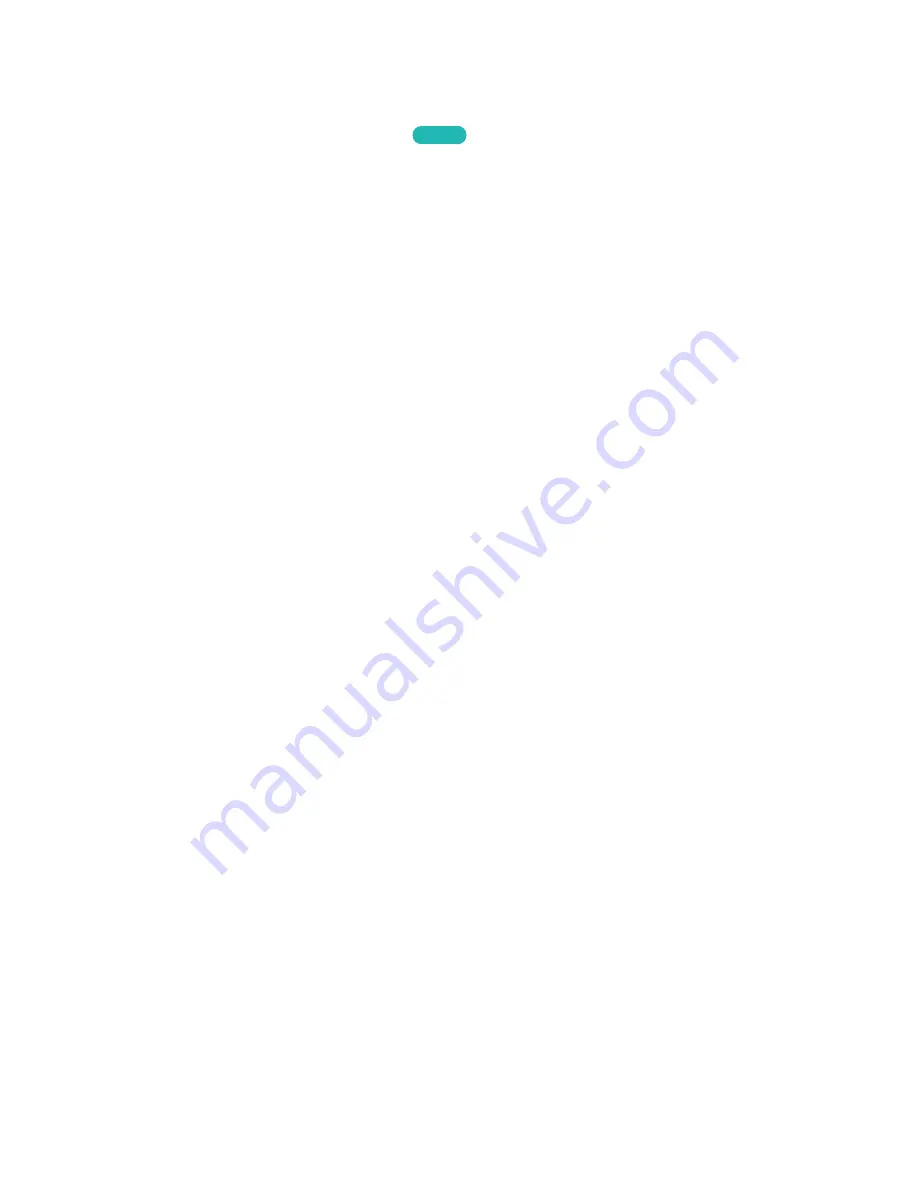
12
13
Connecting Mobile Devices without a Wireless Router (Wi-Fi
Direct)
Navigate to
MENU
>
Network
>
Wi-Fi Direct
Try Now
You can connect a mobile device with the Wi-Fi Direct feature directly to the TV without using a
wireless router or AP. By connecting a mobile device to the TV through
Wi-Fi Direct
, you can play
photo, video, and music files saved on the mobile device on the TV.
"
This option is available only on a mobile device that supports the Wi-Fi Direct function. Please check if your
mobile device supports Wi-Fi Direct.
"
The video or audio may intermittently stop depending on network conditions.
11
Enable Wi-Fi Direct on the mobile device, and then navigate to
Network
and select
Wi-Fi Direct
on the TV. The TV automatically scans for and displays a list of available devices. The TV's name
also appears on the mobile device.
21
Select the device from the list to initiate a connection. If a connection request is made by the TV,
a permission message appears on the mobile device and vice versa.
31
Allow the connection. The TV and mobile device connect.
Connecting Through Samsung Link
Samsung Link lets you play the photo, video, and music files saved on a Samsung Link-enabled
mobile device. In addition, using Samsung Link, you can play the content of a mobile device, which is
registered to Samsung Link through your Samsung account, even if the mobile device and the TV are
not connected to the same router or AP.
11
Run the Samsung Link app on the mobile device, and then sign in to your Samsung account.
"
To use Samsung Link, you have to sign in to your Samsung account. If you don't have a Samsung
account, create one first.
21
Access and play photo, video, and music files saved on the mobile device.
"
For more information about using the Samsung Link mobile software, refer to the Help section of the
software.






























