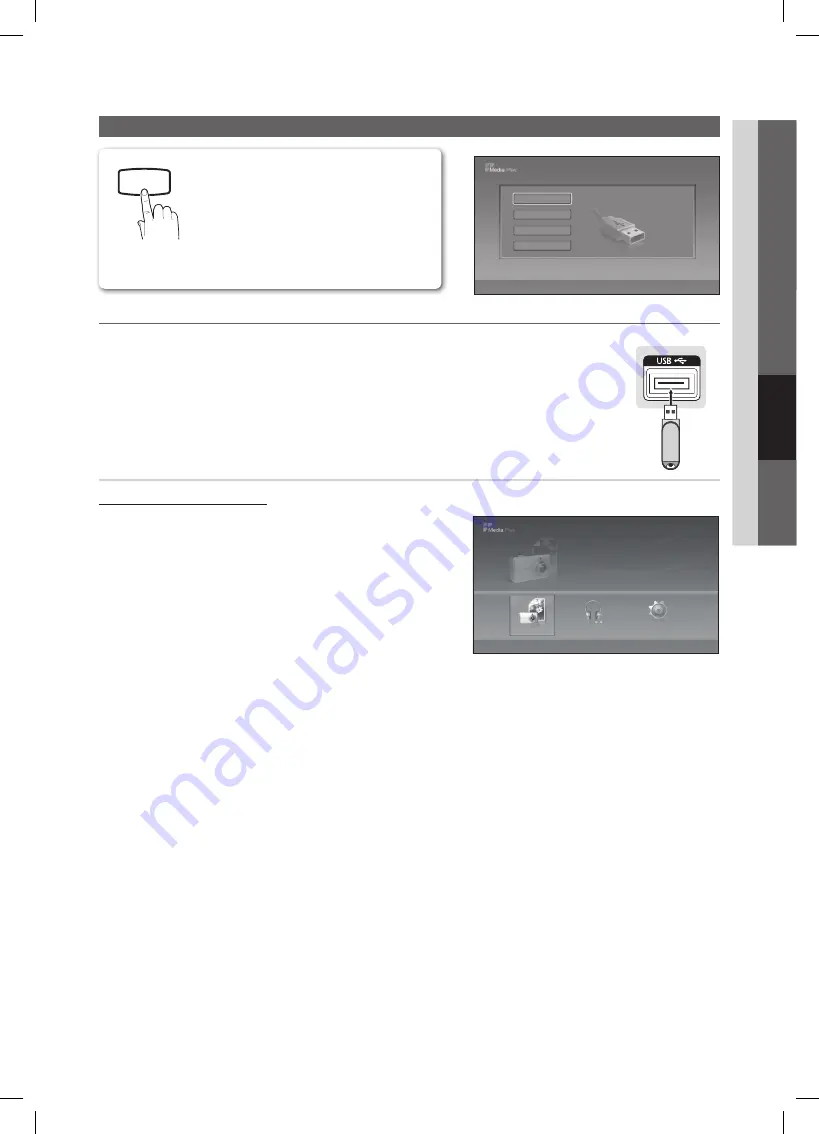
21
21
English
03
Basic Featur
es
English
04
Advanced Featur
es
Media Play
Enjoy photos and/or music files saved on a USB
Mass Storage Class (MSC) device.
O
MENU
m
→
Application
→
Media Play
(USB)
→
ENTER
E
¦
Connecting a USB Device
1.
Turn on your TV.
2.
Connect a USB device containing photo and/or music files to the
USB
jack on the
rear of the TV.
3.
When the
Application
selection screen is displayed, press the
►
button to select
Media Play (USB)
, then press the
ENTER
E
button.
Using the Media Play Menu
Viewing a Photo (or Slide Show)
1.
Press the
MENU
button. Press the
▲
or
▼
button to select
Application, then press the
ENTER
E
button.
2.
Press the
▲
or
▼
button to select
Media Play (USB)
, then press the
ENTER
E
button.
3.
Press the
▲
or
▼
button to select the corresponding USB Memory
Device, then press the
ENTER
E
button.
✎
The Media Play menu differs depending on the USB Memory
Device connected to TV.
✎
Some devices may not be supported due to compatibility
problems.
4.
Press the
◄
or
►
button to select an icon (
Photo, Music, Setup
),
then press the
ENTER
E
button.
✎
It might not work properly with unlicensed multimedia files.
✎
Need-to-Know List before using
Media Play (USB)
x
Only alphanumeric characters must be used as a folder name or file name (photo, music).
x
The file system only supports FAT16/32 (The NTFS file system is not supported) Certain types of USB Digital camera
and audio devices may not be compatible with this TV.
x
Media Play only supports USB Mass Storage Class (MSC) devices. MSC is a Mass Storage Class Bulk-Only
Transport device. Examples of MSC are Thumb drives and Flash Card Readers. Devices should be connected
directly to the TV’s USB port. USB (HDD) is not supported.
x
Before connecting your device to the TV, please back up your files to prevent them from damage or loss of data.
SAMSUNG is not responsible for any data file damage or data loss.
x
Please connect directly to the
USB
port of your TV. If you are using a separate cable connection, there may be a USB
Compatibility problem.
x
Only MP3 and JPEG file formats are supported.
x
The Media Play (USB) mp3 format only supports music files with a high sampling frequency (32 kHz, 44.1 kHz, or 48
kHz).
x
We recommend the sequential jpeg format.
x
Do not disconnect the USB device while it is loading.
Photo
Photo
Music
Setup
SUM
307.2MB/973.7MB
Music
Photo
Music
Setup
SUM
307.2MB/973.7MB
DSC_0558.JPG
580
440
78.0KB
03 / 14
SUM
*
Photo
307.2MB/973.7MB
File.....jpg
File.....jpg
File.....jpg
File.....jpg
File.....jpg
File.....jpg
File.....jpg
File.....jpg
File.....jpg
File.....jpg
File.....jpg
File.....jpg
File.....jpg
Music
4.3MB
2 / 31
06-I Will Carry You.mp3
00:00:00
01-The Way.mp3
00:03:25
02-Run To Me.mp3
00:03:25
03-No More Sad Songs.mp3
00:03:25
04-Interference-gold.mp3
00:03:25
05-marketa_irglova-The_hill.mp3
00:03:25
06-I Will Carry You.mp3
00:03:25
07-marketa_irglova.mp3
00:03:25
08-Super World.mp3
00:03:25
SUM
307.2MB/973.7MB
Setup
USB
E
Enter
e
Exit
SUM
315.0MB/495.0MB Free
Device Name
Photo
Photo
Music
Setup
SUM
307.2MB/973.7MB
Music
Photo
Music
Setup
SUM
307.2MB/973.7MB
DSC_0558.JPG
580
440
78.0KB
03 / 14
SUM
*
Photo
307.2MB/973.7MB
File.....jpg
File.....jpg
File.....jpg
File.....jpg
File.....jpg
File.....jpg
File.....jpg
File.....jpg
File.....jpg
File.....jpg
File.....jpg
File.....jpg
File.....jpg
Music
4.3MB
2 / 31
06-I Will Carry You.mp3
00:00:00
01-The Way.mp3
00:03:25
02-Run To Me.mp3
00:03:25
03-No More Sad Songs.mp3
00:03:25
04-Interference-gold.mp3
00:03:25
05-marketa_irglova-The_hill.mp3
00:03:25
06-I Will Carry You.mp3
00:03:25
07-marketa_irglova.mp3
00:03:25
08-Super World.mp3
00:03:25
SUM
307.2MB/973.7MB
Setup
USB
L
Move
E
Enter
R
Return
MEDIA.P
P
POWER
Advanced Features
TV Rear Panel
USB Drive
[LD403-ZA]BN68-03809A.indb 21
2011-06-22 �� 3:10:54















































