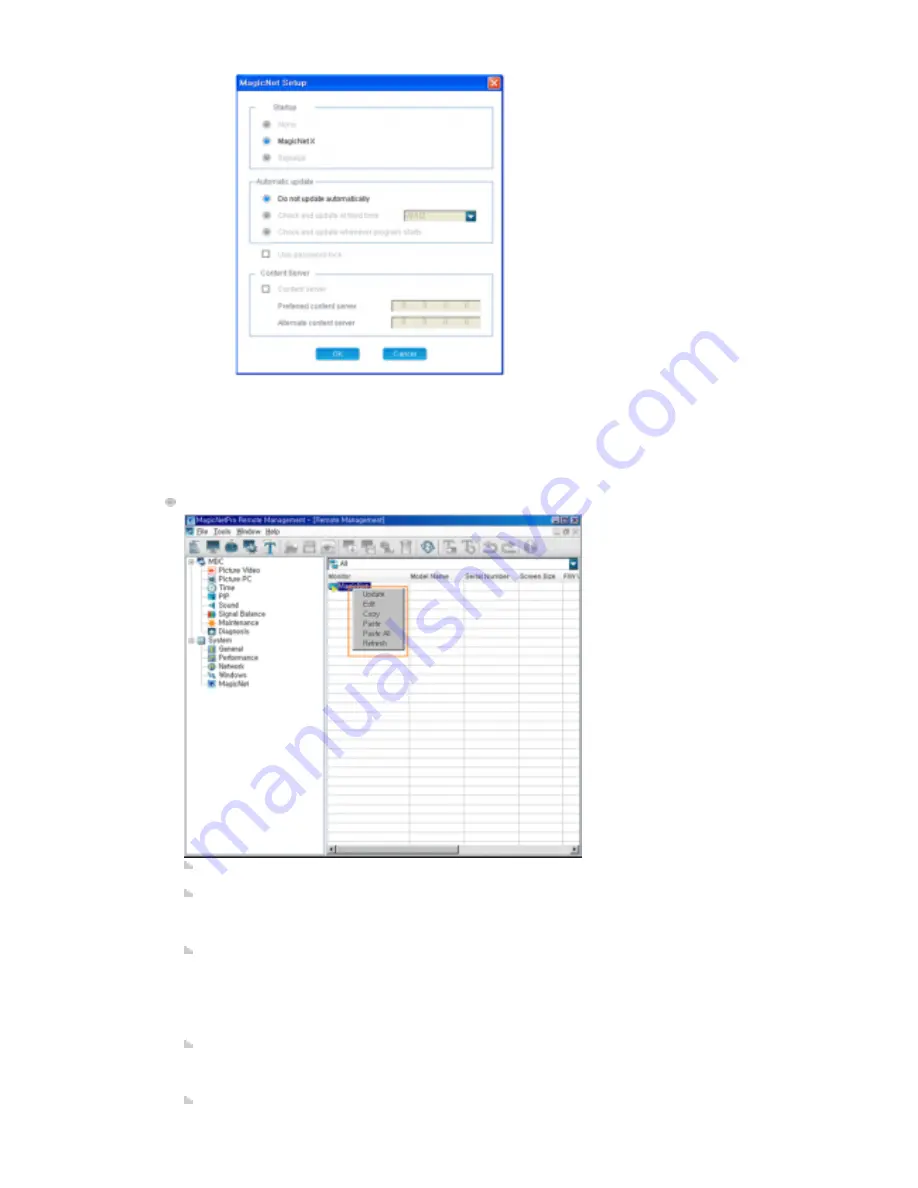
1) Startup: Select the program to be performed when the client starts.
2) Automatic update: Select how to perform automatic updates.
3) Use password lock: Select whether to use the password lock.
4) Content Server: Select whether to use the content server.
5) Preferred content server: Enter the IP address of the preferred content server to use a
content server.
6) Alternate content server: Enter the IP address of the alternate content server which
will be used when the preferred content server does not operate.
Context Menu
Update: This item is only enabled if a monitor name is selected. This item compares the client
version to the update version on the server and updates the client if required.
Edit: Displays a window so that you can change the monitor settings.
z
For the System, General, and Performance items, the settings are read-only so they are
disabled.
Copy: Copies the settings of the selected item.
z
If you select a monitor name and click Copy, all the items displayed in the list are copied.
z
If you select an item and click Copy, only the item is copied..
z
If the setting is not yet displayed or the item has no setting, the item cannot be copied.
z
The System, General, Performance, and Network items cannot be copied.
z
The screen resolution item of Windows cannot be copied.
Paste: Pastes the copied setting to the monitor.
z
Only available if the copied item is the same as the currently selected item.
z
Only available if the client is turned on.
Paste All: Pastes the copied settings to all monitors displayed in the list.
Содержание 400DXn - SyncMaster - 40" LCD Flat Panel...
Страница 21: ...4 Speaker...
Страница 28: ...4 Speaker...
Страница 44: ...6 Choose a folder to install the MagicNet program 7 Click Install 8 The Installation Status window appears...






























