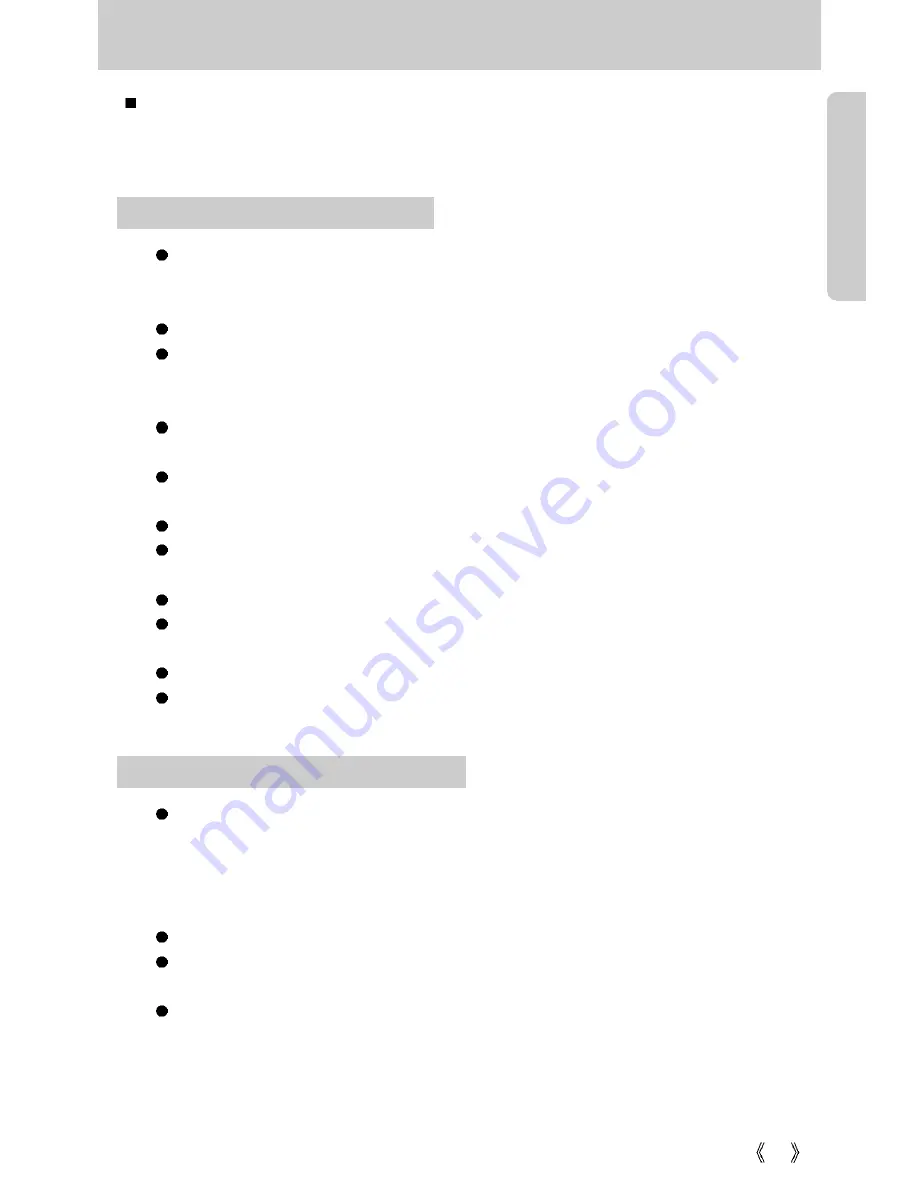
17
Instructions on how to use the memory card
The camera comes with 16MB of internal flash memory, allowing you to store images and
movie clips in the camera. However, you can expand the memory capacity by using an
optional memory card so that you can store more images and movie clips.
Be sure to format the memory card (see p. 59) if you are using a newly purchased
memory for the first time, if it contains data that the camera cannot recognize, or if it
contains images captured with a different camera.
Turn off the camera power whenever the memory card is being inserted or removed.
Repeated use of the memory card will eventually reduce the memory card’s
performance. Should this be the case, you will need to purchase a new memory card.
Wear and tear on the memory card is not covered by the Samsung warranty.
The memory card is an electronic precision device. Do not bend, drop or subject the
memory card to any heavy impact.
Do not store the memory card in an environment with strong electronic or magnetic
fields, e.g. near loud speakers or TV receivers.
Please do not use or store in an environment where there are extremes in temperature.
Do not allow the memory card to become dirty or to come into contact with any liquid.
Should this happen, clean the memory card with a soft cloth.
Please keep the memory card in its case when not in use.
During and after periods of extended use, you may notice that the memory card is
warm. This is perfectly normal.
Do not use a memory card that is used in another digital camera or memory card reader.
Do not use a memory card formatted by another digital camera or memory card reader.
Maintenance of the memory card
If the memory card is subjected to any of the following, the recorded data may
become corrupted :
- When the memory card is used incorrectly.
- If the power is switched off or the memory card is removed while recording, deleting
(formatting) or reading.
Samsung cannot be held responsible for lost data.
It is advisable to copy important data onto other media as back-up e.g. floppy disks,
hard disks, CD etc.
If there is insufficient memory available :If you press the shutter button for the shot, a
[CARD FULL !] message will appear and the camera will not operate. To optimize the
amount of memory in the camera, replace the memory card or delete unnecessary
images stored on the memory.
Preserving the memory card data
Содержание 301 - Digimax 301 3.2MP Digital Camera
Страница 102: ...102 MEMO ...
Страница 103: ...103 MEMO ...















































