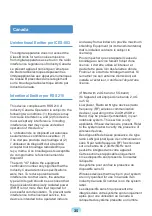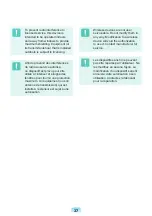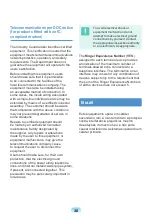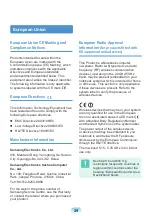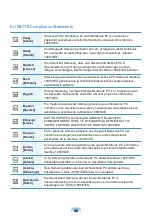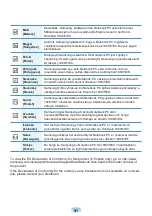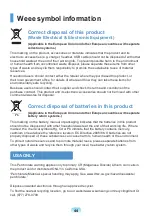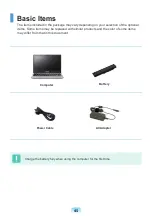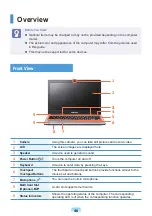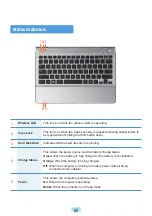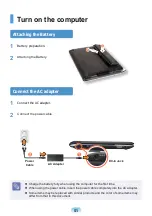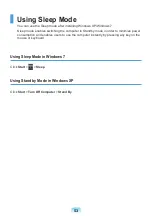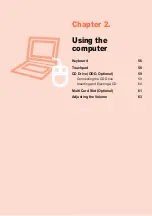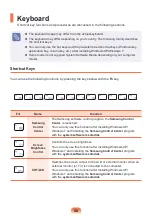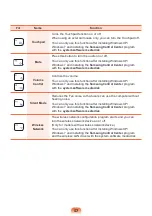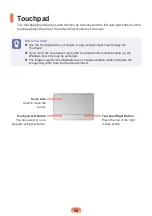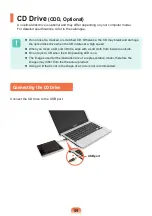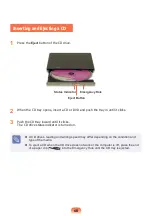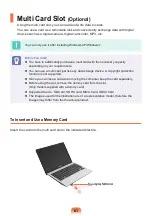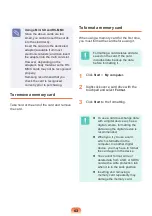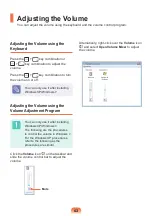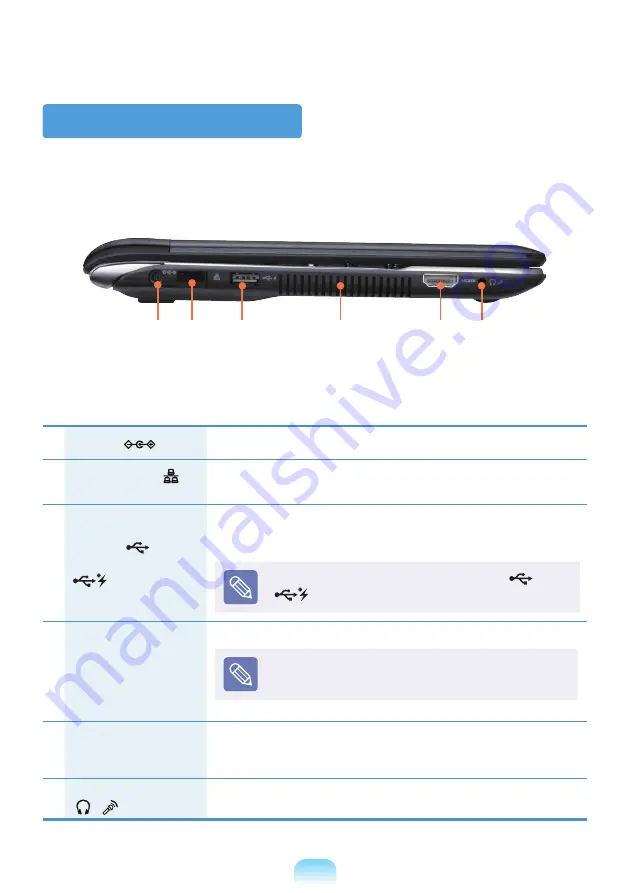
49
Left View
1
DC Jack
A jack to connect the AC adapter that supplies power to the computer.
2
Wired LAN Port
(Optional)
Connect the Ethernet cable to this port.
3
USB Port
or
Chargeable USB Port
(Optional)
USB ports to which you can connect USB devices as well as a
Chargeable USB port are provided. Using a Chargeable USB port,
you can access or charge a USB device.
The port can be distinguished by the figure(
or
)printed on the port of the product.
4
Fan Vents
The internal heat of the computer is emitted through these holes.
If the vents are blocked the computer may overheat.
Avoid blocking the vents as this may be dangerous.
5
Digital Video/Audio
Port (HDMI) (Optional)
You can connect an HDMI cable to this port. Using this port, you can
enjoy digital video and audio on the TV.
6
Ear-set / headset Jack
This is the jack for connecting an earset or headset.
1
2
3
4
5
6
Содержание 300U1Z
Страница 1: ...User Guide SAMSUNG 300U1Z 305U1Z ...
Страница 2: ......
Страница 4: ... ...
Страница 54: ...54 ...
Страница 64: ...64 ...
Страница 78: ...78 ...
Страница 79: ...Chapter 4 Appendix Product Specifications 80 ...
Страница 82: ......
Страница 83: ......
Страница 84: ......
Страница 85: ...BA68 07753A10 110630 BA68 07753A10 ...