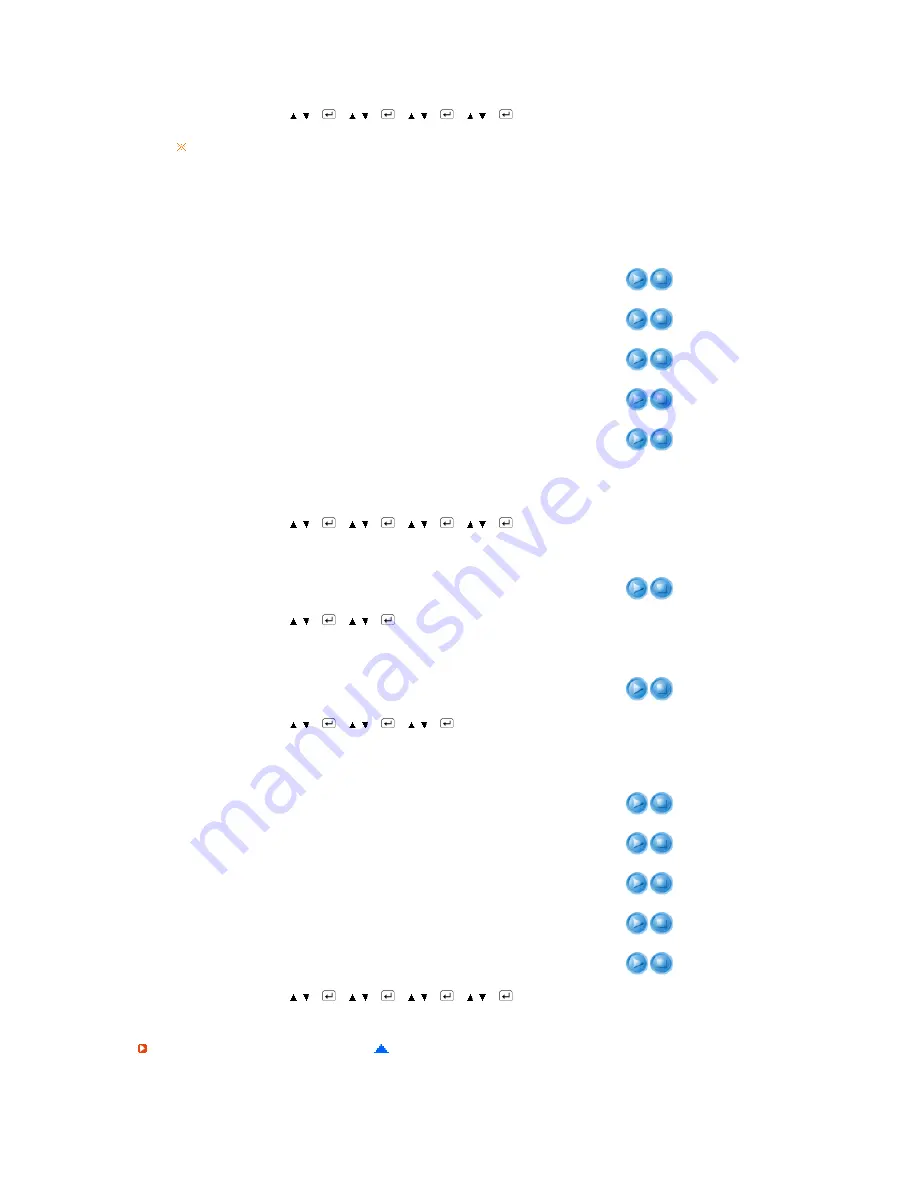
- Not available in MagicBright™ mode of Dynamic CR.
MENU
→
,
→
→
,
→
→
,
→
→
,
→
If you adjust picture using Custom function, MagicBright™ will turn to Custom mode.
Image Lock
Image Lock is used to fine-tune and get the best image by
removing noise that creates unstable images with jitter and
shimmer. If satisfactory results are not obtained using the Fine
adjustment, use the Coarse adjustment and then use Fine again.
- Available in PC mode only
MENU
→
,
→
→
,
→
→
,
→
→
,
→
1) Coarse
: Adjust the screen so that all vertical lines (noise) on the
screen are removed. Then, use the horizontal position
adjustment menu to move the screen to the center, as
the screen position may change after the noise has been
removed.
2) Fine
: Removes noise such as horizontal stripes. If the noise
persists even after Fine tuning, repeat it after adjusting
the frequency (clock speed).
3) Sharpness
: Adjust the Sharpness.
- Not available in MagicBright™ mode of Dynamic CR.
4) H-Position
: Adjusts the screen location horizontally.
5) V-Position
: Adjusts the screen location vertically.
Coarse
Fine
Sharpness
H-Position
V-Position
Auto Adjustment
The values of Fine, Coarse, position are adjusted automatically. By
changing the resolution in the control panel, auto function is
performed.
- Available in PC mode only
MENU
→
,
→
→
,
→
Size
You can switch the Size.
MENU
→
,
→
→
,
→
→
,
→
1) Wide
2) 4:3
PIP Picture
When the PIP is on, you can adjust the PIP screen setting.
MENU
→
,
→
→
,
→
→
,
→
→
,
→
1) Contrast
: Adjusts the Contrast of the PIP window on the screen.
2) Brightness
: Adjusts the Brightness of the PIP window on the
screen.
3) Sharpness
: Adjusts the Sharpness of the PIP window on the
screen
4) Color
: Adjusts the Color of the PIP window on the screen
5) Tint
: Adds a natural tone to the PIP window.
- Available in AV/S-Video Mode Only
Contrast
Bightness
Sharpness
Color
Tint
Picture (AV/S-Video/Component/HDMI)
















































