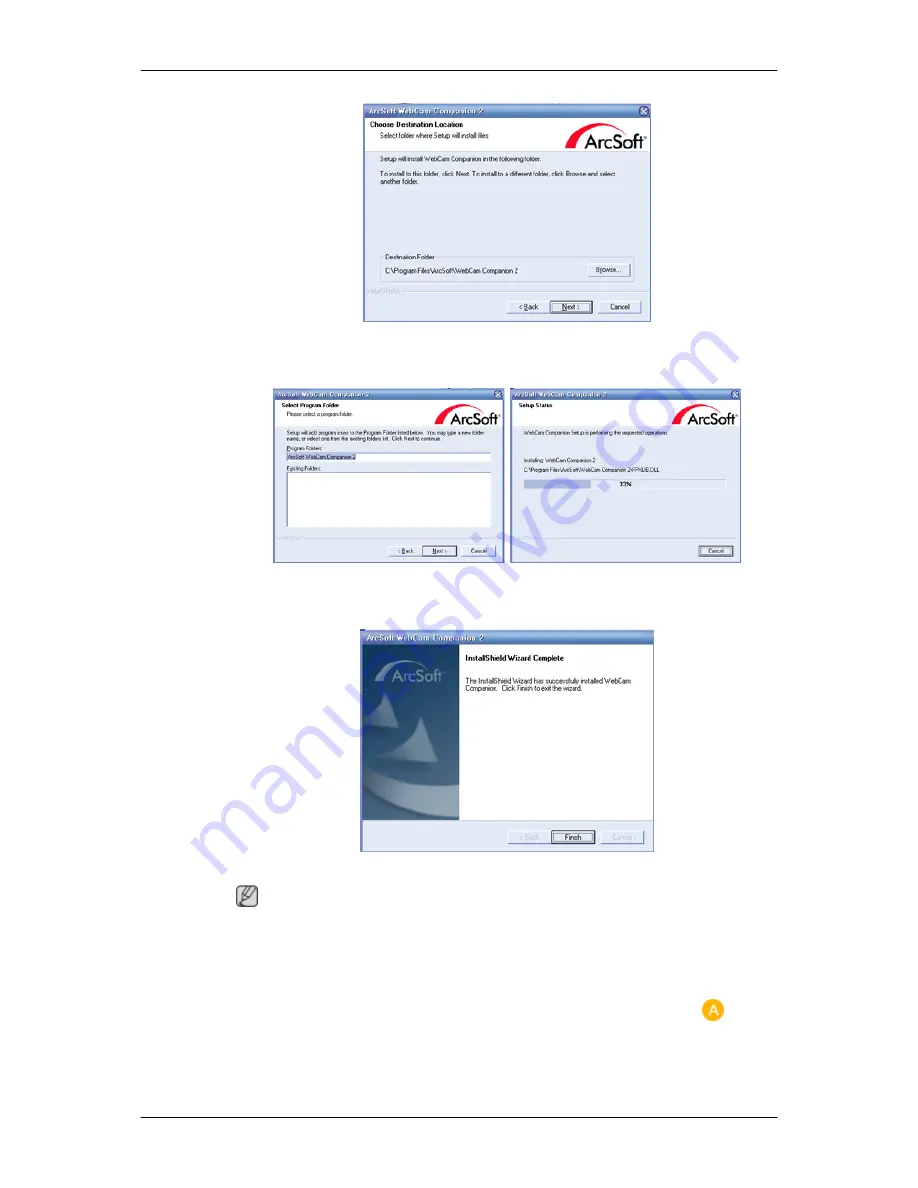
7.
Click the "Next" button.
8.
Click the “Finish” button. The installation of the Web Cam Companion 2 is completed.
Note
For more information on how to use the program, refer to its “Help” section.
Opening the chat program
•
When the installation of the Web Cam Companion 2 program is completed, touch the “
” position
on the monitor for the Web Cam Companion 2 chat window to appear, as shown in the figure
below.
Using the Software
Содержание 2263DX - SyncMaster - 22" LCD Monitor
Страница 1: ...SyncMaster 2263DX LCD Monitor User Manual...
Страница 76: ...MENU MENU Adjusting the Monitor...
Страница 91: ...Our LCD Monitor satisfies ISO13406 2 Pixel fault Class II Information...






























