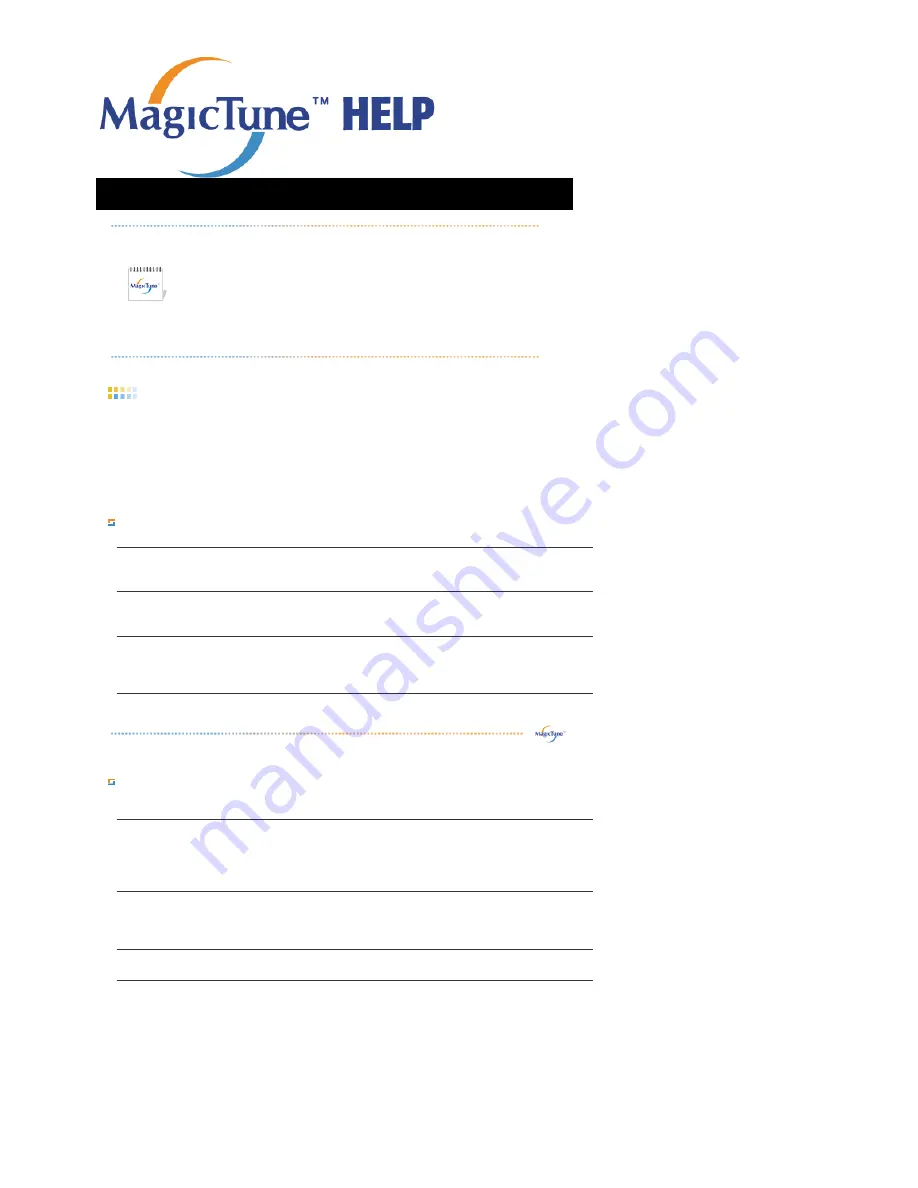
Overview
|
Installation
|
OSD Mode
|
Color
Calibration
|
Uninstall
|
Troubleshooting
OSD Mode
The OSD mode makes the adjustment of settings on all monitors easy. When selected , each tab on top of the control
window displays the general descriptions of the sub-menu items for adjustment.
When selected, each tab displays a list of menus. For quick adjustment of the monitor settings, the OSD mode allows
easy and convenient access to all tabs and sub-menu items.
Button Tab Definition
Picture Tab Definition
Allows the user to adjust the screen settings to the desired values.
MagicTune allows for quick accurate tuning of the display with the ability to easily
save and use monitor configurations that are best suited for you.
z
OSD mode may appear inconsistent with the explanation in
guidance book depending on specification of each monitor.
z
When Rotation is functioning, part of MagicTune Program may not
operate normally.
z
MagicTune control mode will be different according to monitor models.
OK
Applies any changes made and exits MagicTune.
Reset
Restores the display settings to the factory settings.
Cancel
Exits MagicTune without applying the changes made. If you have not made any changes
in the control window, clicking "Cancel" does not cause any actions.
Brightness
Makes the entire screen brighter or darker. The detailed data of the images in the dark
areas can be lost if the brightness is not adjusted to the proper level. Adjust the
brightness for best viewing conditions.
Contrast
Adjusts the difference in brightness between the bright and dark areas on screen.
Determines the crispness of the images.
Resolution
Lists all display resolutions supported by the program.
MagicBright™
MagicBright™ is a new feature providing the optimum viewing environment depending on
the contents of the image you are watching. Currently four different modes are available:
Text, Internet, Entertain and Custom. Each mode has its own pre-configured brightness
value. You can easily select one of four settings by simply pressing MagicBright control
buttons.
1. Text: For documentations or works involving heavy text.
2. Internet: For working with a mixture of images such as text and graphics.
3. Entertain: For watching motion pictures such as a DVD or VCD.
Содержание 215TW - SyncMaster - 21" LCD Monitor
Страница 1: ...Install drivers Install programs SyncMaster 215TW...
Страница 14: ...See Connecting the Monitor for further information regarding cable connections...
Страница 41: ...6 Choose a folder to install the MagicTune program 7 Click Install 8 The Installation Status window appears...
Страница 49: ...2 Press View Uncalibrated button to see the original image...






























