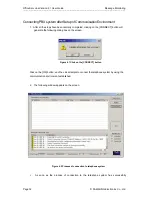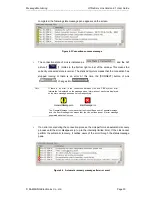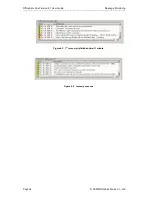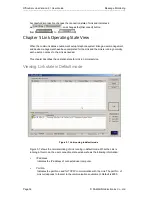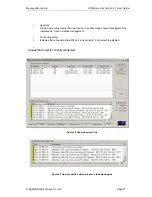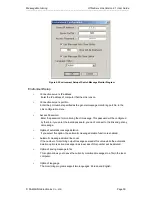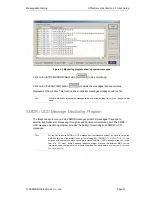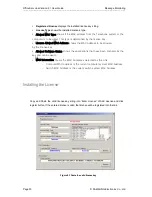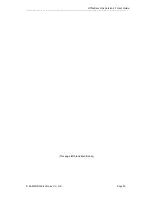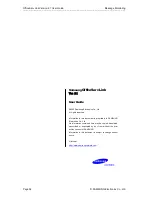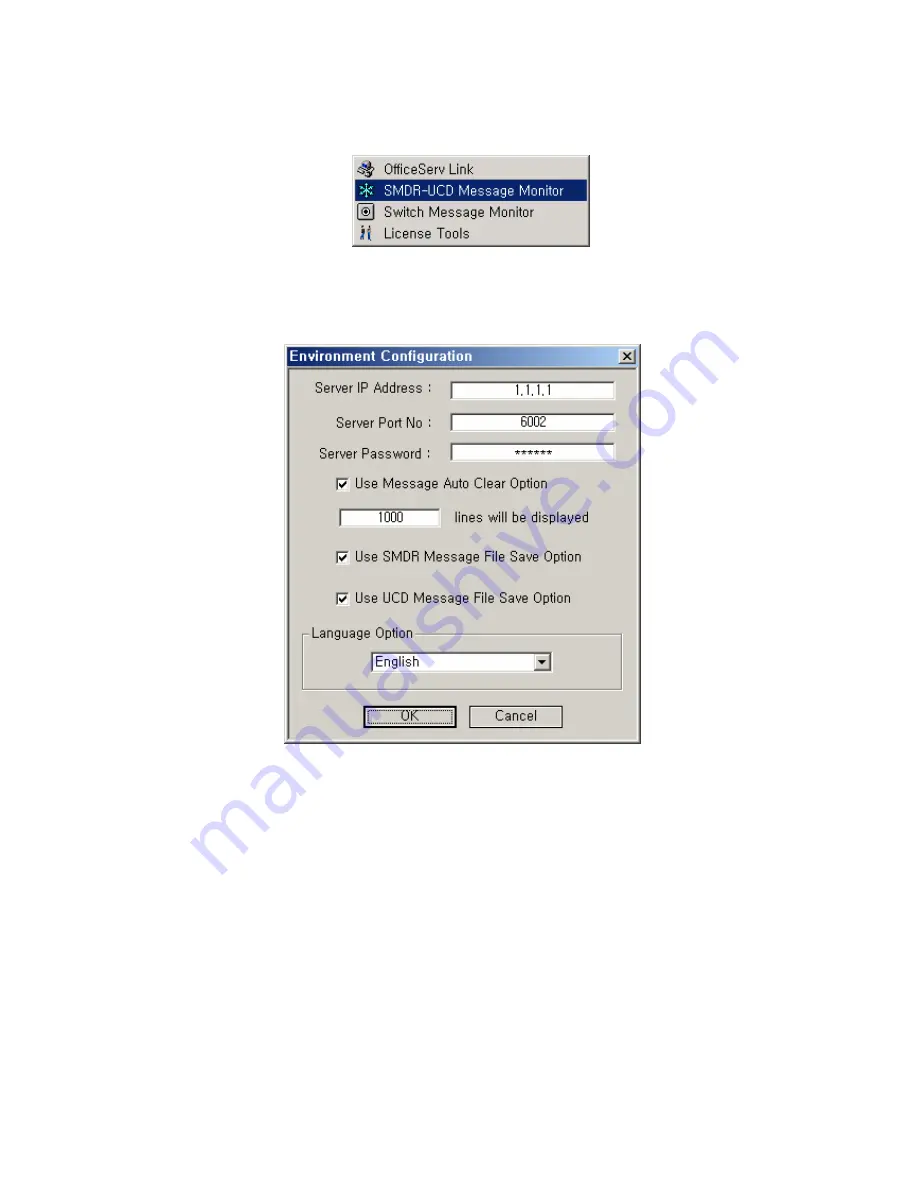
OfficeServ Link Version 2.1 User Guide Message Monitoring
--------------------------------------------------------------------------------------------------------------------------------------------------------------------
Page 42 © SAMSUNG Electronics Co., Ltd
Running the SMDR / UCD Message Monitor (SUMonitor.exe)
Figure 6.5 Executing the SMDR / UCD Message Monitor
Execute the SMDR / UCD Message Monitor Program, and the following dialog box appears
on the screen.
Figure 6.6 Setup of SMDR / UCD Message Monitor Environment
Environment Setup
y
Connection server’s IP address
Enter the IP address of computer that the Link runs on.
y
Connection server’s port No.
Enter the port number specified as the SMDR/UCD message monitoring port No. in
the Link configuration menu.
y
Access
Password.
Enter the password for monitoring the smdr/ucdi message. This password will be
configured by the link. it you enter the invalid password, you can’t connect to the link
and get any smdr / ucd message.
Содержание 21
Страница 1: ...OfficeServ Link User Guide Version 2 1 June 2005 ...
Страница 30: ......
Страница 48: ......
Страница 53: ...OfficeServ Link Version 2 1 User Guide SAMSUNG Electronics Co Ltd Page 53 This page left blank intentionally ...