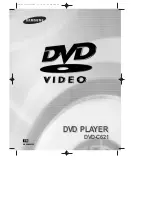You can select a desired language quickly and easily with the AUDIO button.
Using the AUDIO button
1
1
Press the AUDIO button.
2
2
Use the UP/DOWN buttons to select the
desired language on a DVD.
- The audio languages are represented by
abbreviations.
3
3
Use the UP/DOWN buttons to select
Stereo, Right or Left. (On VCD/CD)
NOTE
• This function depends on what languages are encoded on the disc and may not work with all DVDs.
• A DVD disc can contain up to 8 audio languages.
•
How to have the same audio language come up whenever you play a DVD;
Refer to “Setting Up the Language Features” on page 36.
27
DVD
VCD/CD
ADV
ANCED
FUNCTIONS
Slow Repeat play
When playing a DVD
1
1
During play, press the PLAY/PAUSE button.
2
2
Press the F/SEARCH button to choose the play speed between 1/8X, 1/4X, and
1/2X of normal.
3
3
Press the REPEAT (A-B) button to select the point where the function starts (A).
4
4
Press the REPEAT (A-B) button to select the point where the function ends (B).
26
NOTE
• The disc will play from A to B repeatedly at the speed you chose.
• To terminate the function, press the 'CLEAR' button or the 'REPEAT (A-B)' button again.
Then press play to resume normal playback.
• A-B REPEAT does not allow you to set point (B) until at least 5 seconds has elapsed after point (A) has been set.
This feature allows you slowly repeat scenes containing sports, dancing,
musical instruments being played etc. so you can study them more closely.
Selecting the Audio Language
(CA) DVD-C621 3/7/02 2:54 PM Page 26