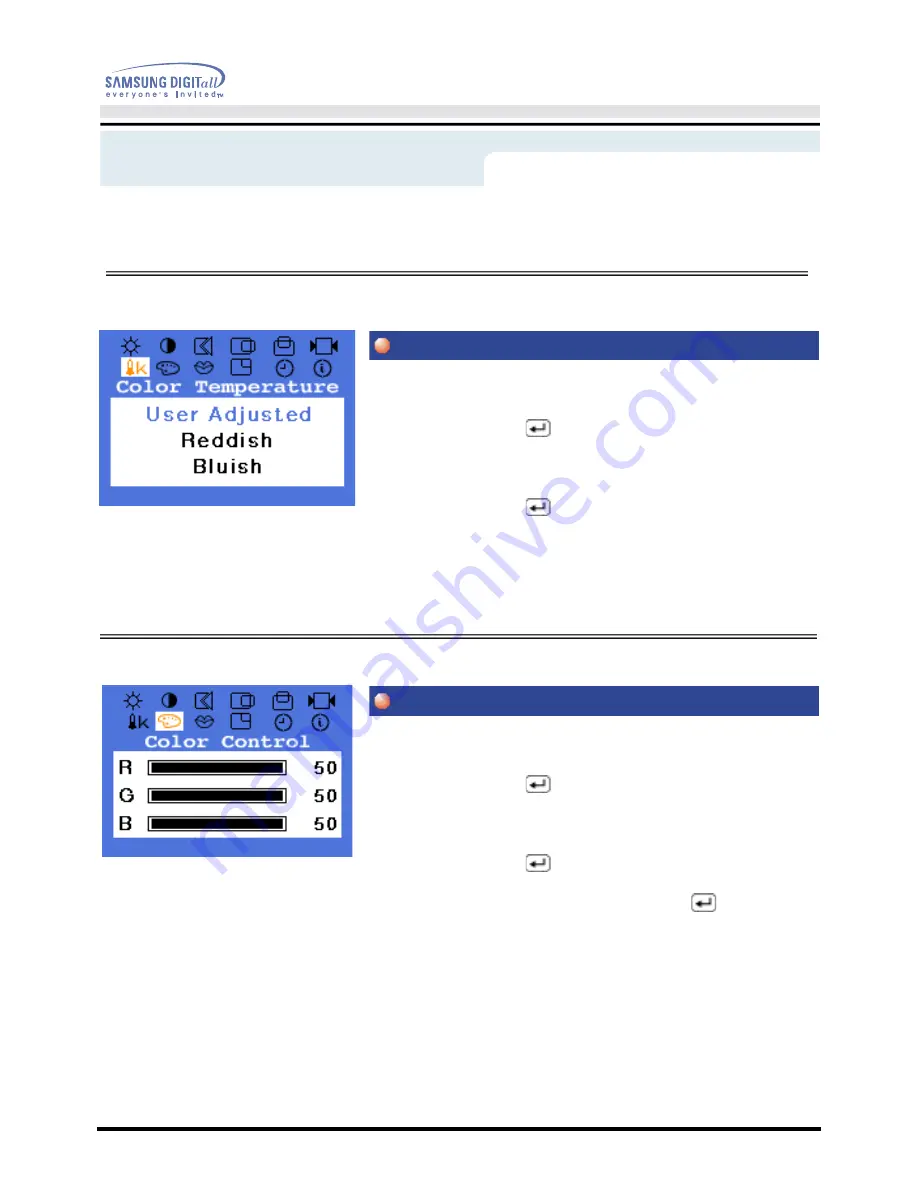
User’s Manual
On-Screen Display
Color temperature is a measure of the "warmth"of the
image colors.
1. Push the Menu (
) button.
2. Push the - button or + button until the Color Temperature
screen is displayed.
3. Push the Menu (
) button to open the
Color Temperature adjustment screen.
4. Press the - or + button to select User Adjusted,
Reddish
or Bluish.
Follow these steps to adjust individual R,G,B color
control.
1. Push the Menu (
) button.
2. Push the - button or + button until the Color Control
screen is displayed.
3. Push the Menu (
) button to open the Color Control
adjustment screen. Use the - or + button to select R(ed),
G(reen) or B(lue) and Push the Menu (
) button.
4. Press the - or + button to adjust the color setting.
Menu
How to adjust
Color Temperature
Color Control
Содержание 172S
Страница 1: ...SyncMaster 172B 172T ...
Страница 27: ...User s Manual On Screen Display ...






























