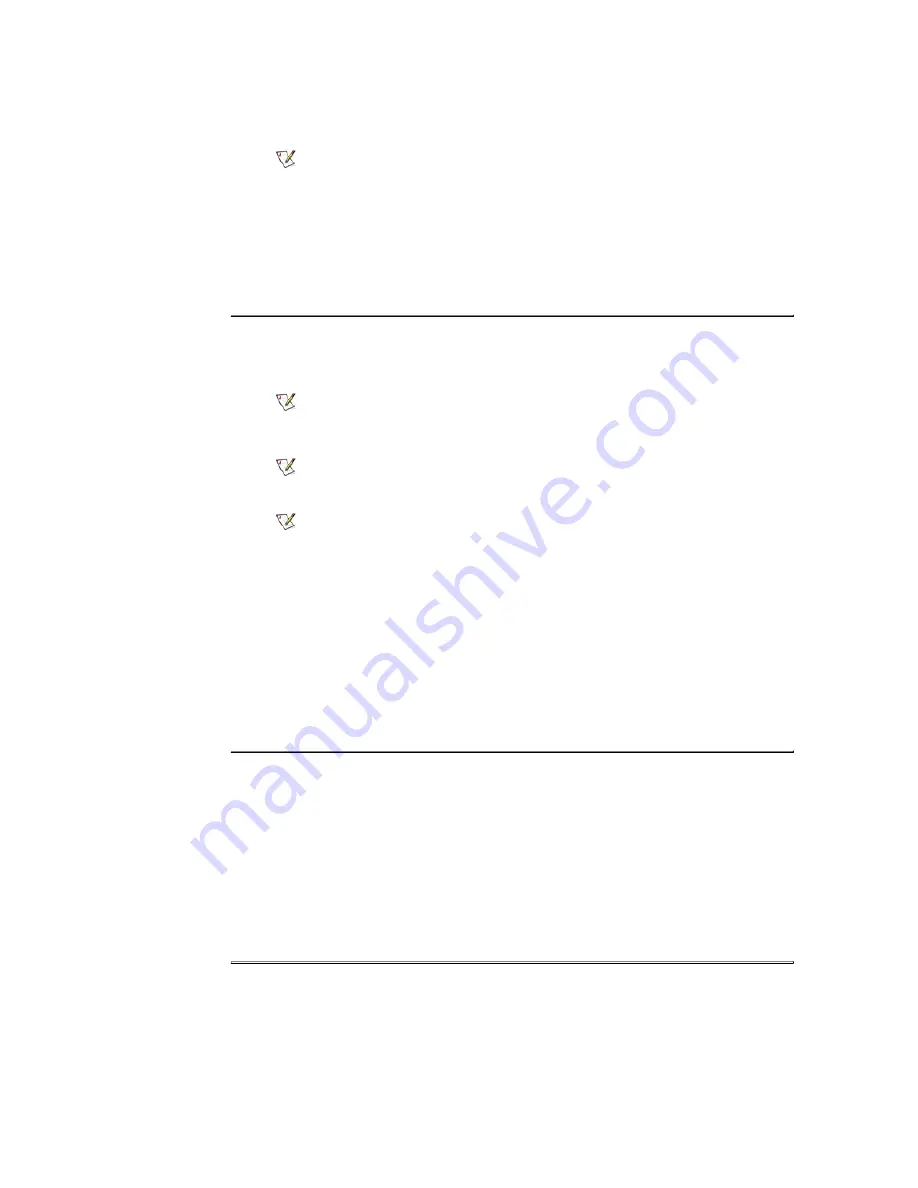
1. Checking Adapter Driver
Click Start --> Settings --> Control Panel --> Display --> Settings --> Advanced --> Adapter.
If "Default" or a wrong product model is indicated, it means that the adapter driver is not properly installed.
Install the adapter driver again according to the information provided by the computer or video card
manufacturers.
2. Installing Adapter Driver
The instructions given below are for general circumstances. For specific issues, contact the relevant
computer or video card manufacturers.
1) Click Start --> Settings --> Control Panel --> Display --> Settings --> Advanced --> Adapter --> Update
Driver --> Next --> Display a list of the known drivers for this device so that I can choose a specific
driver --> Next -> Have Disk (Insert Video Card Driver diskette) -> OK -> Next -> Next -> Finish.
2) In case you have Adapter Driver Setup file on your computer:
Run Setup.exe or Install.exe, which is found in the Adapter Driver Setup file.
4. For Better Display
1. Selecting Resolution and Color
If the monitor resolution or color is not properly set, the screen may show blurred images or mosaic patterns.
2. Setting Refresh Rate
If the monitor refresh rate is not properly set, the screen image may be skewed or noise patterns will appear.
You can enjoy the best screen image when the refresh rate is set to 60 Hz.
Setting Refresh Rate >>
Click Start --> Settings --> Control Panel --> Display --> Settings --> Advanced --> Refresh Rate --> Apply --
> Yes --> OK --> Yes.
3. Activate the AUTO ADJUSTMENT feature for better picture quality. If the noise persists even after AUTO
ADJUSTMENT, adjust the screen settings using FINE/COARSE tuning buttons.
Procedures for setting frequency in the Control Panel may vary depending on the video card.
Setting Color & Resolution >>
Click Start --> Settings --> Control Panel --> Display --> Settings --> Colors & Screen area --> Apply -->
OK.
You can get the best image quality by selecting resolution depending on the monitor screen size as
follows:
• 15 inch monitor : 1024 x 768 @60Hz
• 17 inch monitor : 1280 x 1024 @60Hz
Select 16 or 24 bit color.
• Supported or not subject to the video card (the monitor is irrelevant)
• LCD monitors may display up to 16.77 million colors (24 bits).
5. Dot Acceptable
TFT LCD panel manufactured by using advanced semiconductor technology with precision of 99.999% above is
used for this product. But the pixels of RED, GREEN, BLUE and WHITE color seem to be bright sometimes or
some of black pixels could be seen. This is not from bad quality and you can use it without uneasiness.
The number of TFT LCD pixels :
z
15 inch: 2,359,296
z
17 inch: 3,932,160
z
18 inch: 3,932,160
z
21 inch: 5,760,000
z
24 inch: 6,912,000
6. Maintenance and Cleaning
Содержание 151MP - SyncMaster 151 MP
Страница 1: ...SyncMaster 151MP 171MP ...
















































