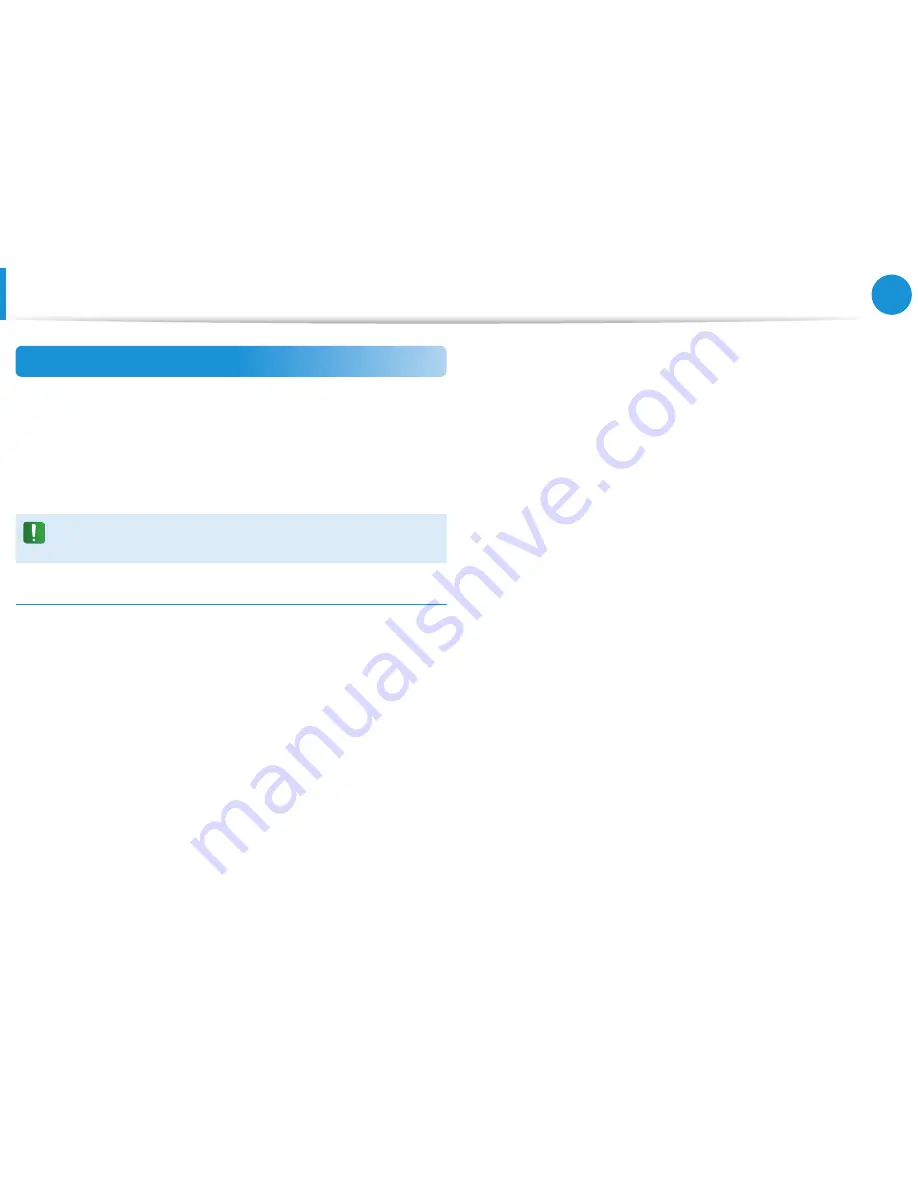
104
Chapter 6
Appendix
Safety Instructions
Your system is designed and tested to meet the latest standards
for safety of information technology equipment. However, to
ensure safe use of this product, it is important that the safety
instructions marked on the product and in the documentation are
followed.
Always follow these instructions to help guard against
personal injury and damage to your system.
Setting Up your System
Read and follow all instructions marked on the product and in
•
the documentation before you operate your system. Retain all
safety and operating instructions for future use.
Do not use this product near water or a heat source such as a
•
radiator.
Set up the system on a stable work surface.
•
The product should be operated only with the type of power
•
source indicated on the rating label.
Ensure that the electrical outlet you are using to power your
•
equipment is easily accessible in case of fire or short circuit.
If your computer has a voltage selector switch, make sure that
•
the switch is in the proper position for your area.
Openings in the computer case are provided for ventilation.
•
Do not block or cover these openings. Make sure you provide
adequate space, at least 6 inches (15 cm), around the system
for ventilation when you set up your work area. Never insert
objects of any kind into the computer ventilation openings.
Ensure that the fan vents on the bottom of the casing are clear
•
at all times. Do not place the computer on a soft surface, doing
so will block the bottom vents.
If you use an extension cord with this system, make sure that
•
the total power rating on the products plugged into the
extension cord does not exceed the extension cord power
rating.
For Notebooks with glossy display bezels the user should
•
consider the placement of the Notebook as the bezel may
cause disturbing reflections from surrounding light and bright
surfaces.
Important Safety Information
NB Ver 3.1
Содержание 15.6" Series 3 Notebook 1TB HDD NP3530EC
Страница 1: ...User Guide ...






























