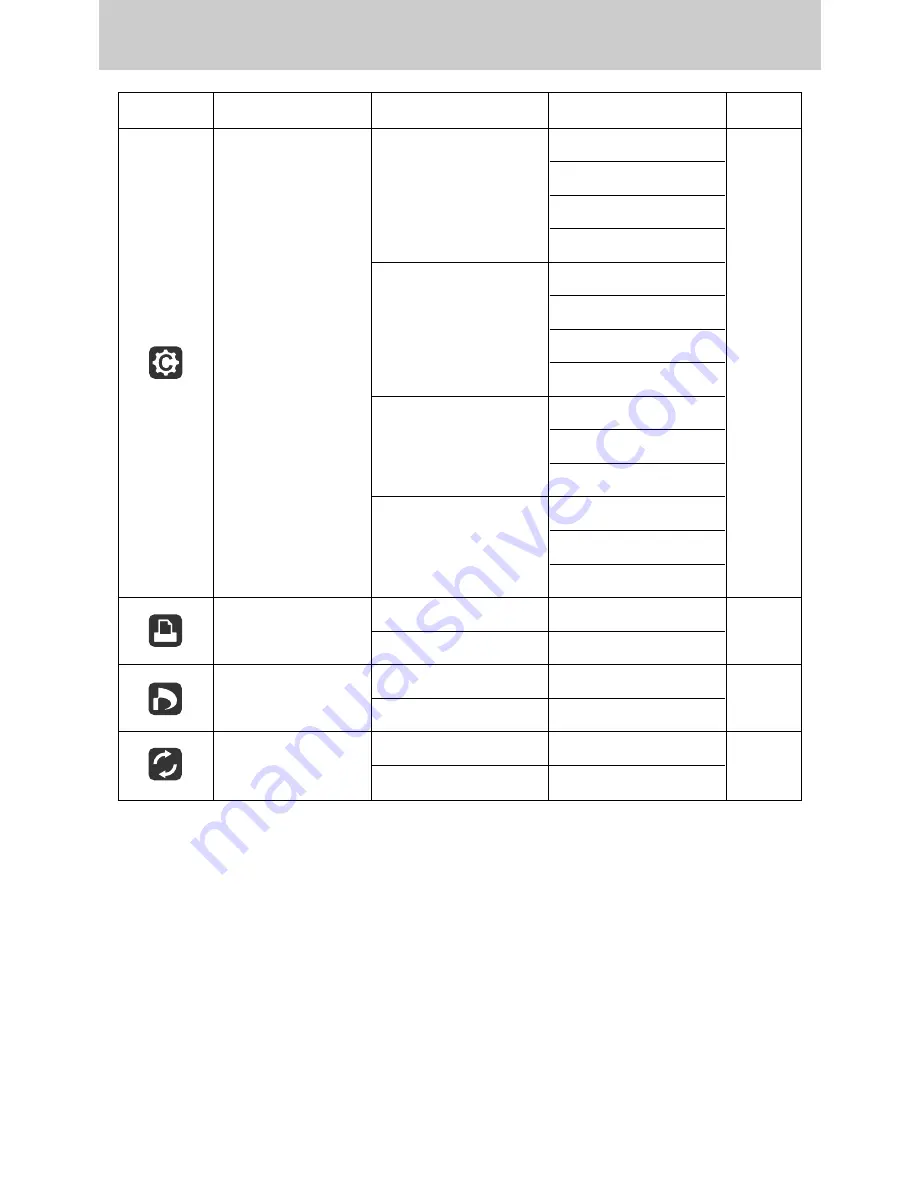
《
78
》
Setting up the play back function using the LCD monitor
Menu tab
Main menu
Sub menu
Secondary menu
Page
Auto
Plain
Photo
Fastphoto
Auto
Draft
Normal
Fine
Auto
Date
Off
On
Auto
File Name
Off
On
Standard
-
Index
-
No
-
Yes
-
No
-
Yes
-
Custom Set
p.92
p.92
p.93
p.91
DPOF Print
Reset
※
Menus are subject to change without prior notice.
Quality
Type
Содержание 120552 - Digimax i5 5MP Digital Camera
Страница 143: ... 143 MEMO ...
Страница 144: ... 144 MEMO ...
Страница 145: ... 145 MEMO ...
Страница 146: ... 146 MEMO ...
Страница 147: ... 147 MEMO ...
















































