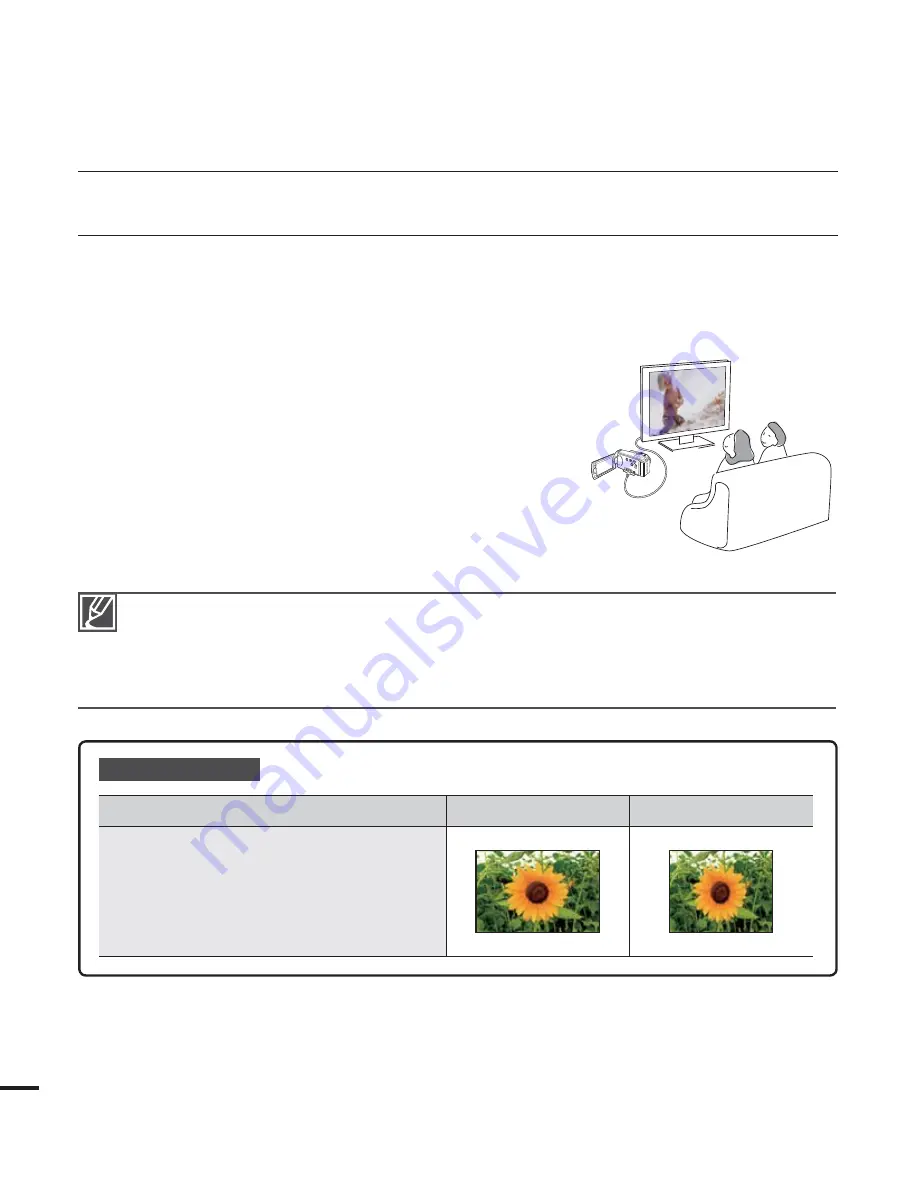
t "EKVTUUIFWPMVNFUPBNPEFSBUFMFWFM*GUIFWPMVNFJTUPPIJHIUIFWJEFPJOGPSNBUJPONBZJODMVEF
noise.
t *GUIFi
TV Display
” is set “
Off,
” the TV screen does not include the OSD (On Screen Display)
menus.
page 87
t :PVXJMMPOMZIFBSBVEJPGSPNUIFDBNDPSEFSPOZPVS57JOUIFWJEFPQMBZNPEF
Playback on a TV
Recording ratio
8JEF 57
4:3 TV
Images recorded in a 16:9 ratio
t 7JEFPJNBHFT
t
Photo images
t
Photo capture images
VIEWING ON A TV SCREEN
You can enjoy the enjoy widescreen videos on a HDTV (or a regular TV) after recording videos
using the camcorder.
1.
You see video from the camcorder on your TV if the connection status is set correctly.
pages 102~105
t *GUIF57KBDLTBSFDPOOFDUFEXJUIUIFSJHIUDBCMFT
t *GZPVVTFEDPNQPOFOU"7DBCMFZPVWFTFUi
Analog
TV Out
” correctly.
t *GUIF*OQVUTPVSDFMJTUJTDPSSFDUMZTFUUPWJFXUIF
playback from the camcorder.
2.
Select the playback mode on your camcorder and start
to playback videos.
page 44
connecting to a TV















































