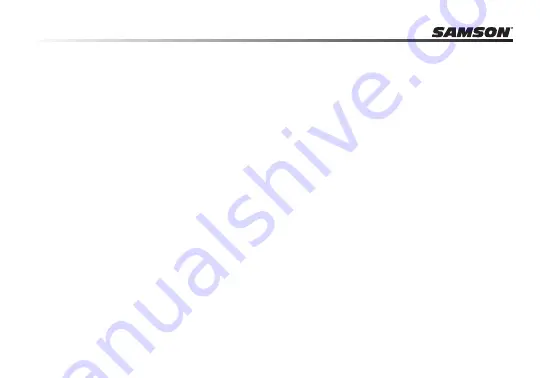
8
Installing the Meteor Mic
3. To set the Meteor Mic as your default device for sound playback and recording, or to change
its settings, click the
Start
button, click
Control Panel
and then click
Sounds and Audio De-
vices
. In the
Audio
tab, select the Samson Meteor Mic from the drop-down menu .
4. To set the gain of the microphone, click the
Volume
button in the Sound recording section
to make the Microphone slider appear . It will say “Samson Meteor Mic” in the status bar at
the bottom . Moving this slider will adjust the analog amplifier circuitry in the microphone .
5. To set the headphone level, click the
Volume
button in the Sound playback section, and set
the Speaker slider to the maximum position . Use the Meteor Mic’s front panel Volume knob
to control the overall output from the headphones or speakers .
6. To set the direct monitoring level in the headphones, click the
Volume
button in the Sound
playback section . Adjusting the Microphone slider changes the microphone monitoring
level, and will not affect the microphone level sent to your software .
Note: If the Microphone section does not appear at first, click Options and then Properties, and
click the checkbox next to Microphone.
Содержание Meteor Mic
Страница 1: ...Meteor Mic USB Studio Microphone for Computer Recording...
Страница 2: ......
Страница 3: ......
Страница 23: ......










































