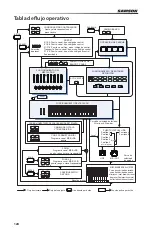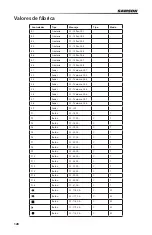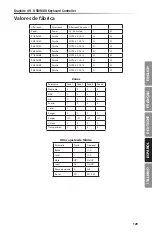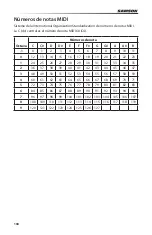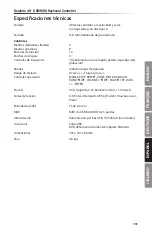116
Selección de curva de velocidad para los parches de disparo
Pulse la tecla P.Curve para elegir una curva de velocidad para los parches de disparo. En la zona
de operaciones de la pantalla aparecerá “P.Curve” junto con el número de la curva de velocidad
activa en la zona de datos. La zona de operaciones pasará a mostrarle entonces la curva de
velocidad activa. El valor también parpadeará debajo de la etiqueta “Pad Vel” en la segunda fila de
la pantalla. Use los botones DATA +/– o introduzca directamente el valor por medio de las teclas
numéricas del teclado. Pulse la tecla o el botón ENTER para confirmar su ajuste y almacenarlo. El
nombre de la curva de velocidad será actualizado en pantalla y el valor dejará de parpadear. Las
curvas que puede elegir son las mismas que las curvas de velocidad del teclado.
Activación del control local
La salida USB del puerto 1 ó 2 puede ser transmitida a través de la toma MIDI Out. Esto es
controlado por el ajuste Local. Pulse la tecla Local para activar o desactivar este control local. En
la zona de operaciones de la pantalla aparecerá parpadeando “Local” y su estado activo. Pulse
el botón DATA+ (o la tecla numérica 1) para activar el control local. Pulse el botón DATA– (o la
tecla numérica 0) para desactivarlo. Pulse la tecla o el botón ENTER para confirmar el ajuste y
almacenarlo.
Inversión del sentido del mando deslizante
Los mandos deslizantes pueden ser invertidos en su movimiento para usarlos como tiradores.
Pulse la tecla Drawbar para activar o desactivar esta función. En la zona de operaciones de la
pantalla aparecerá parpadeando “Drawb” y su estado activo. El valor por defecto para esta función
es Off. Pulse el botón DATA+ (o la tecla numérica 1) para activar esta función Drawbar. Pulse
el botón DATA– (o la tecla numérica 0) para desactivarla. Pulse la tecla o el botón ENTER para
confirmar el ajuste y almacenarlo.
Configuración del pedal
Pulse el pedal para asignar un código de control al pedal. En la zona de operaciones de la pantalla
aparecerá “Pedal”, con el valor del control activo en la zona de datos. Este valor también aparecerá
parpadeando debajo de la etiqueta “Val” en la segunda fila de la pantalla. Use los botones DATA
+/– o introduzca directamente el valor por medio de las teclas numéricas del teclado. Pulse la
tecla o el botón ENTER para confirmar su ajuste y almacenarlo. Una vez que haya almacenado el
ajuste, el valor en pantalla dejará de parpadear.
Reset de preset
Pulse la tecla P.Reset para reiniciar la unidad a los valores de fábrica. En la zona de operaciones
de la pantalla aparecerá “Reset No” y “No” parpadeará. Pulse el botón DATA+ (o la tecla numérica
1) para cambiar este valor a “Yes” o el botón DATA– (o la tecla numérica 0) para ajustarlo a “No”.
Pulse la tecla o el botón ENTER para confirmar su selección. Cuando confirme el ajuste “Yes”, en la
zona de indicadores de estado en el lado derecho de la pantalla aparecerá “Reset” y “Loading…”
aparecerá en la zona de operaciones. Una vez que haya sido realizado el proceso de reinicio, en la
pantalla aparecerá “Reset OK”.
Modo Setup
Содержание Graphite 49
Страница 1: ...USB MIDI CONTROLLER OWNER S MANUAL...
Страница 35: ......