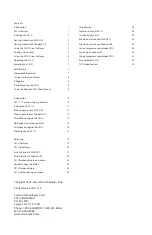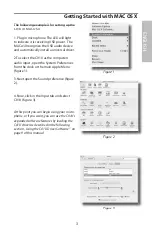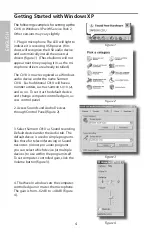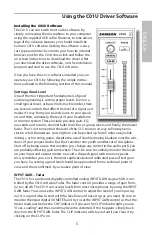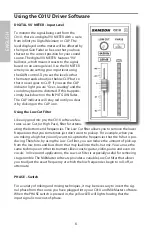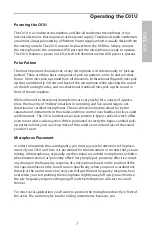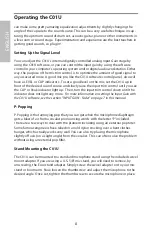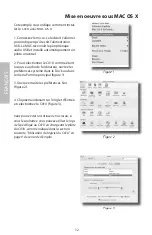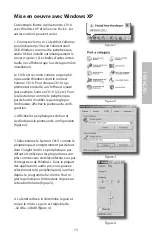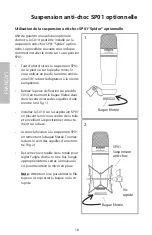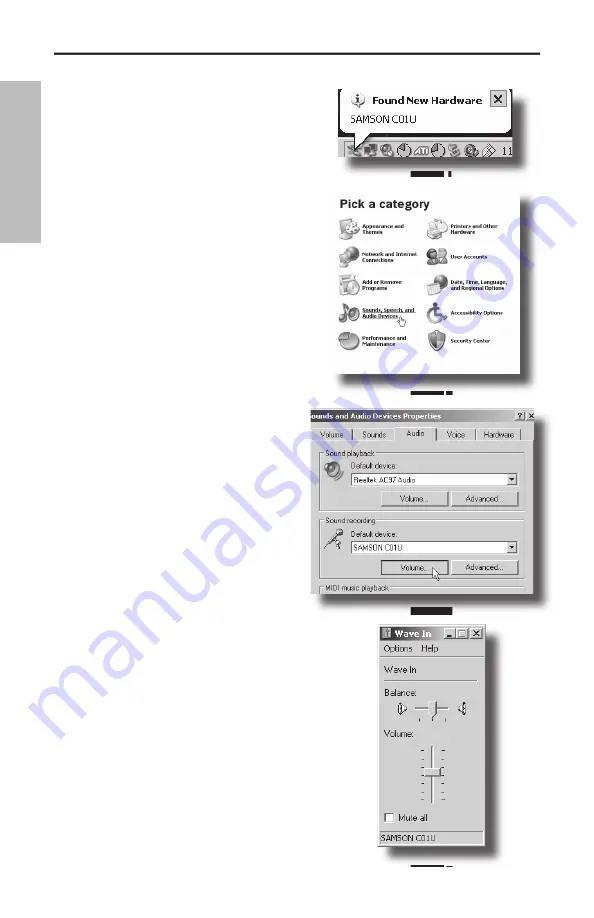
4
ENGLISH
The following example is for setting up the
The following example is for setting up the
The following example is for setting up the
C01U in Windows XP with Service Pack 2.
Other versions may vary slightly.
1. Plug in microphone. The LED will light to
indicate it is receiving USB power. Win-
dows will recognize the USB audio device
and automatically install the universal
drivers (figure 1). (These balloons will not
appear next time you plug it in, as the mi-
crophone drivers are already installed.)
The C01U is now recognized as a Windows
The C01U is now recognized as a Windows
audio device under the name Samson
C01U. Each additional C01U will have a
number added, such as Samson C01U (2),
and so on. To set it as the default device
and change computer-controlled gain, ac-
cess control panel.
2. Access Sounds and Audio Devices
through Control Panel (figure 2).
3. Select Samson C01U as Sound recording
Default device under the Audio tab. The
default device is used in simple programs
like those for teleconferencing or Sound
Recorder. In most pro audio programs
you can select which device (or multiple
devices) to use within the program itself.
To set computer-controlled gain, click the
To set computer-controlled gain, click the
Volume button (figure 3).
4. The Wave In window sets the computer-
controlled gain or mutes the microphone.
The gain is from –62 dB to +48 dB
The gain is from –62 dB to +48 dB (figure
4).
Figure 3
Figure 1
Figure 2
Figure 4
Getting Started with Windows XP
Содержание CO1U
Страница 1: ...USB Studio Condenser Microphone P R O F E S S I O N A L M I C R O P H O N E S C01U...
Страница 38: ...36...
Страница 39: ...37...