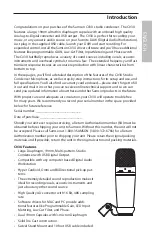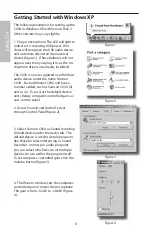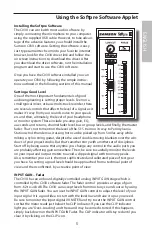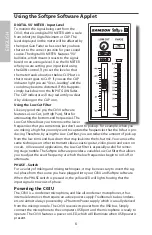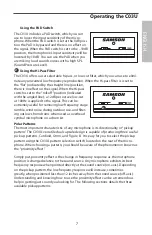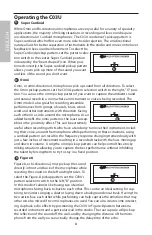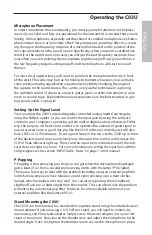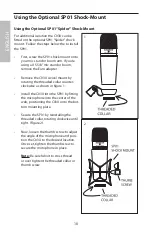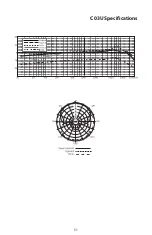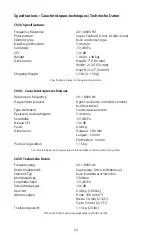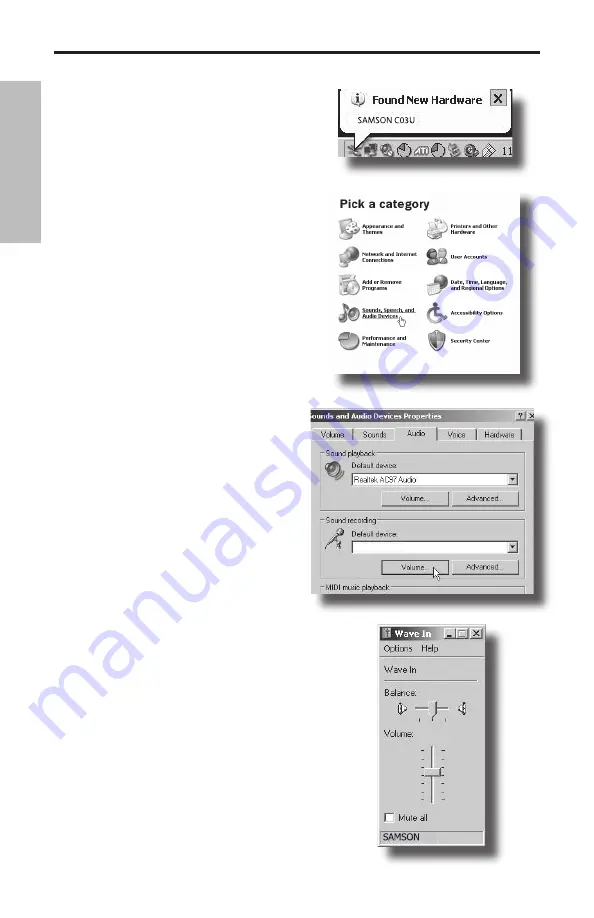
4
ENGLISH
The following example is for setting up the
C03U in Windows XP with Service Pack 2.
Other versions may vary slightly.
1. Plug in microphone. The LED will light to
indicate it is receiving USB power. Win-
dows will recognize the USB audio device
and automatically install the universal
drivers (figure 1). (These balloons will not
appear next time you plug it in, as the mi-
crophone drivers are already installed.)
The C03U is now recognized as a Windows
audio device under the name Samson
C03U. Each additional C03U will have a
number added, such as Samson C03U (2),
and so on. To set it as the default device
and change computer-controlled gain, ac-
cess control panel.
2. Access Sounds and Audio Devices
through Control Panel (figure 2).
3. Select Samson C03U as Sound recording
Default device under the Audio tab. The
default device is used in simple programs
like those for teleconferencing or Sound
Recorder. In most pro audio programs
you can select which device (or multiple
devices) to use within the program itself.
To set computer-controlled gain, click the
Volume button (figure 3).
4. The Wave In window sets the computer-
controlled gain or mutes the microphone.
The gain is from –62 dB to +48 dB (figure
4).
SAMSON C03U
#5
Figure 3
Figure 1
Figure 2
Figure 4
Getting Started with Windows XP