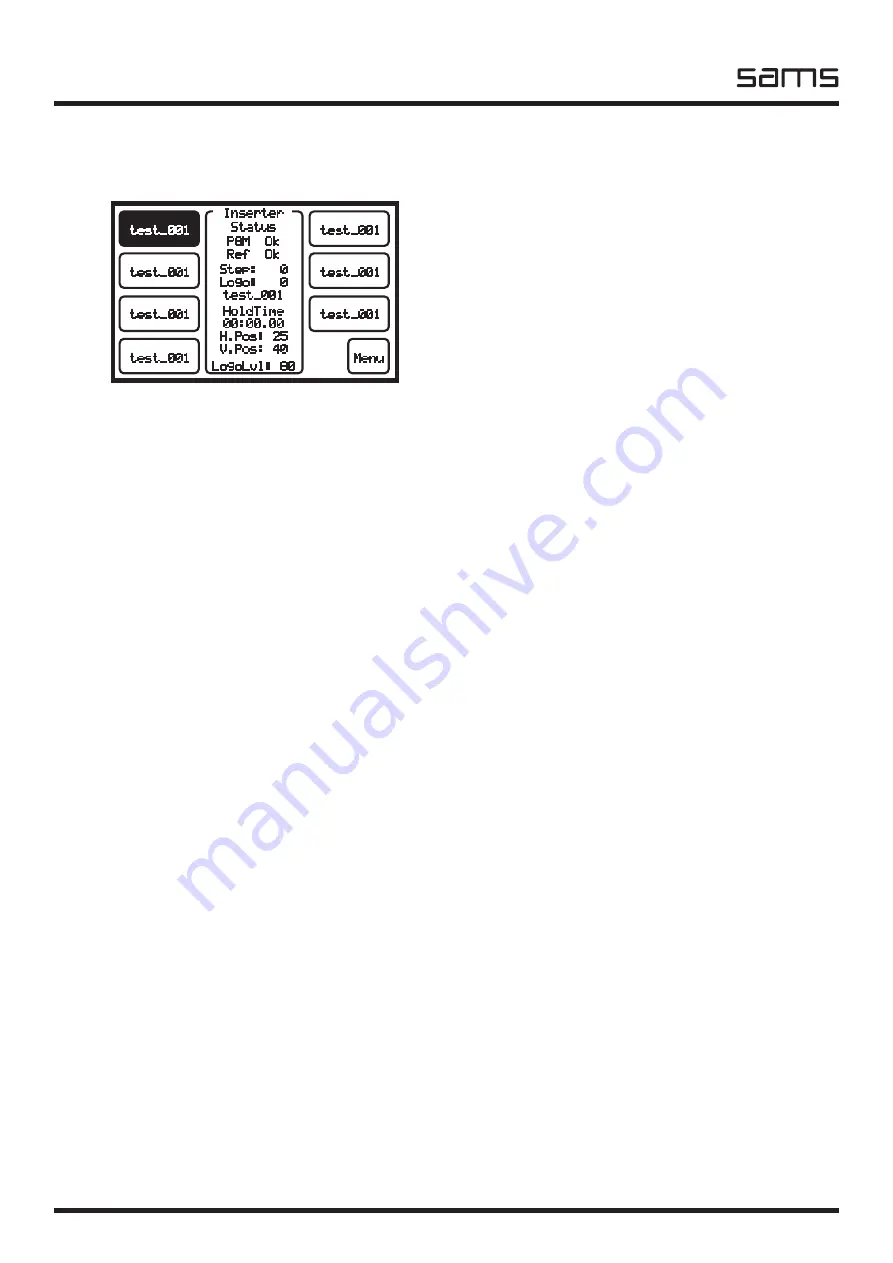
ADVIN
Inserters
elektronik
Sams elektronik d.o.o. • [email protected] • www.sams.rs
20
LCD TOUCH SCREEN - DESCRIPTION
During the initialization of the device (about 10 seconds) the display shows the manufacturer’s logo.
After initialization, the device displays the status and configuration macros.
test_001
Inserter
Status
PGM Ok
Ref Ok
Step: 0
Logo: 0
test_001
HoldTime
00:00.00
H.Pos: 25
V.Pos: 40
LogoLvl: 80
test_001
test_001
test_001
test_001
test_001
test_001
Menu
test_001
Inserter
Status
PGM Ok
Ref Ok
Step: 0
Logo: 0
test_001
HoldTime
00:00.00
H.Pos: 25
V.Pos: 40
LogoLvl: 80
test_001
test_001
test_001
test_001
test_001
test_001
Menu
Menu
Get Logo
Adjust
LogoLvl
Adjust
LogoLvl
Macro
Edit
Macro
Edit
Adjust
HV Pos.
Adjust
HV Pos.
Edit
GPI
Exit
1
1
PlayList
PlayList
Logo
Position
Logo
Position
Logo
Level
FadeIn
Time
Exit
SC Phase
0/ 0
-
0
+
1
2
3
4
5
6
7
8
9
Select
input
CVBS
CVBS&Y/C
Select
outpit
Exit
H. Phase
0
-
0
+
1
2
3
4
5
6
7
8
9
Exit
1
Edit LogoLvl
LogoLvl: 80
Show
Exit
-
0
+
1
2
3
4
5
6
7
8
9
1
HV Position
H: 25
V: 40
Show
Exit
<
>
^
^
1
Device status in a simple way showing all the necessary information, such as:
- Status of the programming signal “PGM” - if in this status writes OK, everything is fine, and if it writes
ERROR, check the presence of the program signal. NOTE: Due to the loss of the program signal,
inserted logo will still be present on the background black. If a power is loss, relay protection will
override the programming signal to the output without interruption.
- Status of the reference signal “REF” - if in this status writes OK, everything is fine, and if it writes
ERROR, check the presence of a reference signal.
The device has seven configuration macros. Each macro can define different style of inserted logo,
whether static or animated. Below the status of the program signal and the reference is printed
information of the status of the active macro.
Macro status describes:
STEP - represents currently active frame of animation.
LOGO - represents the number of currently active image. These are numbers that are defined during the
image uploading in the inserter. Below is the number of the currently active image.
HOLD TIME - time of active image. Time is reduced to zero, after which the display prints time of the
next step.
H. POS - represents the horizontal position of the currently active macro. Values are changing in relation
to the selected corner.
V. POS - represents the vertical position of the currently active macro. Values are changing in relation
to the selected corner.
LOGO LVL - is the level of transparency of currently active macro.
STATUS OF DEVICE
MACRO STATUS
When it is not used, LCD screen turn off after 2 minutes.
To activate it, touch with finger anywhere on the
screen.













































