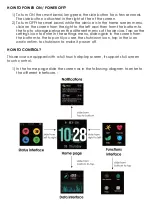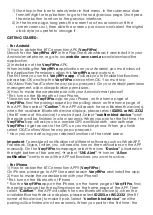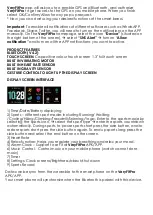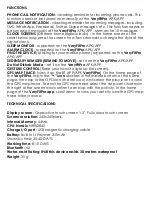1)
Short tap in the icon to select/enter in that menu. In the submenus slide
from left/right or top/bottom to go to the next/previous page. Short press
the side button to return to the previous interface.
2)
In the home page, long press the screen for a few seconds until the
screen zooms out, then slide the screen up or down and select the digital
clock style you prefer to change it.
GETTING STARTED:
- For Android
1) How to obtain the BT Connection APK (VeryFitPro)
Search for the VeryFitPro APP in the Play Store; download it and install it in your
Android smartphone, or go to our website www.sami.es and download the
application.
2) Installation of the VeryFitPro APK.
When installing the VeryFitPro application on your Android, you must allow all
the Application Permissions, allow this VeryFitPro app auto run.
The first time you run this VeryFitPro app, it will ask you to Enable Notifications,
please tap OK and tap the VeryFitPro and confirm OK. You must tap
OK/Allow/Pair/Yes/Confirm for any pop-up request. On your Android permission
management, allow all application permissions.
3) How to make the wearable pair with your Android smart phone?
*First, turn on the Bluetooth of your Phone.
*Second, run the VeryFitPro app on your Phone, on the home page of
VeryFitPro, find the pairing request by the pulling down on the home page of
the APP. Then select “Confirm”, the APP will search for new Bluetooth device(s),
when the available Bluetooth device displays, please select ID205L or WS-2332
(the BT name of this device) to make it pair. Select “confirm bind device” and
the pairing will be finished in a few seconds. When you pair for the first time, the
VeryFitPro app will ask you to o enable GPS and Bluetooth, and authorize
VeryFitPro to get access to the GPS on you mobile phone. When you finish
select OK/Confirm/Allow for any pop-up request.
* Now you can start using your desired functions of the smart band.
Important: To enable all notifications of different softwares such as WhatsAPP,
Facebook, Skype, Twitter, you will need to turn on the notifications on the APP
manually. On the VeryFitPro homepage, select the icon “Device” (situated on
the right bottom of the screen),
select “SNS Alert”
turn on “Allow
notification” and turn on all the APP notifications you want to active.
- For iPhone
1) How to obtain the BT Connection APP? (VeryFitPro)
On iPhone, please go to APP Store and search VeryFitPro and install the app.
2) How to make the wearable pair with your iPhone?
*First, turn on the Bluetooth of iPhone
* Run the VeryFitPro app on the iPhone, on the home page of VeryFitPro, find
the pairing request by the pulling down on the home page of the APP. Then
select “Confirm”, the APP will search for new Bluetooth device(s), when the
available Bluetooth device displays, please select ID205L or WS-2332 (the BT
name of this device) to make it pair. Select “confirm bind device” and the
pairing will be finished in a few seconds. When you pair for the first time, the