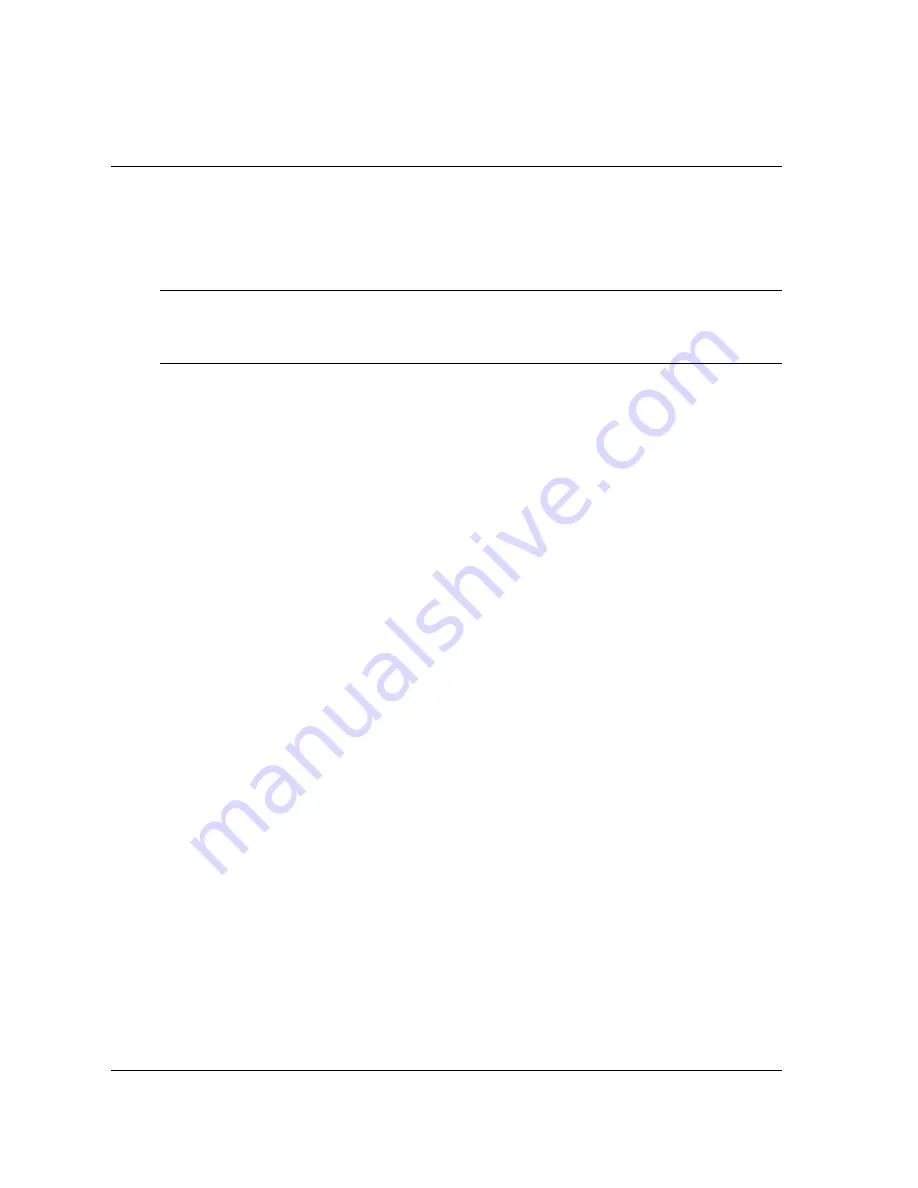
114
•
Service Mode Programming
SAM4S ER-900 Series Electronic Cash Register AU
Flash ROM Updates
The ER-900 register software is loaded in an Flash ROM (erasable programmable read only
memory). This program may occasionally be updated by the manufacturer. Your SAM4s dealer can
update the software if necessary.
The Flash ROM can be loaded through a PC Utility or by SD card.
CAUTION: Flash ROM update by either method must be done by a qualified, trained technician.
DO NOT POWER OFF OR ABORT any program loading once it has started. Failure to
follow the procedures exactly may cause the program to load incompletely and for the
register to fail completely.
Flash ROM Update by SD
The ER-900 Flash ROM program is contained in a file named NEWNET.bin. This file will be
provided to the authorized dealer and contains both the Boot program area and the Application
program area.
1.
At your PC, format the SD Card for FAT32. (See the “
If you are Using an SD Card for
ER-900 the First Time . . . "
)
2.
Create a folder named “update” in the root of the SD card.
3.
Copy NEWNET.bin to: SD\\update\.
4.
Insert the SD card into the register. (The SD slot is located inside the printer
compartment. Remove the security screw and open the flap securing the SD slot.
Insert the SD card until you hear a click and the SD card is locked in.)
Boot Area Update
Update instructions included with the .bin file will tell whether both Boot Area and
Application Area updates are required. In most cases you may be instructed only to update
the Application Area. For application only updates please see next section. Below is for boot
area updates.
1.
At the ER-900, turn the control lock to the
S
position.
2.
Power off the ER-900.
3.
Press and hold the Numeral
1
key on the keyboard. While continuing to hold the
Numeral
1
key, turn on the power switch.
4.
Release the Numeral
1
Key.
5.
The display will flash, slowly at first. After a few seconds a rapid beep-beep-beep will
be heard, and the display will flash rapidly. The boot update is now complete
6.
Turn the ECR power switch OFF and proceed directly to the next step: Application
Update.
Содержание ER-900 Series
Страница 12: ......
Страница 130: ......
Страница 244: ...232 Glossary SAM4S ER 900 Series Electronic Cash Register AU JK__ ______ Rev 03 From ER 900 v1 000 up to v1 012...






























