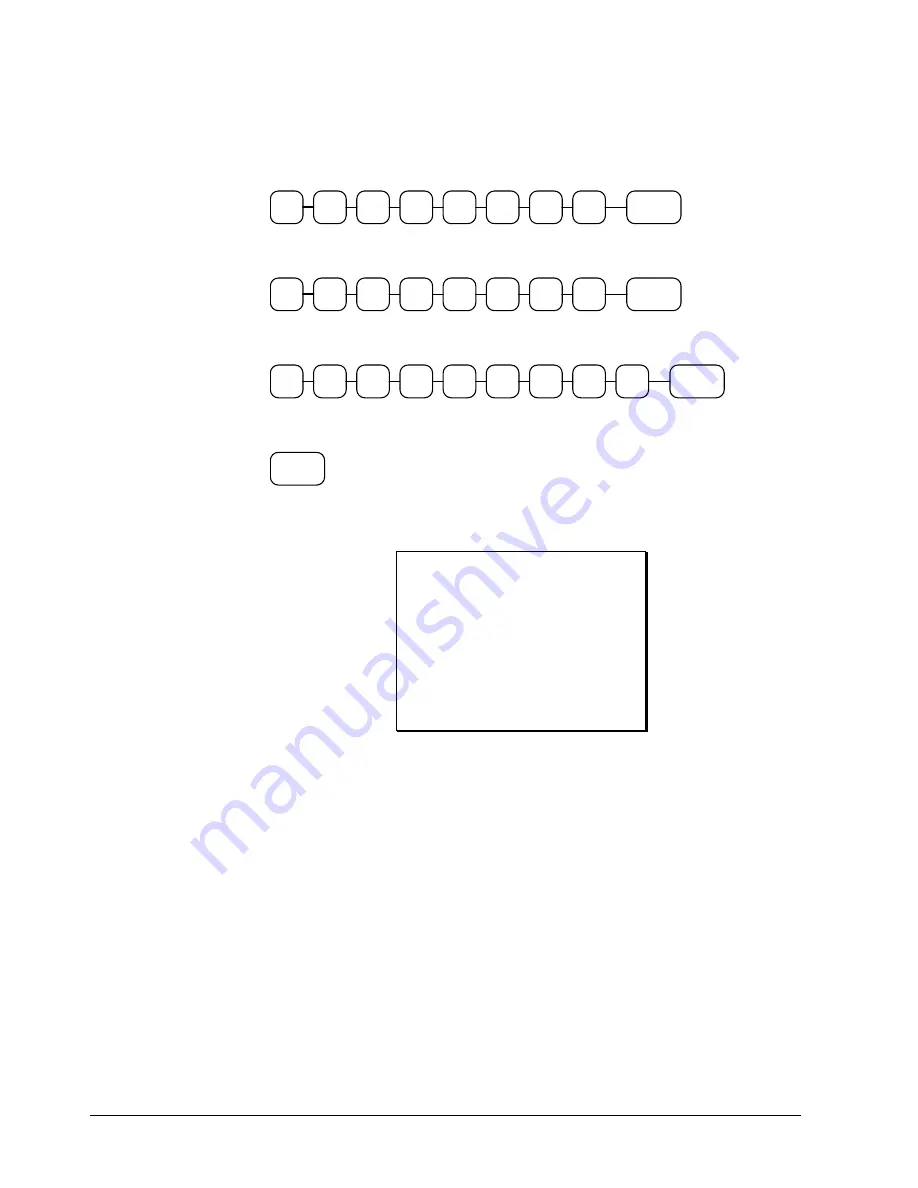
14
•
Quick Setup
ER-350II Electronic Cash Register v1.3
Tax Rate Programming Example
If tax 1 is 6 percent, enter:
.
TAX
SHIFT
0
1
0
0
0
0
6
If tax 2 is 7.5 percent, enter:
.
TAX
SHIFT
0
2
0
5
0
0
7
If tax 3 is 10 percent, enter:
0
.
TAX
SHIFT
0
3
0
0
0
0
1
Press the
CASH/TEND
key to end programming.
CASH/
TEND
The rates you have entered will display and print on the printer:
TAX1 STATUS 00
TAX1 RATE 6.000
TAX2 STATUS 00
TAX2 RATE 7.500
TAX3 STATUS 00
TAX3 RATE 10.000
PROGRAM TERMINATE
01-03-1999 16:36
000013 0
















































