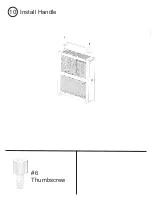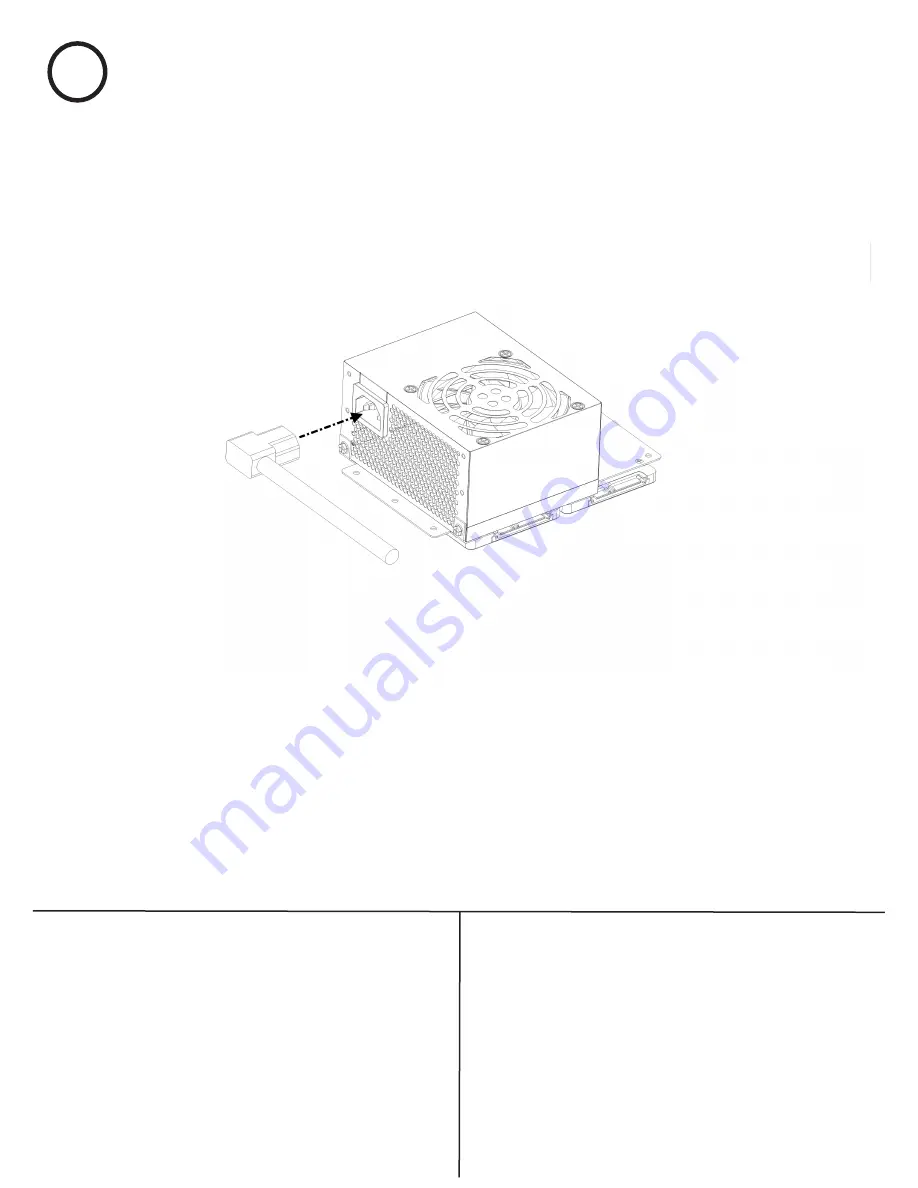Содержание S402
Страница 1: ...S402 Quick Start Guide V1 0 ...
Страница 4: ...2b Install PSU Onto Mount 4 Standard PC Screw ...
Страница 16: ...7 Install Mainboard Cover Panel 3 Wafer 6 32 Screw ...
Страница 17: ...8 Install Vented Cover Panel 3 Wafer 6 32 Screw ...
Страница 19: ...9b Fasten Stands to S402 6 Thumbscrew ...
Страница 20: ...10 Install Handle 6 Thumbscrew ...