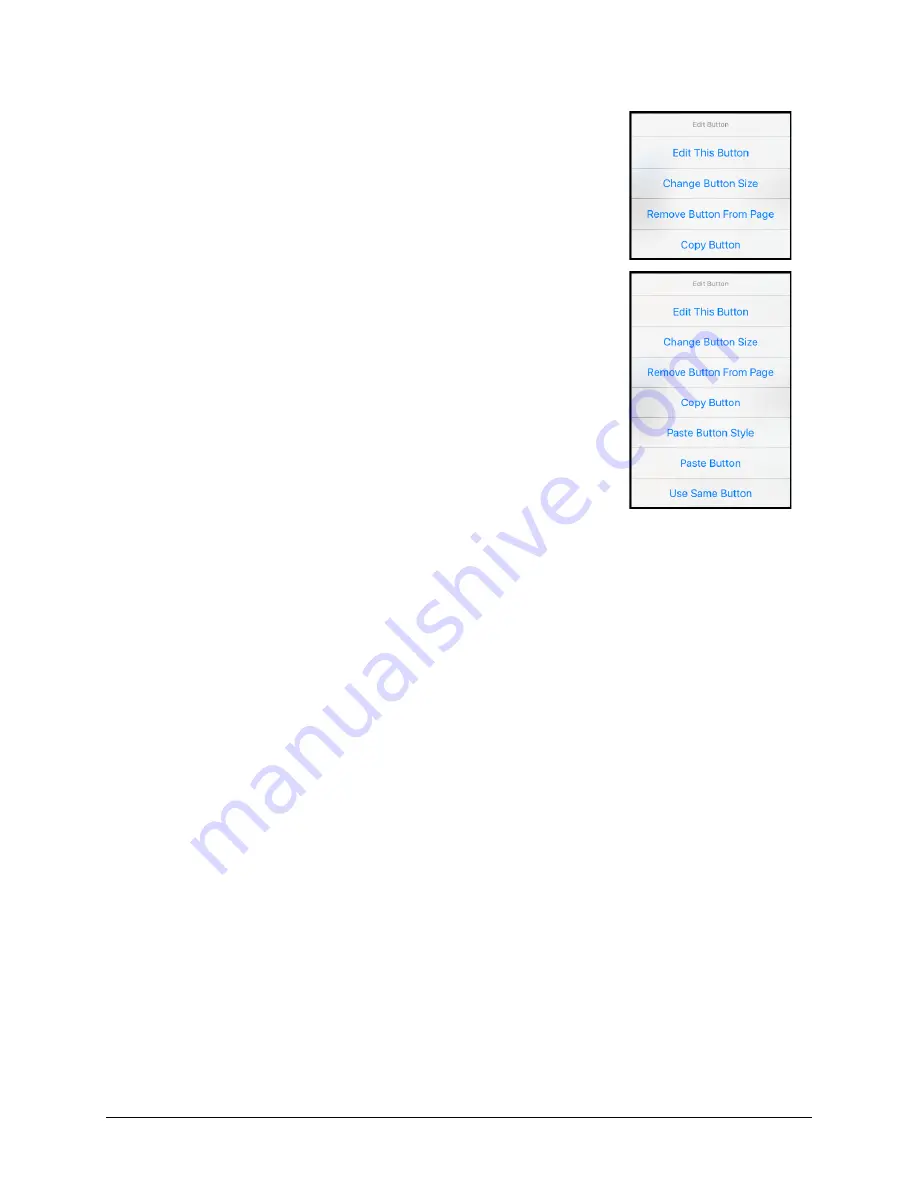
TouchChat Express User’s Guide
55
Copying and Pasting a Button
Buttons can be copied and pasted to new locations. If you modify a copy of a button, you will edit only
the copy.
1.
Tap
Menu
and tap
Edit Page
.
2.
Tap the button you would like to copy. The Edit Button menu opens.
3.
Tap
Copy Button
.
4.
Tap
Done
.
5.
Go to the page where you want to add the copied button.
6.
Tap
Menu
and tap
Edit Page
.
7.
Tap the location you wish to copy the button to. The Edit Button menu
opens with additional options.
8.
Tap
Paste Button
. The button you copied will appear in that location.
9.
Tap
Done
.
Copying and Pasting the Same Button
If you modify a button that is used in multiple locations, the button will also be modified automatically
everywhere else it appears. You may want to use this technique on buttons that contain tools used on
each page.
1.
Tap
Menu
and tap
Edit Page
.
2.
Tap the button you would like to copy. The Edit Button menu opens.
3.
Tap Copy Button.
4.
Tap
Done
.
5.
Go to the page where you want to add the copied button.
6.
Tap
Menu
and tap
Edit Page
.
7.
Tap the location you wish to copy the button to. The Edit Button menu opens with additional
options.
8.
Tap
Use Same Button
. The button you copied will appear in that location.
9.
Tap
Done
.






























