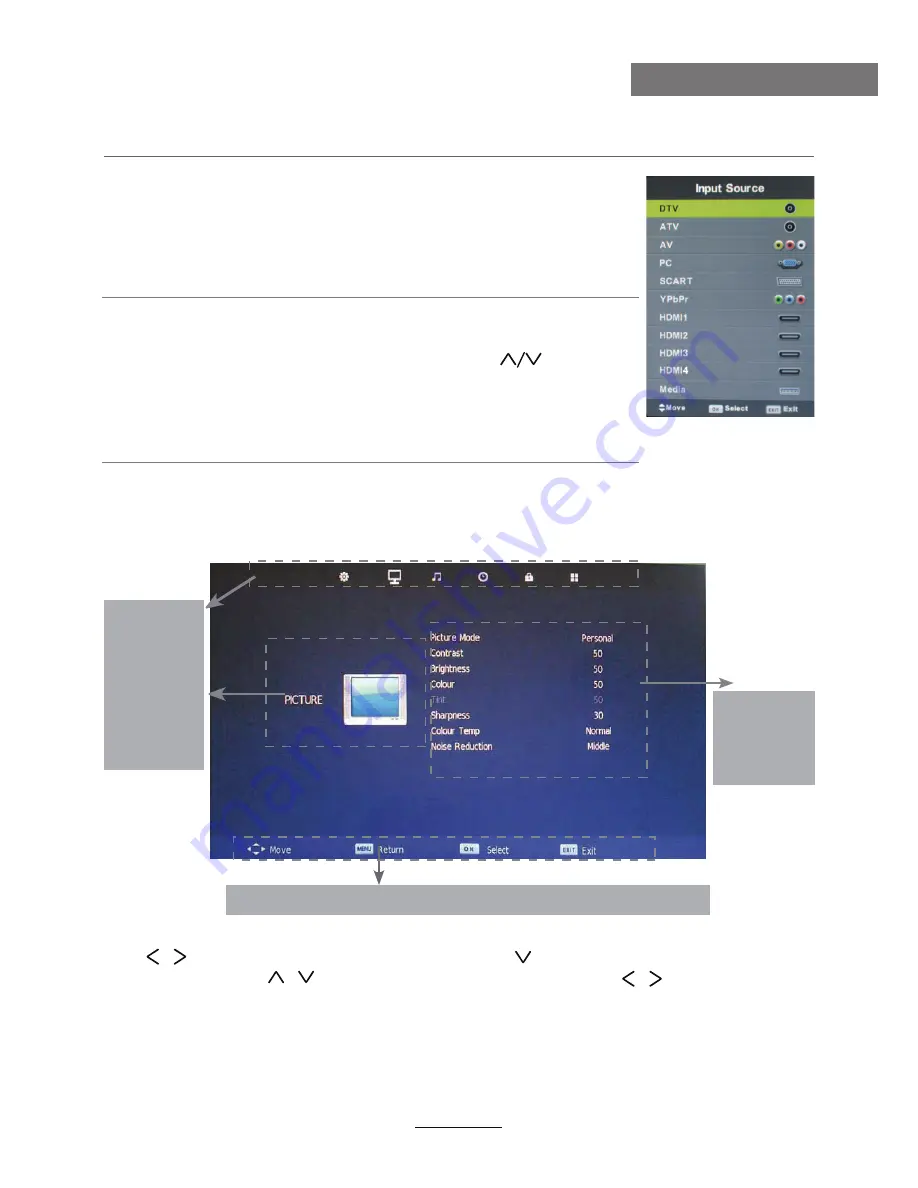
button to select the function item, press button to adjust/setup,
Basic Operation
10
Basic Operation
Power on/off
1. Connect to the power supply with the power cord.
2. -To turn on the TV
Press
POWER
button on the TV or remote control.
Press
POWER
button on the TV or remote control.
-To turn off theTV
Input Source select
Press
SOURCE
button on the TV set or remote control to display input
source menu, and use
CH+/-
button on the TV set or
button
on remote control to select the input source, press
OK
button on the
remote control to enter.
Note: Before you select the input source, make sure the
connections are prepared.
Basic OSD Menu operation
Press
MENU
button to display the OSD menu as below:
Use
/
/
button to select the main menu, and press
button to enter the submenu.
In the submenu, use
/
or press
OK
button to enter the submenu.
* (Press
MENU
button to return to the upper menu.)
* (Press
EXIT
button to exit the menu display.)
Note1: Only when you input the suitable signal, the relevant items can be activated
Note2: Please operating the OSD menu according to hint on the bottom of the banner.
Main menu
CHANNEL
PICTURE
SOUND
TIME
LOCK
SETUP
Submenu
(PICTURE
menu for
example)
Hint---
you should operate the OSD menu according to the hint.
Содержание LED39UAT
Страница 1: ...39 LED TV and Digital MPEG4 DVB T2 C Tuner LED39UAT...
Страница 2: ......




























