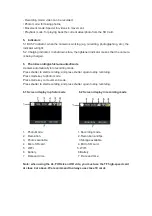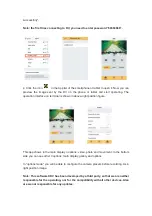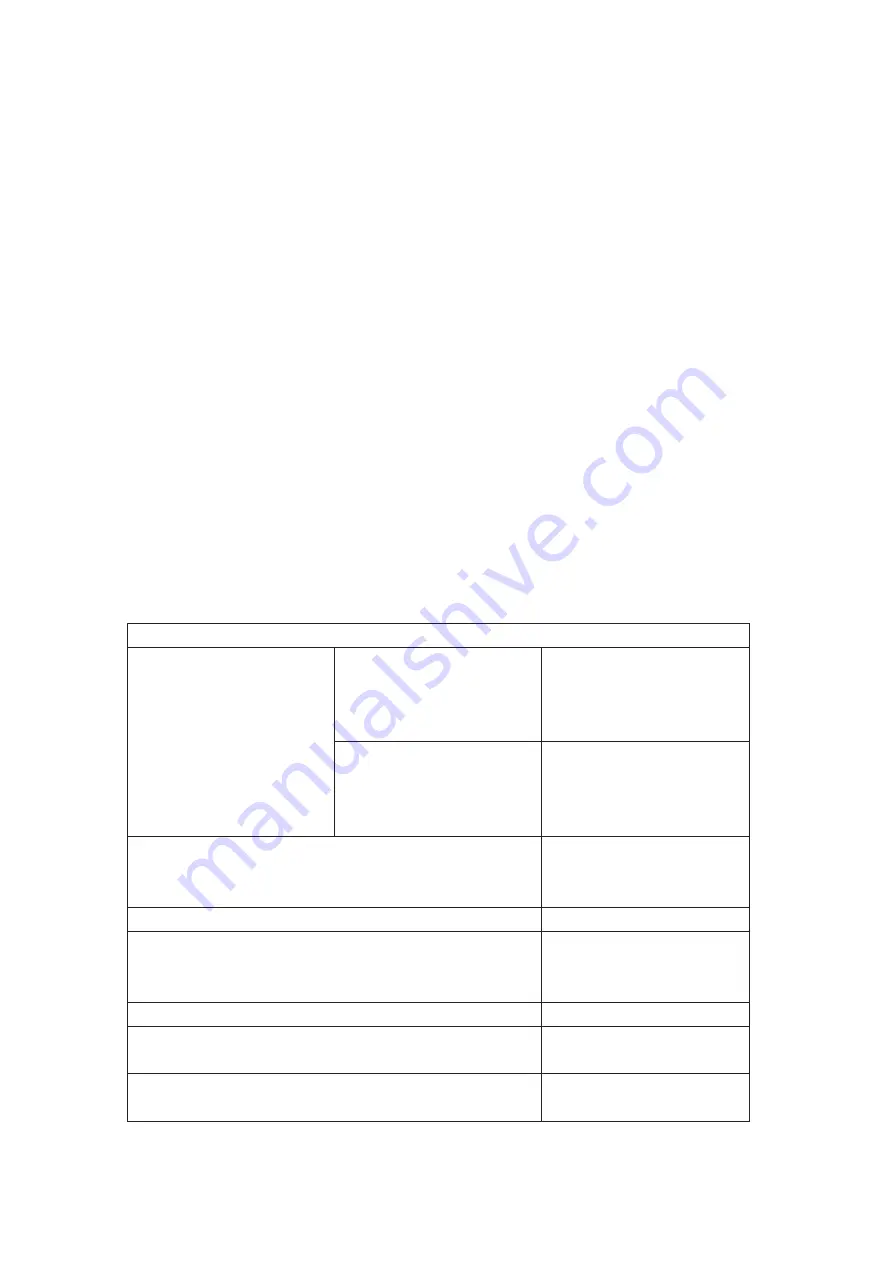
瀣
The recorded date may be damaged, in case one of the following situations with
regard to the memory card :
激
Improper use of the memory card;
激
Disconnection of the power supply or taking the memory card out during recording,
deleting (formatting) or reading;
瀣
You are recommended to backup important data on an
瀣
other media like soft disk, hard disk, CD.
Camera Maintenance
瀣
Keep it in a dry and dark place when not in use;
瀣
Use proper protective cover to avoid lens and display scratched;
瀣
Keep the camera into a protection case to avoid scratches on the lens and screen;
瀣
In case of cleaning the surface of camera lens, first blow the dust off the surface, use
a cloth or paper available to optical equipment to wipe the lens gently. Use the
professional camera cleanser to clean the lens. Do not use any organic solvent;
瀣
Do not touch the lens surface with your fingers.
3. System requirements
When operating or using the digital camera, please take minimum system requirements
for the computer of the camera into consideration. You are strongly recommended to use
high quality computer equipment operating the camera for best results. The minimum
system requirements are indicated below:
System Requirements
Operating System
PCCAM
Microsoft
Window
XP(SP3), Vista,7,8 Mac OS
X ver:10.8.0 or higher
version
MSDC
Microsoft
Window
2000 ,XP, Vista,7,8 Mac
OS X ver:10.0.0 or higher
version
CPU
Intel Pentium of more than
1GHz or other CPU with
equivalent performance
Internal Memory
Larger than 1GB
Sound card and Display card
The sound card and video
card shall support DirectX8
or higher version
CD Driver
Speed of 4 times or faster
Hard Disk
Free space of more than
2GB
Others
One standard USB1.1 or
USB2.0 port