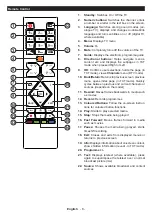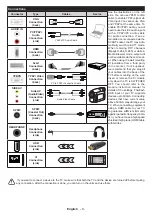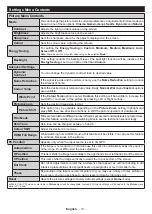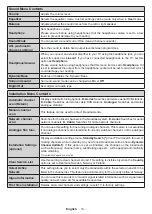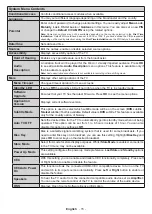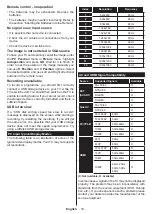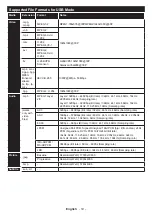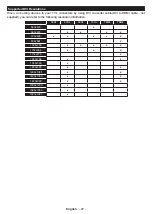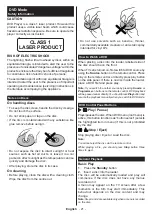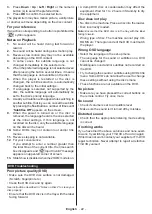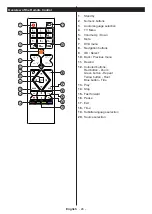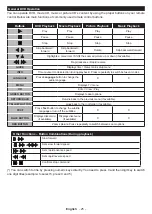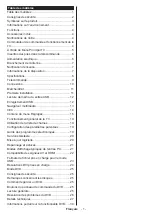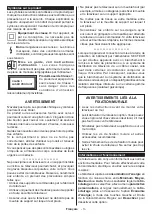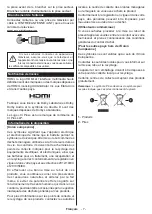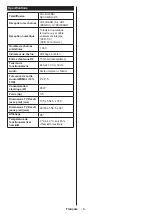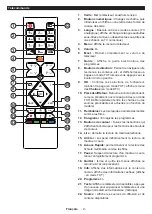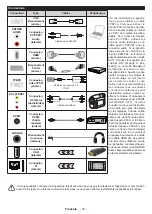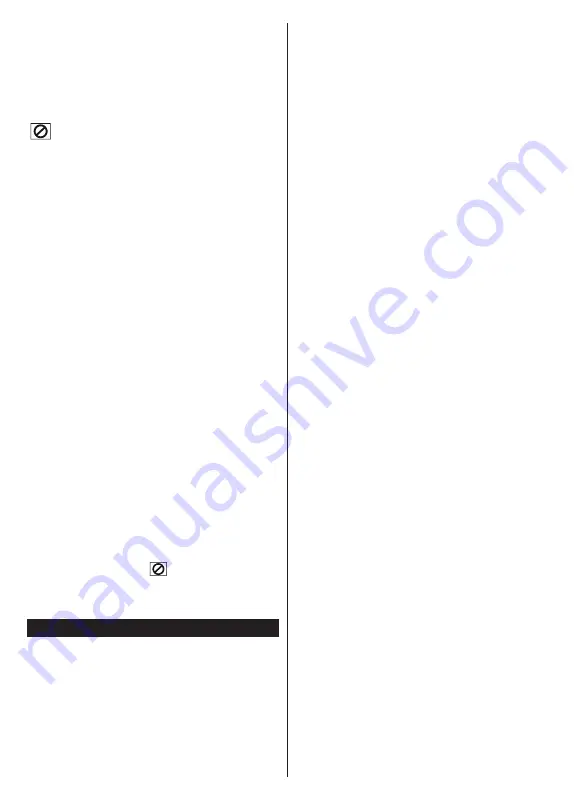
English
- 22 -
3.
Press
Down
/
Up
/
Left
/
Right
or the numeric
button (s) to select the preferred title.
4.
Press
OK
to confirm the selected item.
The played item may be a motion picture, a still picture
or another submenu depending on the disc content.
For your reference
If an action corresponding to a button is prohibited the
“
” symbol appears.
Notes on Playback
1.
No sound will be heard during fast forward or
rewind.
2.
No sound will be heard during slow motion play.
3.
Reverse slow motion play may not be available
depending on the DVD content.
4.
In some cases, the subtitle language is not
changed immediately to the selected one.
5.
When the preferred language is not selected even
after pressing the button several times, it means
that the language is not available on the disc.
6.
When the player is restarted or the disc is
changed, the subtitle selection is automatically
changed back to the initial settings.
7.
If a language is selected, not supported by the
disc, the subtitle language will automatically be
set to the disc’s priority language.
8.
Usually a circulation will happen while switching to
another subtitle, that is you can cancel the subtitle
by pressing the
Text
button a number of times until
“
Subtitles Off
” appears on the screen.
9.
When the power is turned on or the disc is
removed, the language heard is the one selected
at the initial settings. If this language is not
recorded on the disc, only the available language
on the disc will be heard.
10.
Some DVDs may not contain root and/or title
menus.
11.
Reverse stepping is not available.
12.
For your convenience:
If you attempt to enter a number greater than
the total time of the current title, the time search
box disappears and “
Input Invalid” message
appears on upper-left corner of screen.
13.
Slide Show is disabled when the ZOOM mode is on.
DVD Troubleshooting
Poor picture quality (DVD)
• Make sure the DVD disc surface is not damaged.
(Scratch, fingerprint etc.)
• Clean the DVD disc and try again.
See instructions described in “Notes on Discs” to clean your
disc properly.
• Ensure that the DVD disc is in the tray with the label
facing forward.
• A damp DVD disc or condensation may affect the
equipment. Wait for 1 to 2 hours in Stand-by to dry
the equipment.
Disc does not play
• No disc in the machine. Place a disc into the loader.
• Disc incorrectly loaded.
Note:
Ensure that the DVD disc is in the tray with the label
facing forward.
• Wrong type of disc. The machine cannot play CD-
ROMS etc. The region code of the DVD must match
the player.
Wrong OSD language
• Select the language in the set-up menu.
• The language for the sound or subtitles on a DVD
cannot be changed.
• Multilingual sound and/or subtitles not recorded on
the DVD.
• Try to change the sound or subtitles using DVD’s title
menu. Some DVD’s do not allow the user to change
these settings without using the disc’s menu
• These functions are not available on the DVD.
No picture
• Make sure you have pressed the correct buttons on
the remote control. Try once more.
No sound
• Check if volume is set to an audible level.
• Make sure the sound isn’t turned off by mistake.
Distorted sound
• Check that the appropriate listening mode setting
is correct.
If nothing works
If you have tried the above solutions and none seem
to work, try switching your TV-DVD off and on again.
If this does not work, contact your supplier or TV-DVD
repair technician. Never attempt to repair a defective
TV-DVD yourself.
Содержание 6500 Series
Страница 2: ...50493583...