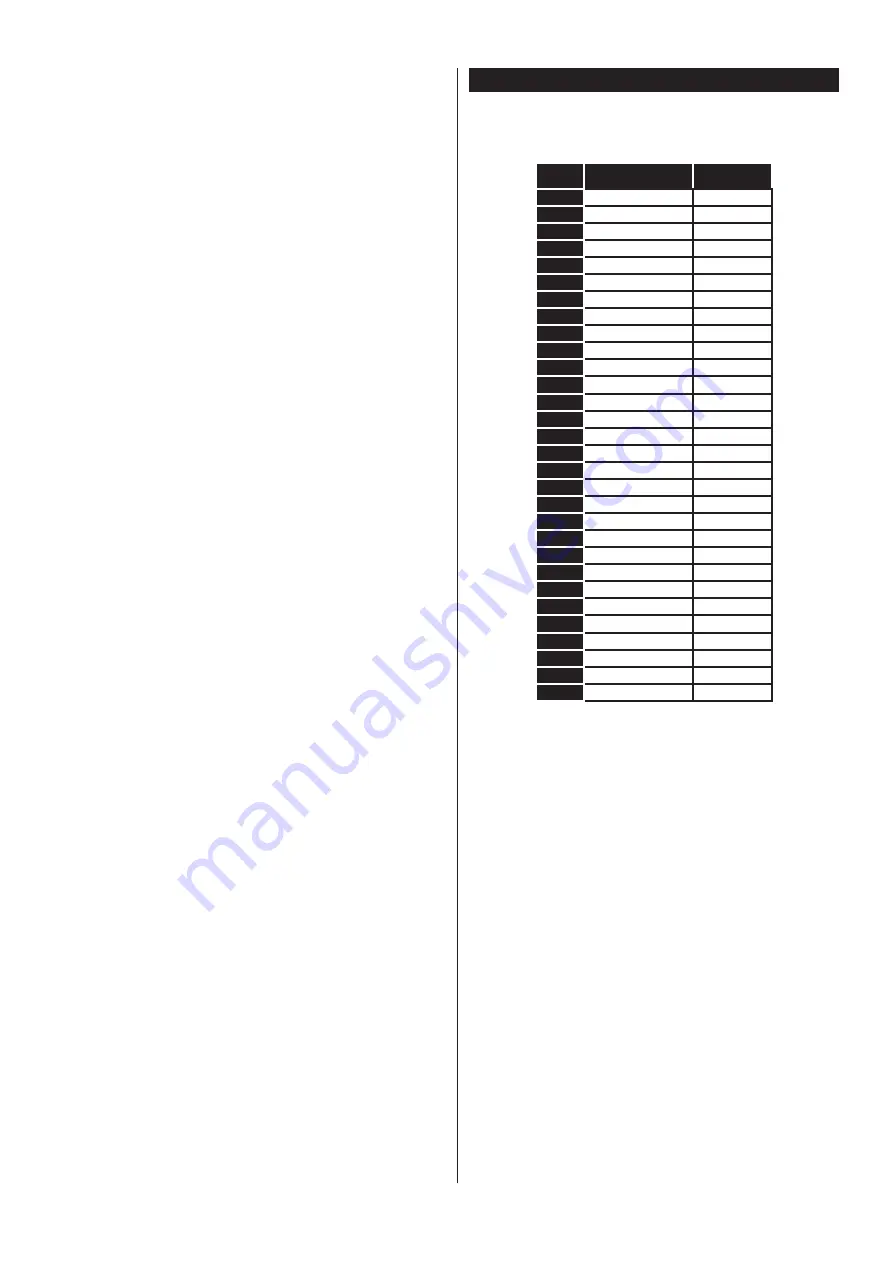
English
- 73 -
No sound
• Check if the TV is muted. Press the
Mute
button or
increase the volume to check.
• Sound may be coming from only one speaker. Check
the balance settings from
Sound
menu.
Remote control - no operation
• The batteries may be exhausted. Replace the
batteries.
Input sources - can not be selected
• If you cannot select an input source, it is possible
that no device is connected. If not;
• Check the AV cables and connections if you have
tried to connect a device.
• Check the AV cables and connections if you are
trying to switch to the input source dedicated to the
connected device.
Recording unavailable
7RUHFRUGDSURJUDPPH\RXVKRXOG¿UVWFRQQHFWD
USB disk to your TV while the TV is switched off.
You should then switch on the TV to enable recording
feature. If you cannot record, try switching off the TV
and then re-inserting the USB device.
USB is too slow
If a “
USB disk writing speed too slow to record
”
message is displayed on the screen while starting a
recording, try restarting the recording. If you still get
the same error, it is possible that your USB disk does
not meet the speed requirements. Try connecting
another USB disk.
PC Input Typical Display Modes
The following table is an illustration of some of the
typical video display modes. Your TV may not support
all resolutions.
Index
Resolution
Frequency
1
640x350
85Hz
2
640x480
60Hz
3
640x480
72Hz
4
640x480
75Hz
5
800x600
56Hz
6
800x600
60Hz
7
800x600
72Hz
8
800x600
75Hz
9
1024x768
60Hz
10
1024x768
70Hz
11
1024x768
75Hz
12
1024x768
85Hz
13
1152x864
75Hz
14
1280x768
60Hz
15
1280x768
75Hz
16
1280x960
60Hz
17
1280x960
75Hz
18
1280x1024
60Hz
19
1280x1024
75Hz
20
1360x768
60Hz
21
1366x768
60Hz
22
1400x1050
59Hz
23
1400x1050
60Hz
24
1400x1050
75Hz
25
1440x900
60Hz
26
1440x900
75Hz
27
1600x1200
60Hz
28
1680x1050
59Hz
29
1680x1050
60Hz
30
1920x1080
60Hz






























