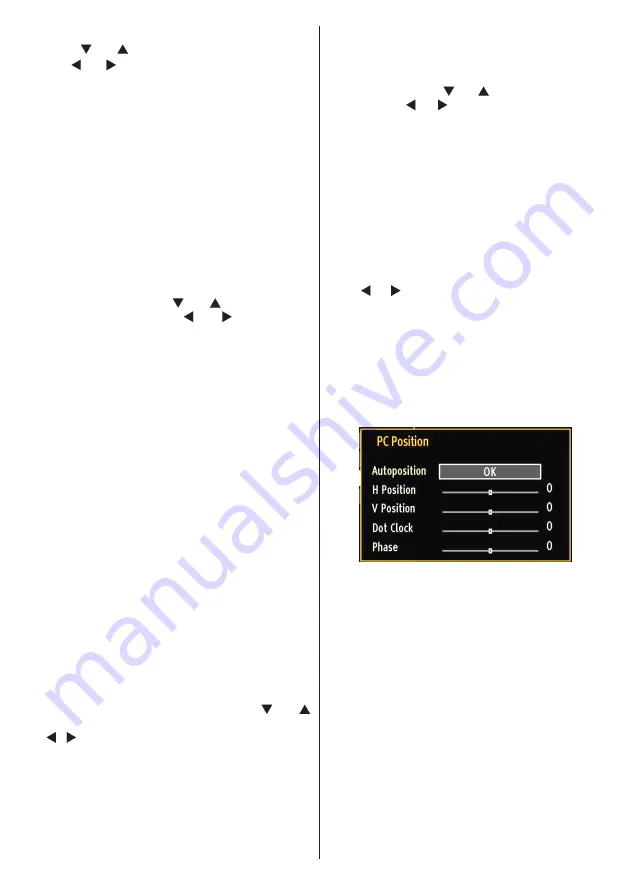
English
- 55 -
Operating Picture Settings Menu Items
Press “
•
” or “ ” button to highlight a menu item.
Use “
•
” or “ ” button to set an item.
Press
•
“MENU”
button to exit.
Picture Settings Menu Items
Mode
: For your viewing requirements, you can set
various screen modes. The Picture mode can be set
to one of these options:
Cinema
,
Game
,
Dynamic
and
Natural
.
Contrast
: Sets the lightness and darkness values
of the screen.
Brightness
: Sets the brightness value for the
screen.
Sharpness
: Sets the sharpness value for the objects
displayed on the screen.
Colour
: Sets the colour value, adjusting the colors.
Power Save Mode
: Use “ ” or “ ” button to select
Power Save Mode. Press “ ” or “ ” button to set
Power Save Mode as On or Off. See the section,
“Environmental Information” in this manual for further
information on Power Save Mode.
Note:
Backlight function will be invisible if Power Save
Mode is set to on.
Backlight (optional)
: This setting controls the
backlight level and it can be set to Auto, Maximum,
Minimum, Medium and Eco Mode (
optional
).
Noise Reduction
: If the broadcast signal is weak and
the picture is noisy, use
Noise Reduction
setting to
reduce the noise amount. Noise Reduction can be set
to one of these options:
Low
,
Medium
,
High
or
Off
.
Advanced Settings
Colour Temp
•
: Sets the desired colour tone.
Setting
Cool
option gives white colours a slight blue stress. For
normal colours, select
Normal
option. Setting
Warm
option gives white colours a slight red stress.
Picture Zoom
•
:Sets the picture size to
Auto
,
16:9
,
Subtitle,14:9
, 14:9 Zoom,
4:3
,
Panoramic
or
Cinema.
HDMI True Black (optional):
•
While watching from
HDMI source, this feature will be visible in the Picture
Settings menu. You can use this feature to enhance
blackness in the picture. You can set this feature as
“On” for activating HDMI True Black mode.
M o v i e S e n s e
•
: P r e s s “
” / “
” b u t t o n t o s e l e c t M o v i e S e n s e . U s e
“ ”/“ ” to set Movie Sense Low, Med, High or Off.
While Movie Sense is active, it will optimize the TV’s
video settings for motional images to acquire a better
quality and readibility. When Movie Sense option is set
to Low, Med or High, Movie Sense demo option will be
available. If one of these options is selected and if you
press OK button, then the demo mode starts. While
demo mode is active, the screen will be divided into two
sections, one displaying the movie sense activity, the
other displaying the normal settings for TV screen.
Film Mode (optional)
•
: Films are recorded at a different
number of frames per second to normal television
programmes. Press “ ” or “ ” buttons to select Film
mode. Press “ ” or “ ” buttons to set this feature Auto
or Off. Turn this feature to Auto when you are watching
films to see the fast motion scenes clearly.
Colour Shift:
•
Adjust the desired colour tone.
Reset
: Resets the picture settings to factory default
settings.
While in VGA (PC) mode, some items in Picture menu
will be unavailable. Instead, VGA mode settings will be
added to the Picture Settings while in PC mode.
PC Picture Settings Operation
For adjusting PC picture items, do the following:
Press “ ” or “ ” button to select Picture icon. Picture menu
appears on the screen.
Contrast, Brightness, Colour, Colour Temp and
Picture Zoom, Reset
settings in this menu are identical
to settings defined in TV picture settings menu.
Sound
,Settings
and
Source
settings are identical to the
settings explained in the main menu system.
PC Position
: Select this to display PC position menu
items.
Autoposition
: Automatically optimizes the display.
Press
OK
to optimize.
H Position
: This item shifts the image horizontally to
right hand side or left hand side of the screen.
V Position
: This item shifts the image vertically
towards the top or bottom of the screen.
Dot Clock
: Dot Clock adjustments correct the
interference that appear as vertical banding in
dot intensive presentations like spreadsheets or
paragraphs or text in smaller fonts.
Phase
: Depending on the resolution and scan
frequency that you input to the TV set, you may see
a hazy or noisy picture on the screen. In such a case
you can use this item to get a clear picture by trial
and error method.
Содержание 42LED7110CW
Страница 103: ...50213512...
















































