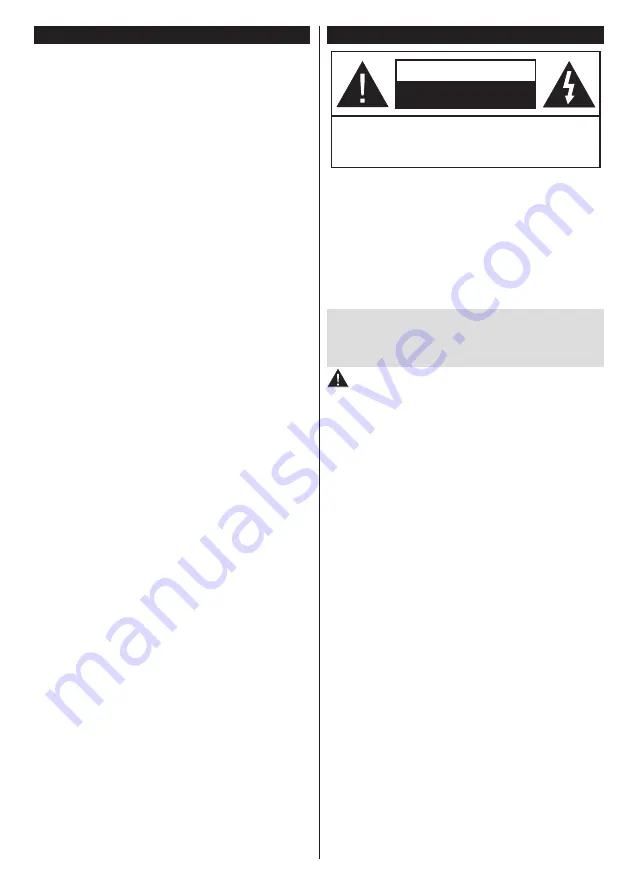
English
- 57 -
Contents
Safety Information ................................................57
Markings on the Product.......................................58
Environmental Information....................................59
Accessories Included............................................59
Features ...............................................................59
Standby Notifications ............................................59
TV Control Switch & Operation.............................59
Inserting the Batteries into the Remote ................60
Connect Power ....................................................60
Antenna Connection .............................................60
Notification ............................................................60
Specification .........................................................60
Remote Control ....................................................61
Connections..........................................................62
Switching On/Off ...................................................63
First Time Installation............................................63
Media Playback via USB Input .............................63
Media Browser Menu............................................64
FollowMe TV (if available) ....................................64
CEC and CEC RC Passthrough ...........................64
E-Manual ..............................................................64
General TV Operation ..........................................68
Using the Channel List .........................................68
Configuring Parental Settings ...............................68
Electronic Programme Guide (EPG) ....................68
Teletext Services ..................................................69
Software Upgrade.................................................69
Troubleshooting & Tips .........................................69
PC Input Typical Display Modes ...........................70
AV and HDMI Signal Compatibility .......................70
Supported Video File Formats for USB Mode ......71
Supported Picture File Formats for USB Mode ....71
Supported Audio File Formats for USB Mode ......72
Supported Subtitle File Formats for USB Mode ...73
Supported DVI Resolutions ..................................74
Audio Video Sharing .............................................77
Nero MediaHome Installation ...............................78
Internet Browser ...................................................78
Smart Center ........................................................79
Safety Information
CAUTION
RISK OF ELECTRIC SHOCK
DO NOT OPEN
CAUTION:
TO REDUCE THE RISK OF ELECTRIC SHOCK DO
NOT REMOVE COVER (OR BACK).
NO USER-SERVICEABLE PARTS INSIDE. REFER
SERVICING TO QUALIFIED SERVICE PERSONN
EL.
No
te:
Follow the on screen instructions for operating the
related features.
In
extreme weather (storms, lightning) and long inactivity
periods (going on holiday) disconnect the TV set from the
mai
ns.
Th
e mains plug is used to disconnect TV set from the mains
and therefore it must remain readily operable.
If the TV set is
not disconnected electrically from the mains, the device will
still draw power for all situations even if the TV is in standby
mode or switched off.
IM
PORTANT - Please read these
instructions fully before installing or
operating
WARNING: Never let people (including
children) with reduced physical, sensory or
mental capabilities or lack of experience and / or
knowledge use electrical devices unsupervis
ed.
• Use this TV set at an altitude of less than 2000 meters
above the sea level, in dry locations and in regions with
moderate or tropical climates.
• The TV set is intended for household and similar
general use but may also be used in public places.
• For ventilation purposes, leave at least 5cm of free
space around the TV.
• The ventilation should not be impeded by covering or
blocking the ventilation openings with items, such as
newspapers, table-cloths, curtains, etc.
• The power cord plug should be easily accessible.
Do
not
place the TV, furniture, etc. on the power cord.
A damaged power cord/plug can cause fire or give
you an electric shock. Handle the power cord by the
plug,
do not
unplug the TV by pulling the power cord.
Never touch the power cord/plug with wet hands
as this could cause a short circuit or electric shock.
Never make a knot in the power cord or tie it with
other cords. When damaged it must be replaced, this
should only be done by qualified personnel.
• Do not expose the TV to dripping or splashing of liquids
and do not place objects filled with liquids, such as
vases, cups, etc. on or over the TV (e.g., on shelves
above the unit).
• Do not expose the TV to direct sunlight or do not
place open flames such as lit candles on the top of
or near the TV.
• Do not place any heat sources such as electric heaters,
radiators, etc. near the TV set.
• Do not place the TV on the floor and inclined surfaces.
Содержание 22FSB5002
Страница 2: ...50405180...


















