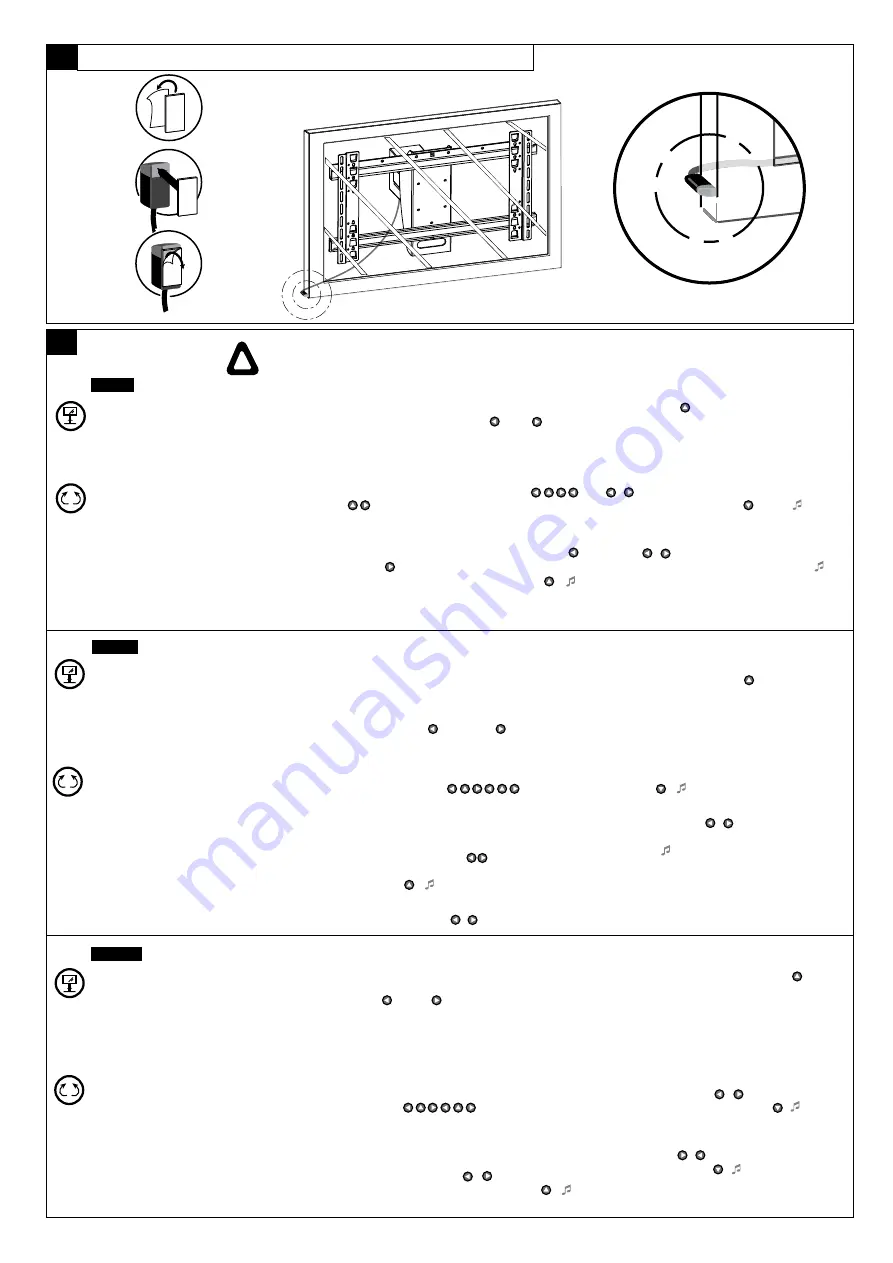
2
1
3
4
•
Remote control:
To enable the battery to function,
pull the tab at the bottom of the remote control to
remove the plastic film.
• Plug in the PILOTMOTION power supply cable.
• The screen rotation movements are continuous as long
as one of the directional keys (left or right arrow) is
held down. The movement stops when the key (left or
right) is released.
• Pressing the Up arrow brings the PILOTMOTION
back into its preference position, center. Pressing one of
the left or right arrows interrupts the cycle via which the
PILOTMOTION moves back into its preference position.
(Left/right and preference)
Note:
The factory settings are made for the maximum left
and right stop positions (+/- 30°) and for the preference
position: screen parallel to the fixation wall (in the center).
You may adjust other stop (left, right) positions and
another preference position to restrict the movement of the
screen during rotation, to prevent collision with objects
around it and to provide for optimum visual comfort.
•
To access the adjustment mode press the
following sequence:
Left arrow, Up arrow, right
arrow, left arrow, Up arrow, right arrow ( , , , ,
,
,
). The PILOTMOTION will make a long beeping
sound.
1. Adjusting the preference position:
Put the
PILOTMOTION into the desired position using the left
and right arrows. Once the desired position has been
reached, validate by pressing the Up arrow ( ). (
2 short beeping sounds: “beep” “beep”).
2. Adjusting the left stop:
Press the left and right arrows
( , ) until the desired position has been reached.
Validate by pressing the Down arrow ( 2 short
beeping sounds: “beep” “beep”).
3. Adjusting the right stop:
Press the left and right
arrows ( , ) until the desired position has been
reached. Validate by pressing the Down arrow ( 2
long beeping sounds: “beeeep” “beeeep”). The
PILOTMOTION is then set. In the event of a power cut,
the settings will be saved.They may be modified using
the same procedure.
Adjusting the stops and preference position
•
Mando a distancia:
Ver las instrucciones suministra-
das con el mando a distancia. Para permitir el funciona-
miento de la batería,
hale la lengüeta que se encuentra
en la parte inferior del mando a distancia para quitar
la película plástica.
• Conecte el cable de alimentación de energía
de PILOTMOTION.
• Los movimientos de rotación de la pantalla son
continuos siempre que una de las teclas direccionales
(flecha izquierda o derecha ) se mantenga
oprimida. El movimiento se detiene cuando la tecla
(izquierda o derecha) se deja de presionar.
• Al presionar la flecha Arriba , el PILOTMOTION
regresa a su posición preferencial ajustada en la fábrica.
Al presionar una de las flechas izquierda o derecha se
interrumpe el ciclo por medio del cual el PILOTMOTION
se mueve de regreso a su posición preferencial.
(Izquierda/derecha y preferencia)
Nota:
Los ajustes de fábrica se hacen para las
posiciones de parada máximas de izquierda y derecha
(+/-30°) y para la posición preferencial: pantalla
paralela a la pared de fijación (en el centro). Se pueden
ajustar otras posiciones (izquierda, derecha) y otra
posición de preferencia para restringir el movimiento de
la pantalla durante la rotación para impedir la colisión
con los objetos a su alrededor y para proporcionar la
máxima comodidad visual.
•
Para acceder al modo de ajuste:
Flecha Izquierda,
flecha Arriba, flecha Derecha, flecha Izquierda, flecha
Arriba, flecha Derecha ( , , , , , ).
El PILOTMOTION emitirá un sonido de bip largo.
1. Ajuste de la posición de preferencia:
Coloque el
PILOTMOTION en la posición deseada utilizando las
flechas izquierda y derecha ( , ). Una vez que se ha
alcanzado la posición deseada, validar presionando
flecha Arriba ( ). ( 2 bips cortos: “bip” “bip”).
2. Ajuste del tope derecho:
Presionar las teclas flecha
izquierda o derecha ( , ) hasta que se haya
alcanzado la posición deseada. Valide presionando la
tecla Abajo ( ) ( 2 bips cortos: “bip” “bip”).
3. Ajuste del tope derecho:
Presionar las teclas flecha
izquierda o derecha ( , ) hasta que se haya
alcanzado la posición deseada. Valide presionando la
tecla Abajo ( 2 pitidos largos: “biiip” “biiip”). El
PILOTMOTION ya se encuentra ajustado.
En caso de un fallo de la energía eléctrica, se salvarán
los valores ajustados. Estos valores se pueden modificar
utilizando el mismo procedimiento.
Ajuste de los topes y de la posición preferencial
• Télécommande :
se reporter à sa notice. Pour la mise
en service de la pile,
retirer le film plastique qui se
trouve en bas de la télécommande en tirant sur la
languette.
• Brancher le câble d’alimentation du PILOTMOTION sur
le secteur.
• Les mouvements de rotation de l’écran sont continus
tant que l’une des touches directionnelles (flèche
gauche
...
, droite ) est maintenue enfoncée. Le
mouvement est interrompu quand la touche (gauche ou
droite) est relâchée.
• Un appui sur la flèche du haut (flèche du haut ) amène
le PILOTMOTION dans sa position de pérférence qui
a été réglée auparavant. En appuyant sur une des flèches
gauche ou droite, le PILOTMOTION arrête son cycle de
retour en position de préférence.
(Droite / gauche et de préférence)
Nota :
Le réglage usine est réalisé pour les butées
gauche droite au maximum (+/-30°) et pour la
position de préférence : écran parallèle au mur de
fixation (au centre).
Il est possible de régler d’autres butées (gauche, droite) et
une autre position de préférence afin de limiter les
mouvements possibles de l’écran en rotation, d’éviter
toute collision avec son environnement et de procurer un
meilleur confort visuel.
• Pour entrer dans le mode réglage :
Flèche gauche,
flèche haute, flèche droite, flèche gauche, flèche haute,
flèche droite ( , , , , , ).
Le PILOTMOTION émet un bip long.
1. Réglage de la position de préférence
:
positionner le
PILOTMOTION dans la position souhaitée à l’aide des
flèches gauche et droite ( , ), une fois dans la
position souhaitée, valider avec la flèche haut ( ). ( 2
bips courts : « bip », « bip »).
2. Réglage de la butée gauche :
appuyer sur les
flèches gauche et droite ( , ) jusqu’à la position
souhaitée, valider avec la flèche bas ( )( 2 bips
courts : « bip », « bip »).
3. Réglage de la butée droite :
appuyer sur les flèches
droite et gauche ( , ) jusqu’à la position souhaitée,
valider avec la flèche bas ( ) ( 2 bips longs : « biip »,
« biip »), le PILOTMOTION est règlé.
En cas de coupure secteur les réglages restent enregistrés.
Ils peuvent être modifiés en suivant la même procédure.
Réglage des butées et de la position de préférence
English
Español
Français
800-898-9005
PM100/M
Salamander Designs Ltd.
12
C8
Attach IR Sensor Where Signal Can be Received at All Angles
C9
Program PILOTMOTION
!
CAUTION:
CONTACT BETWEEN DISPLAY AND WALL CAN CAUSE DAMAGE TO EQUIPMENT.
Allow some clearance between display and wall when setting display travel limit.
WARNING:
PINCH HAZARD! FINGERS OR HANDS BETWEEN MOVING PARTS CAN LEAD TO SEVERE PERSONAL INJURY!
Keep hands away from mount lift arms when operating.


































