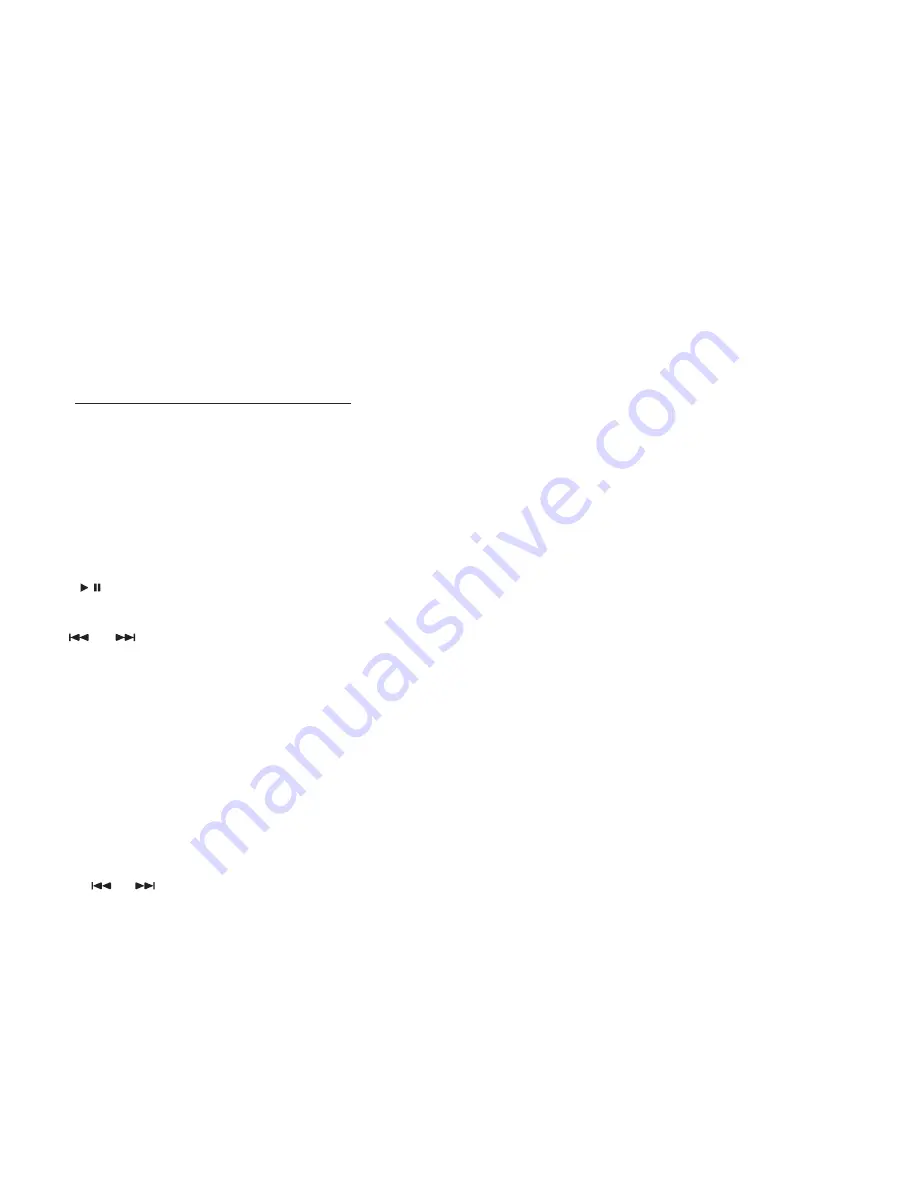
12
SelectINg a StoreD FreqUeNcY
Press and hold the button corresponding to the station’s slot (1...6) briefly. Make sure to select the right band (FM1/FM2/FM3) first by pressing
baND/aPS
.
• If you press and hold the channel’s button for more than 2 seconds, the player will not go to the stored frequency, but store the current frequency in the slot instead. This overwrites
the previously stored frequency.
Stereo/moNo SwItcH
When you are listening to a remote FM station, reception may be distorted or noisy. In this case press the
St/moNo
button to improve sound quality. The display will then show
MONO instead of ST.
• The switch affects all FM stations.
• If the ST label does not appear when you are listening to a stereo station but the MONO function is not activated, this means that the station’s signal is too weak.
PlaYback (From USb/SD/SDHc/mmc Storage DevIceS)
fig. 4.
If you wish to listen to MP3 tracks from a USB/SD/SDHC/MMC storage device and the FM receiver is currently active, you simply need to connect the USB stick or insert the memory
card. The player detects this and starts playback automatically. The display then shows the track’s number and the elapsed time.
If both a USB stick and an SD/SDHC/MMC card is connected at the same time, the player will play the tracks from the one you inserted last.
• To open the magnetic lid of the memory sockets, gently press downwards at the top and pull out.
• If the player emits no sound or does not recognize the USB/SD/SDHC/MMC memory, remove the storage device and connect it again. If this does not work either, press the MODE
button to select the signal source.
• Only disconnect the external unit after you have switched to a different signal source by pressing MODE, or if you have turned off the player. Otherwise the data on the device may
be damaged.
• Never disconnect an external unit while playback is in progress.
• When you connect a storage device, playback starts with the first track. If you previously listened to the same device and have not removed it, playback will start at the last played
track, even if you have turned off the player in the meantime.
• To disconnect a USB plug, simply remove it from the socket; to remove an SD/SDHC/MMC card, press first, then pull out. When inserting a memory card, you need to press it in
firmly. If properly connected, the card does not stick out from the player and the magnetic lid can be closed.
• The angled corner of the SD/SDHC/MMC should be at the top in the front, with the connectors visible on the right. Never touch the connectors with your hand.
• You can only plug in a USB stick in one way. If it is stuck, turn it upside down and try again; do not force it into the slot.
• Make sure that the storage device sticking out of the player does not prevent you from driving safely; do not hit the memory stick or break it off. SD cards are preferred because
these can be used even with the magnetic lid closed.
• It is very important to keep the USB/SD/SDHC/MMC connectors clean both in the player and on the storage device. The connectors must be clean of hair, dirt, dust etc.
• It is not recommended to connect both a USB stick and an SD card at the same time to the player.
• If you leave the storage device in your car when the temperature is extremely high or low, the device may be damaged.
1/
Press this button to toggle between playback and pause. A red symbol indicates the current mode on the display.
and
Press the buttons repeatedly to move to the previous or next track.
If you press and hold these buttons, you can jump 10 tracks forward or backward. If there are less than 10 tracks remaining at the start or end of the playlist, the player goes to the
first or last track.
2/INt
Track intro function: the player plays the first 10 seconds of every available MP3 track. The display shows
INt
and the current track number. If you choose to play an entire track,
press
2/INt
again to exit the intro mode and continue playing the current track.
3/rPt
If you press this button during playback, the player will repeat the current track in an endless loop. The display then shows
reP
. If you press the button again, playback will continue
in the normal way.
You can seek new tracks with the back and next buttons; the player will always keep repeating the last selected track
4/rDm
If you press this button during playback, the player will play all available tracks in a random order. This can make even a well-known collection of tracks exciting again. The display
shows
rND
. If you press the button again, playback will continue in the original order.
The
and
buttons jump to a random track in this mode.
5/-10 & 6/+10
You can use these buttons to jump 10 tracks forward or backward during playback. If there are less than 10 tracks remaining at the start or end of the playlist, the player goes to the
first or last track.
aUX Stereo INPUt
You can connect any device with a headphone output to the front panel through a 3.5 mm stereo jack.
You can listen to these portable devices in good quality through your car radio’s speakers if you select the
aUX
mode by pressing the
moDe
button.
You can connect music players, multimedia players, CD/DVD players, navigation devices, cell phones, Dictaphones etc .
• In order to connect products that do not have a 3.5 mm earphone output (e.g., cell phones) you may need to purchase an external adapter.
• For further information, refer to the instructions of the device you wish to connect.



























