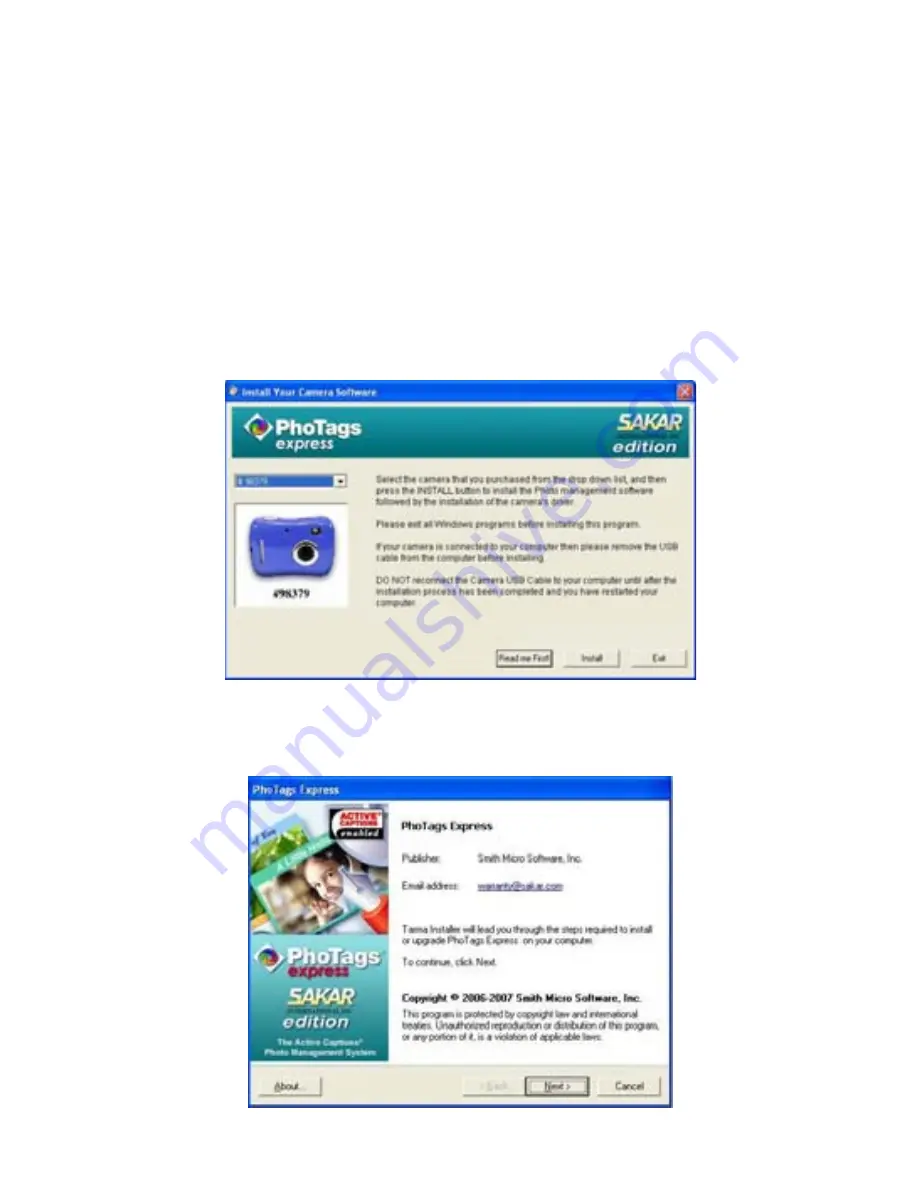
Software & Camera Driver Installation
On the “Install your camera software” screen, select
your camera model from the drop down list and click the
“Install” button to install PhoTags Express followed by
the installation of PhoTags WebCam Express and your
camera driver.
For more installation information click the “Read Me
First!” button.
On the “PhoTags Express" screen, click the “Next”
button.
19
Содержание 98379
Страница 5: ...A Quick Look at Your Camera 5 ...






























