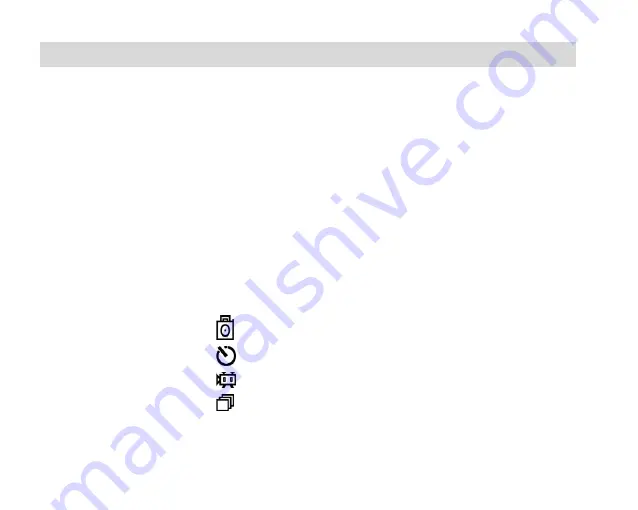
13
Camera Modes
The Camera Modes include:
Capture Mode
Playback Mode
CAPTURE MODE
The Capture Mode allows you to capture images, both photos and videos, with your digital camera.
Note
: Make sure you have sufficient lighting to capture your images. If the scene you would like to
capture does not have adequate lighting, t
he message ‘Too Dark’ appears on the Preview Screen to
let you know that you need to adjust the lighting.
The Capture Mode options include:
Photo Capture
Self-Timer
Video
Continuous 3 Shot
Содержание 98309v2
Страница 6: ...5 A Quick Look at Your Digital Camera...





























