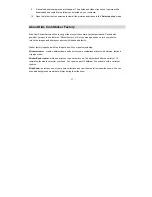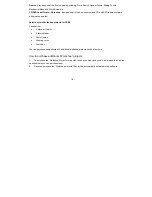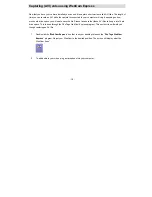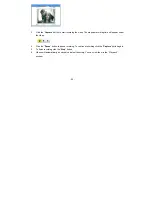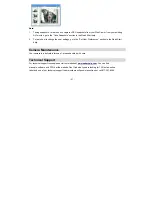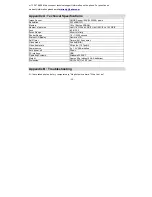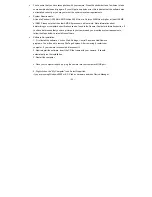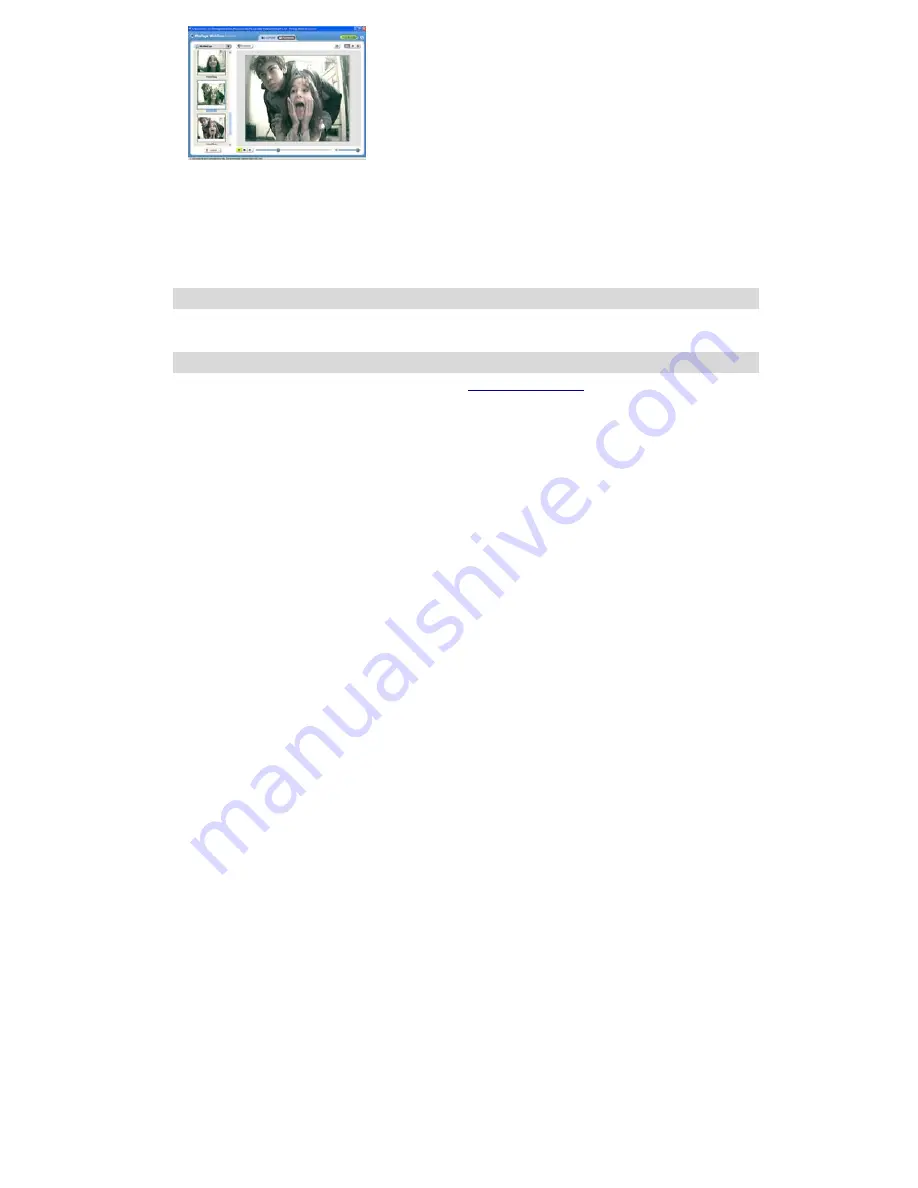
- 21 -
Note:
1.
Taking snapshots: to learn how to capture JPEG snapshots from your WebCam or from your existing
AVI movies, go to the “Take Snapshots” section in the Quick Start help.
2.
To learn how to change the user settings, go to the “Set User Preferences” section in the Quick Start
help.
Camera
Maintenance
Your camera is a delicate instrument - please handle it with care.
Technical Support
For technical support issues please visit our website at
www.sakarhelp.com
.
You can find
manuals, software and FAQ’s at the website. Can’t find what you are looking for? Fill out an online
ticket and one of our technical support team members will answer questions or call 877-397-8200
Содержание 59097
Страница 4: ... 4 A Quick Look at Your Camera ...