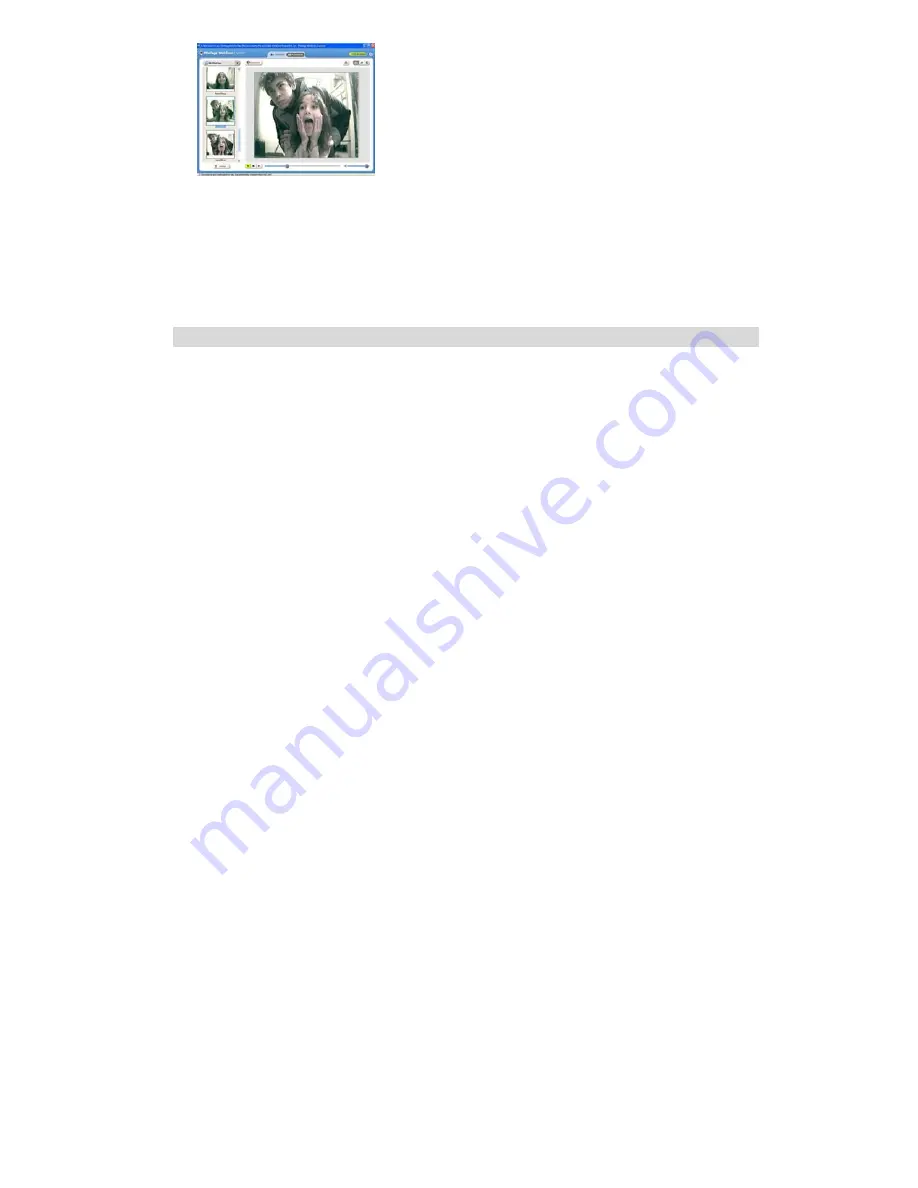
23
Note:
Taking snapshots-
to learn how to capture JPEG snapshots from your WebCam or from your existing
AVI movies, go to the “Take Snapshots” section in the Quick Start help.
To learn how to change the user settings, go to the “Set User Preferences” section in the Quick Start help.
•
What it does
•
Basic instructions from Quick Help
Video Conferencing
Your camera can be used as a webcam for video conferencing:
1. Connect the camera to your computer with USB cable.
2. Run the video conference software
Microsoft NetMeeting
(not included) on your computer.
3. Input IP address in the address bar and dial.
4. Select
[Tool]\[Video]\[Send]
and
[Transfer]
options after your call has been received.
Содержание 57379
Страница 14: ...14 8 Please review the license terms and click the I accept button to continue ...
Страница 24: ...24 Transferring Images to your PC Connect your DV camera to PC The MSDC icon will appear on the LCD ...
Страница 30: ...30 a Select Custom Copy Click Next to continue b Select your photos and click Next to continue ...
Страница 34: ...34 Technical Specifications ...
Страница 35: ...35 Trouble Shooting ...



























