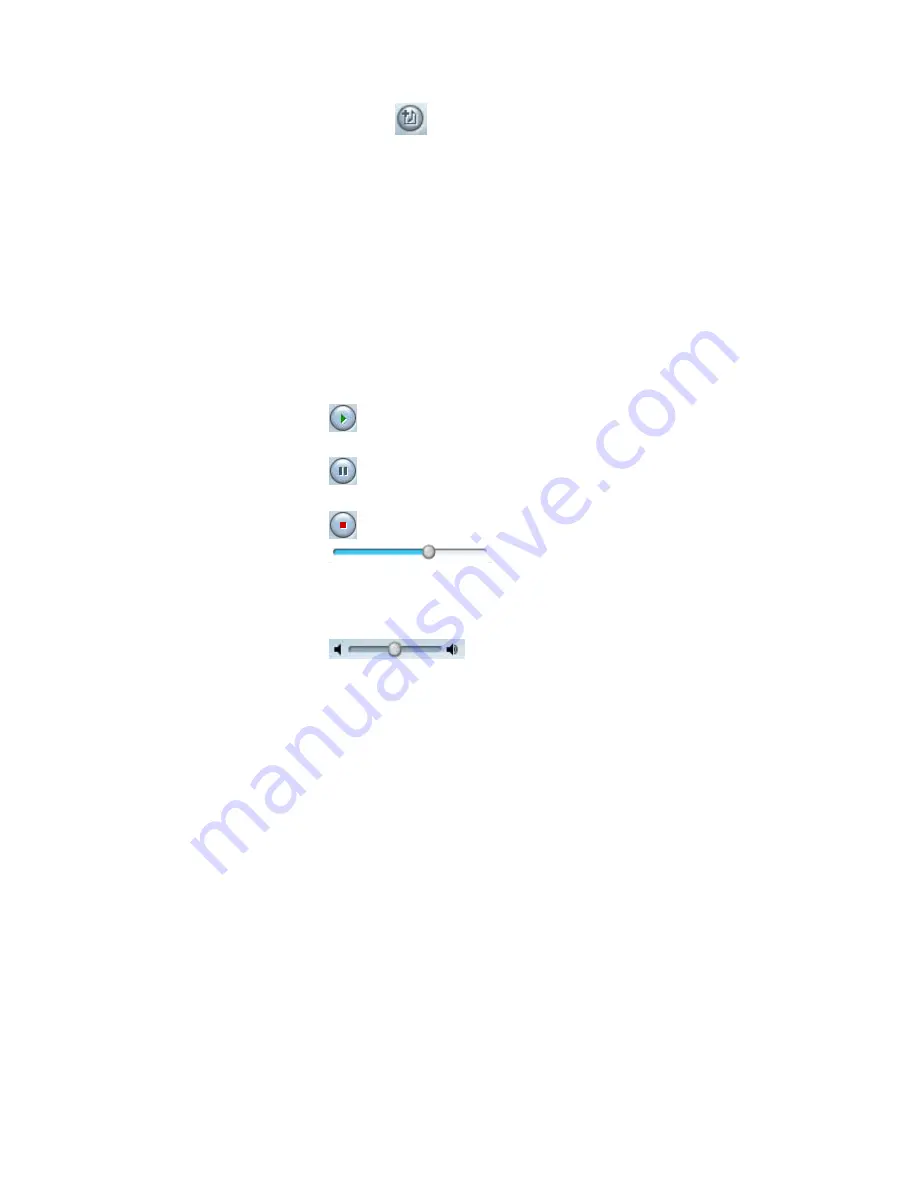
38
3. The new playlist will now be listed in the “My playlists”
window.
Add music files to a Playlist
1. Select the music file/files you wish to add from the “All
music” playlist or another existing playlist.
2. Click on the
“Add music to playlist” button and
choose the playlist you want the song to be in or drag the
selected music file/files onto the playlist in the “My
playlists” window you want the song to be in.
(In order to select more then one song press the CTRL
button and select the songs you wish to add to the
playlist.)
View songs in a playlist
View an existing playlist by clicking the playlist name from
the “My playlists” window. The playlist will open on the
right side in the “View playlist” window.
Play music file from playlist
Play a song from a playlist by double clicking on the song
in the “View playlist” window or by choosing the song from
the “View playlist” window and pressing the play button in
the “Music player controls”. Once the song ends, the next
song on the list will play.
Music Player Controls:
1.
Play- play a selected song. When the song is
playing, the Play button becomes a Pause button.
2.
Pause- pause a selected song. To continue
playing the song, click the Play button.
3.
Stop- stop playing a song.
4.
Playback slider– play a
song from a specific point. The Playback slider indicates
the playback progress of the selected item. You can move
the slider and determine where to start playback.
5.
Volume slider- control the
volume level by moving the slider right to increase the
volume or left to decrease the volume.









































