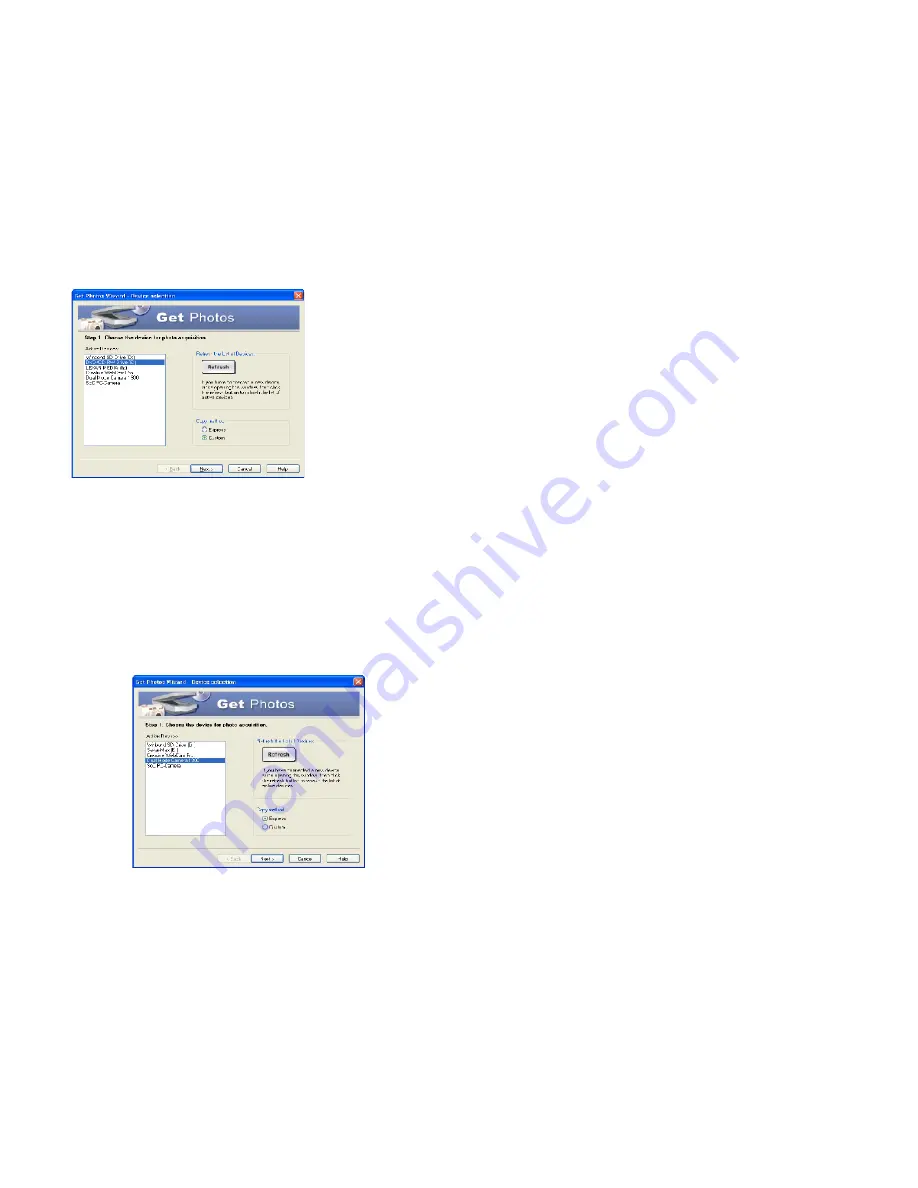
The “Device Selection” mode will appear. Both your camera and the memory card will each appear
in the “Active Devices” list as a “Removable Disk”. Toggle between the two devices to select your
pictures.
1.
Custom Copy:
This mode is used to manually select the photos you wish to copy to your computer.
29
Содержание 32490
Страница 5: ...A Quick Look at your Digital Video Camera 5 ...
Страница 9: ...Playback mode 9 ...
Страница 21: ...6 Click Next to begin installation of muvee AutoProducer 21 ...
Страница 28: ...Click on the Get Photos button on the Main Menu 28 ...
Страница 30: ...a Select Custom Copy Click Next to continue b Select your photos and click Next to continue 30 ...
Страница 37: ...Technical Specifications 37 ...
Страница 41: ...41 ...
Страница 42: ...42 ...




























