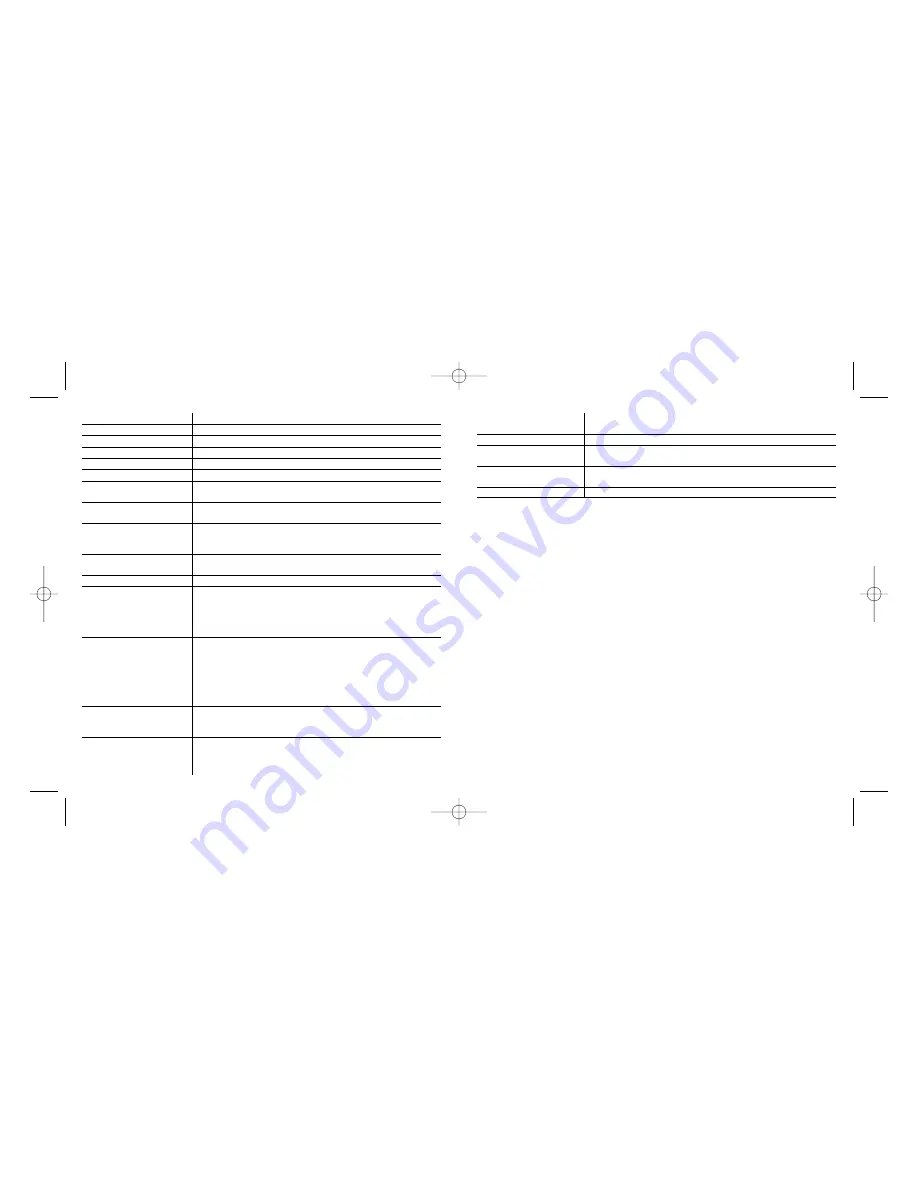
64
Normal Function
This reverts the button or wheel function to the default
Microsoft-assigned function:
Wheel Button: Windows Middle Button
Net-Search Button: Backward Navigation Button in
Internet Explorer.
Keep-On-Line Macro Button: Forward Navigation Button in
Internet Explorer.
Macros Button: No Function.
TROUBLESHOOTING
The Saitek Gaming Mouse functions best on surfaces with details for tracking. It may not function
on reflective, reflective pattern or non-visible detail surfaces!
Mouse not detected
Please note that USB mice are only supported under Windows 98/SE, Windows ME, Windows
2000 and Windows XP.
Make sure the mouse cable is plugged into the correct USB port. A USB mouse can only connect
to a USB port.
Make sure your USB port is properly configured. Refer to your computer documentation for the
correct port configuration.
You may have other system devices (eg, a modem card) that conflict with the mouse. Check the
IRQ/address settings of these devices for conflicts, and change the setting as required. Refer to
your computer documentation to make these changes.
Determine whether the problem is related to the mouse or the system, try the mouse on a second
system or a different mouse on your current system.
Technical Support
Can't get started - don't worry, we're here to help you!
Nearly all the products that are returned to us as faulty are not faulty at all - they have just not
been installed properly.
If you experience any difficulty with this product, please first visit our website www.saitek.com. The
technical support area will provide you with all the information you need to get the most out of your
product and should solve any problems you might have.
51
Internet Explorer
Opens Microsoft Internet Explorer
52
File Manager
Opens File Manager (or Explorer)
53
Notepad
Opens Notepad
54
CD Player
Opens Default CD Player Application
55
MS-Paint
Opens Windows Paint
56
Address Book
Opens Windows Address Book
57
Office-Wheel
Opens MS Windows Office applications Wheel, allowing you
to select and open any of the MS Office applications.
58
Net-Wheel
Opens Internet Wheel, allowing you to open your web
favourites or carry out word, image or directory web searches.
59
Application-Wheel
Opens Application Wheel, allowing you to select and open any
of the applications you have programmed as selectable
by the wheel.
60
Macros-Wheel
Opens the Macros Wheel, allowing you to start any of the
macros you have programmed.
61
Double-Clicks
Emulates pressing Left-Button double-clicks
62
Keep-On-Line Wheel
The Keep-On-Line wheel allows you to make your mouse
perform automatic movements which will prevent you being
timed out of certain web sites through lack of activity.
To stop this function, just click the same button that you
configure to use "Keep-On-Line" function.
63
Use-Based System
One-touch to input commands record and play.
Recording Stage: Press the button or wheel once to start
recording the macro for keyboard/mouse commands. Press
the button or wheel once more when you have
finished recording.
Play Stage: After recording, you can activate the recorded
input command by clicking the button or wheel once.
Note: To reset the recorded macro, click the Gaming Mouse
icon on the bottom right corner of your Windows desktop, and
select the "Reset Use-Based-Command".
You can configure the macros recording method
(keyboard-command, both keyboard and mouse command,
etc.): Click the Gaming Mouse ICON, Select "Mouse
configuration" and select "Macro Page" property page.
Gaming Mouse_manual-EFGIS_final.qxd 11/3/2005 9:31 AM Page 12








































