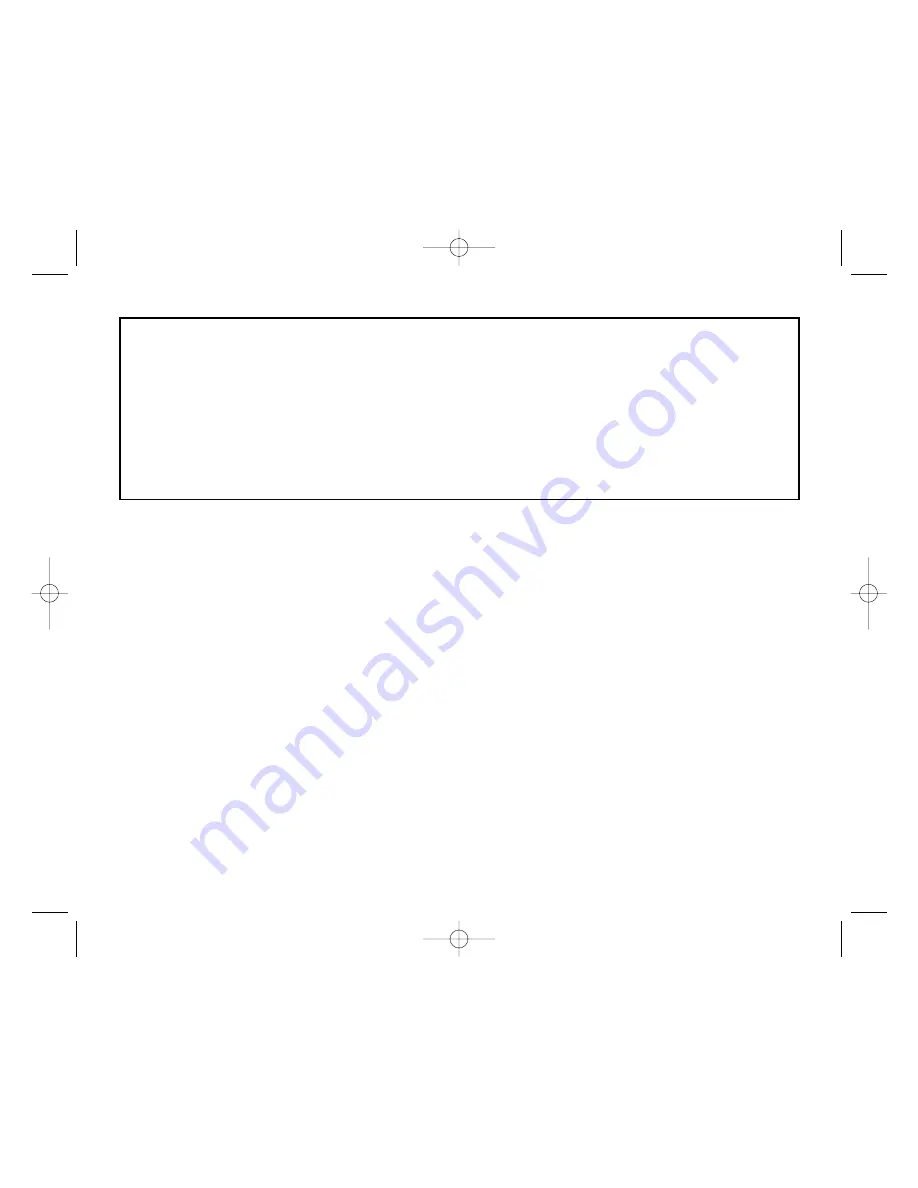
PROGRAMMING YOUR SAITEK CONTROLLER WITH SAITEK SMART TECHNOLOGY
PROGRAMMING SOFTWARE
Introducing Saitek Smart Technology Programming Software
Saitek Smart Technology Programming Software (SST) is the software Saitek supplies to configure your Saitek controller for enhanced
functionality. SST delivers a powerful set of features, allowing you to program your device with the ultimate configuration for total interaction.
Despite a level of sophistication previously unseen in the market, and because of the Saitek Smart Technology inside, the software remains
simple and intuitive to use.
Features of Smart Technology Programming Software:
•
Quick and easy setup in any game
•
Personalize the controller settings for your favorite games
•
Configure your controller with an on-screen 3D model and interface
•
Multiple setup option for each controller - ideal if a controller is used by several people
•
Program special moves with sophisticated timing features
•
Special game setups available as ‘Profiles’ from the Saitek website and on the Smart Technology CD
•
Download the latest version of Saitek Smart Technology software from the Saitek website
What is a Profile?
A
Profile
is a custom setup for improved gameplay – consisting of a set of commands that are pre-assigned to the buttons or axes of your
controller. There are over two hundred pre-written Profiles available on the Product Companion Disk that accompanies this device or on the
Saitek Website –
www.saitek.com
. (Please check the website for new or improved Profiles, which are being added regularly).
How Do I Program My Controller?
After getting to know your controller, you can start creating your own personal Profiles with the Saitek Smart Technology programming software
(SST). This software has virtually unlimited programming capabilities and allows you to customize the controller to your exact gaming needs.
The Profile Editor allows you to program the buttons on your controller to perform different actions within your games – this is especially useful if
the game you are using does not have its own screen that allows reconfiguring of your buttons.
TROUBLESHOOTING
Q
My computer is not recognizing the Saitek Controller – what’s wrong?
A
1. Have you installed the drivers on the CD supplied with this product?
2. Check the cable connections. Unplug your controller and plug it back in, making certain that it is securely attached.
3. Have you tested your controller? Please refer to the "How to Test Your Controller" section in this manual for further information
Q2 The game I am playing does not recognize my controller - what's wrong?
A
1. Ensure that you have conducted the checks in Q1 [above]
2. Does the game you are playing offer support for game controllers? Please refer to the "Enabling Your Controller in Game" section in this
manual for further information.
NEW p2500 Manual.qxd 20/04/2004 16:24 Page 7
Содержание P2500
Страница 42: ...NEW p2500 Manual qxd 20 04 2004 16 24 Page 42...
Страница 43: ...NEW p2500 Manual qxd 20 04 2004 16 24 Page 43...








































