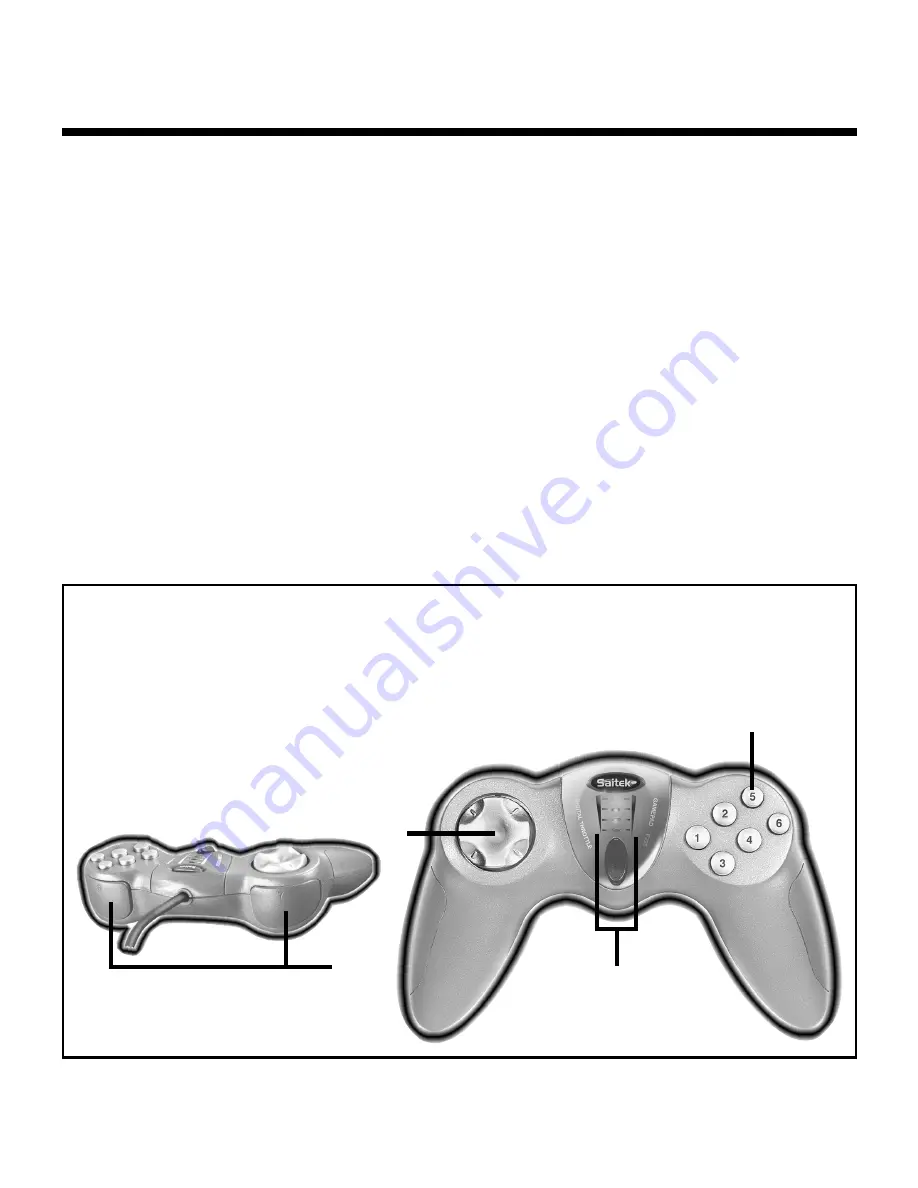
2
QUICK-START GUIDE FOR THE P220 DIGITAL GAMEPAD
Congratulations on your purchase of the Saitek P220 Digital Gamepad—the entry level pad
with more than meets the eye! The feature set includes 6 conventionally positioned buttons, a
digital 8-way D-Pad, and 2 rapid-fire shoulder triggers for total gaming. On top of this, we’ve
also added a dual-mode digital throttle with enhanced LED indicators for superb control in the
game. Just follow the simple installation procedures below for your particular platform, and
you’re ready to go!
Installing the P220 Gamepad on Windows
®
98 (Second Edition)
1. With your computer switched on and all applications shut down, plug the Saitek P220
Digital Gamepad into one of your computer’s USB ports.
2. When the Add New Hardware Wizard appears, click Next and follow the on-screen
instructions.
3. When prompted, select Search for the best driver for your device (Recommended),
and click on Next.
4. At the following screen, select the CD-ROM drive option, insert your Windows
®
98 (SE)
CD, and click on Next.
5. Continue to follow the on-screen instructions until the installation is complete; then click
on Finish and remove your CD.
2
4
1
3
FEATURES AND CONTROLS
1. 8-way D-Pad
2. Game Buttons (6)
3. Dual-Mode Digital Throttle with LED Mode Indicators
• Mode 1: Sequential 4-step acceleration/deceleration
• Mode 2: Smooth progressive acceleration/deceleration
4. Quick-Fire Shoulder Triggers (2)







