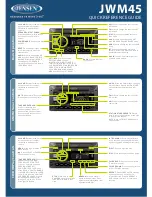Disclaimer
Any responsibility or liability for loss or damage in connection with the use of this
product and the accompanying documentation is disclaimed by Thrane & Thrane. The
information in this manual is provided for information purposes only, is subject to
change without notice and may contain errors or inaccuracies.
Manuals issued by Thrane & Thrane are periodically revised and updated. Anyone
relying on this information should acquire the most current version e.g. from
or from the distributor
.
Thrane & Thrane is not responsible for the content or accuracy of any translations or
reproductions, in whole or in part, of this manual from any other source.
Thrane & Thrane A/S is trading as Cobham SATCOM.
Copyright
© 2013 Thrane & Thrane A/S. All rights reserved.
Trademark Acknowledgements
•
Thrane & Thrane
is a registered trademark of Thrane & Thrane A/S in the European
Union and the United States.
•
SAILOR
is a registered trademark of Thrane & Thrane A/S in the European Union, the
United States and other countries.
•
Other product and company names mentioned in this manual may be trademarks or
trade names of their respective owners.
This product contains Android™ software (a Google Inc. trademark).
ControlPanel.book Page ii Thursday, January 3, 2013 12:28 PM
Содержание 6004
Страница 1: ...SAILOR 6004 Control Panel INSTALLATION MANUAL ...
Страница 2: ......
Страница 34: ...Appendix A Technical specifications 26 ControlPanel book Page 26 Thursday January 3 2013 12 28 PM ...
Страница 39: ......
Страница 40: ...98 136644 A info thrane com www thrane com ...