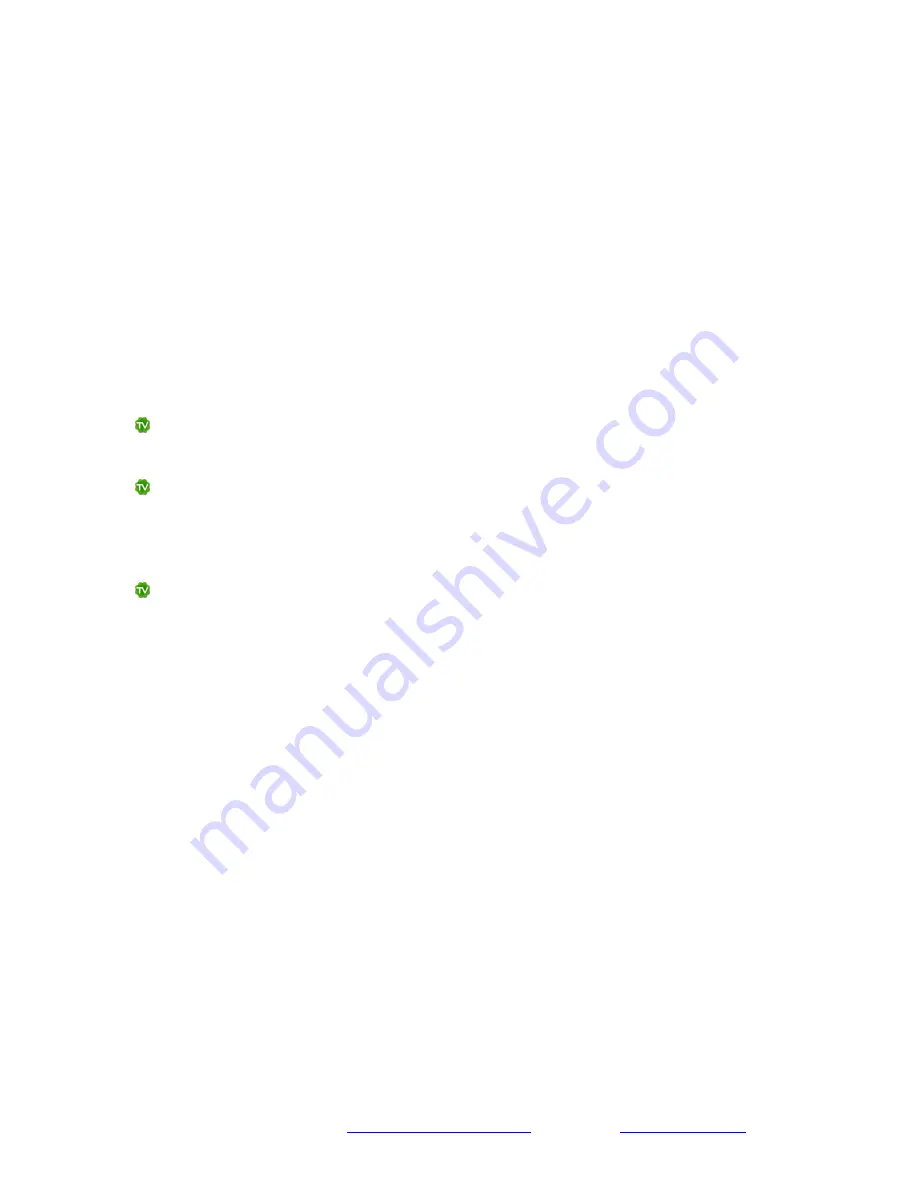
SageTV HD Media Extender
Page 2
Model STP-HD200
Copyright 2008 SageTV, LLC All rights reserved
For additional support, go to
or email us at
Requirements
The STP-HD200 HD Theater can be used in stand alone mode, as a media extender connected to
a SageTV server over a local network, or as a Placeshifter client connecting to a SageTV server
from a remote location.
When used as a stand alone player, the HD Theater just needs access to media either on a PC on
the local network, on a network-attached storage (NAS) device on the local network, or on a
storage device connected to the HD Theater. It can also access online content with an Internet
connection.
Before using the SageTV HD Theater as an extender or Placeshifter client connected to your
SageTV server, make sure the following requirements are met:
SageTV should already be installed and fully configured as a server on a Windows, Mac,
or Linux computer.
The SageTV server needs to have the
SageTV Server
and
Media Extender and
Placeshifter Server
options enabled. To find those options, start at SageTV’s Main
Menu on your server computer, then navigate through these menus: Setup -> Detailed
Setup -> Server.
The firewall on your SageTV server computer needs to allow SageTV and the HD Media
Extender to contact each other over your network via certain ports. On your server
computer, make sure that SageTV is allowed through these ports: (UDP)
31100
; (TCP)
31099
.
Connecting the HD Theater
If the HD player will be used as an extender for your SageTV server, before connecting the HD
Theater, please review the previous sections to make sure the SageTV server is running and has
the
SageTV Server
and
Media Extender and Placeshifter Server
options enabled. Once that
SageTV server is configured, you are ready to connect the player. For stand-alone mode, simply
continue connecting the player.
For now, leave the unit unplugged.
Connect the Audio, Video, and Network ports on the back of the player:
Network:
Connect your network cable to the Ethernet port.
Audio:
Choose one type of audio output ports to connect: HDMI, Optical, or Analog (R,L).












