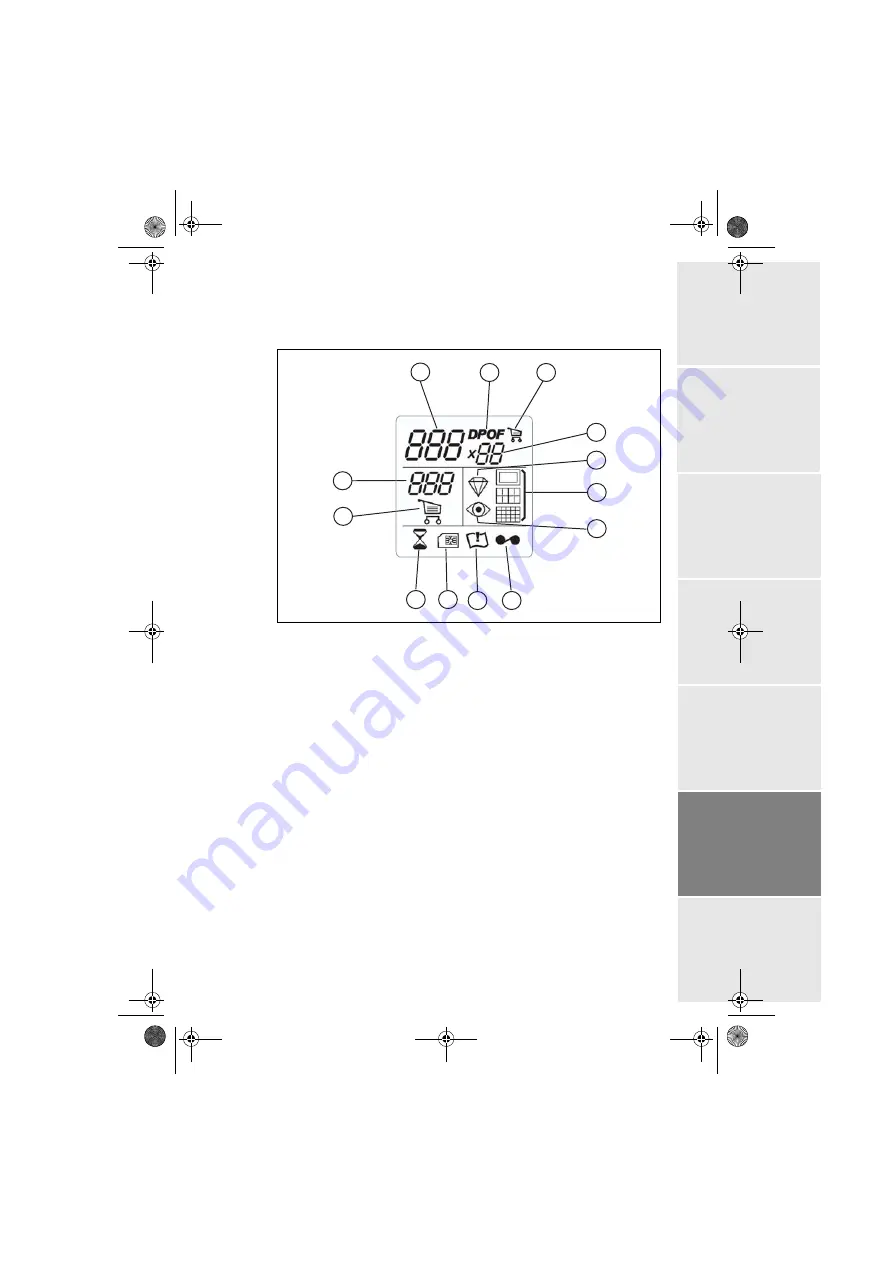
- 5 -
EN
GLISH
DE
U
T
S
C
H
ESPAÑ
OL
IT
A
L
IA
N
O
N
E
DE
RL
A
N
DS
P
O
RT
UG
U
Ê
S
FR
A
N
Ç
A
IS
Beschrijving van het scherm
Onderstaande gegevens worden op het scherm weergegeven:
1.
Nummer van de geselecteerde foto
2.
DPOF modus
3.
Aanduiding dat de geselecteerde foto aan het winkelwagentje is
toegevoegd
4.
Aantal af te drukken exemplaren
5.
Pictogram van de CRYSTAL IMAGE functie
6.
Afdrukformaat
7.
Pictogram van de functie rode ogen correctie
8.
Lintfout
9.
Papierfout
10. Pictogram verbruikskaart (chipkaart)
11. Zandloperpictogram, knippert terwijl de printer actief is
12. Winkelwagentje functie
13. Aantal af te drukken vellen
1
2
3
4
5
6
7
8
9
10
11
12
13
Liasse AZUR_NL.book Page 5 Mardi, 19. avril 2005 11:34 11
Содержание PHOTO EASY 160
Страница 2: ...Notes fm Page 100 Mercredi 29 septembre 2004 10 40 10...
Страница 48: ...Notes fm Page 100 Mercredi 29 septembre 2004 10 40 10...
Страница 92: ...Notes fm Page 100 Mercredi 29 septembre 2004 10 40 10...
Страница 138: ...Notes fm Page 100 Mercredi 29 septembre 2004 10 40 10...
Страница 184: ...Notes fm Page 100 Mercredi 29 septembre 2004 10 40 10...
Страница 230: ...Notes fm Page 100 Mercredi 29 septembre 2004 10 40 10...
Страница 274: ...Notes fm Page 100 Mercredi 29 septembre 2004 10 40 10...
Страница 320: ...Notes fm Page 100 Mercredi 29 septembre 2004 10 40 10...
Страница 321: ...Notes fm Page 100 Mercredi 29 septembre 2004 10 40 10...






























