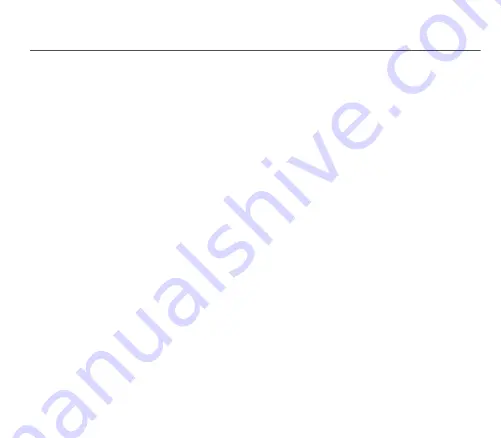
24
Camera
Camera
This menu lets you take photos and shoot videos and use them in numerous ways, for example: send them to another
phone or an Internet address, store them, use them as wallpaper or screen saver.
Taking a photo and saving it
Possible settings before taking a photo
Zoom:
To activate the zoom, use the navigator (press up or down) or the side keys (
+
or
-
).
Note:
If the zoom selected does not match the storage format, the photo is automatically saved in an appropriate lower format.
Other settings:
-
Activate/Deactivate timer
: to activate/deactivate the delay timer.
-
Effects:
used to select an effect.
-
Exposure:
used to adjust the brightness.
-
Save new pict. to:
used to select where the photo will be stored (My Card/My Pictures or Mobile/My Pictures).
-
Timer duration:
to select the delay time (None, 5 Seconds, 10 Seconds or 15 Seconds).
Note:
this options only displays when the
Activate timer
is activate.
-
Click sound:
used to select the noise associated with taking the photo.
-
Photo quality:
used to select the photo resolution quality.
-
Photo format:
used to select the resolution of the photos to store.
-
Go to video:
shooting a video.
Taking a photo
-
Select the
menu
.
While looking at your phone screen, aim at the object you want to photograph. To frame the
photo, move your phone.
-
Press the navigator or side key, the photo is taken and displayed on the screen.
Warning:
if you press [
Back
] you return to the previous display and the photo you have just taken will be lost.
-
Press the navigator if you want to send the photo immediately by MMS.
-
Press [
Save
] to store the photo.
-
To display the different options, press [
Options
]:
•
Send by:
lets you send the photo by Message or
Bluetooth
®
.
•
New...:
used to take a new photo.
•
Editor:
various options to modify a photo.
Zoom:
lets you zoom in on certain areas of a photo,
Adjustment:
used to enhance the contrast,
Содержание OT8X0 Series
Страница 1: ...OT 8x0 Range English...
Страница 57: ...57 Declaration of Conformity...
Страница 78: ...78 Customer care Customer Care e mail address OTsupport sagemwireless com Web Site www sagemwireless com...
Страница 81: ......
Страница 82: ......
















































