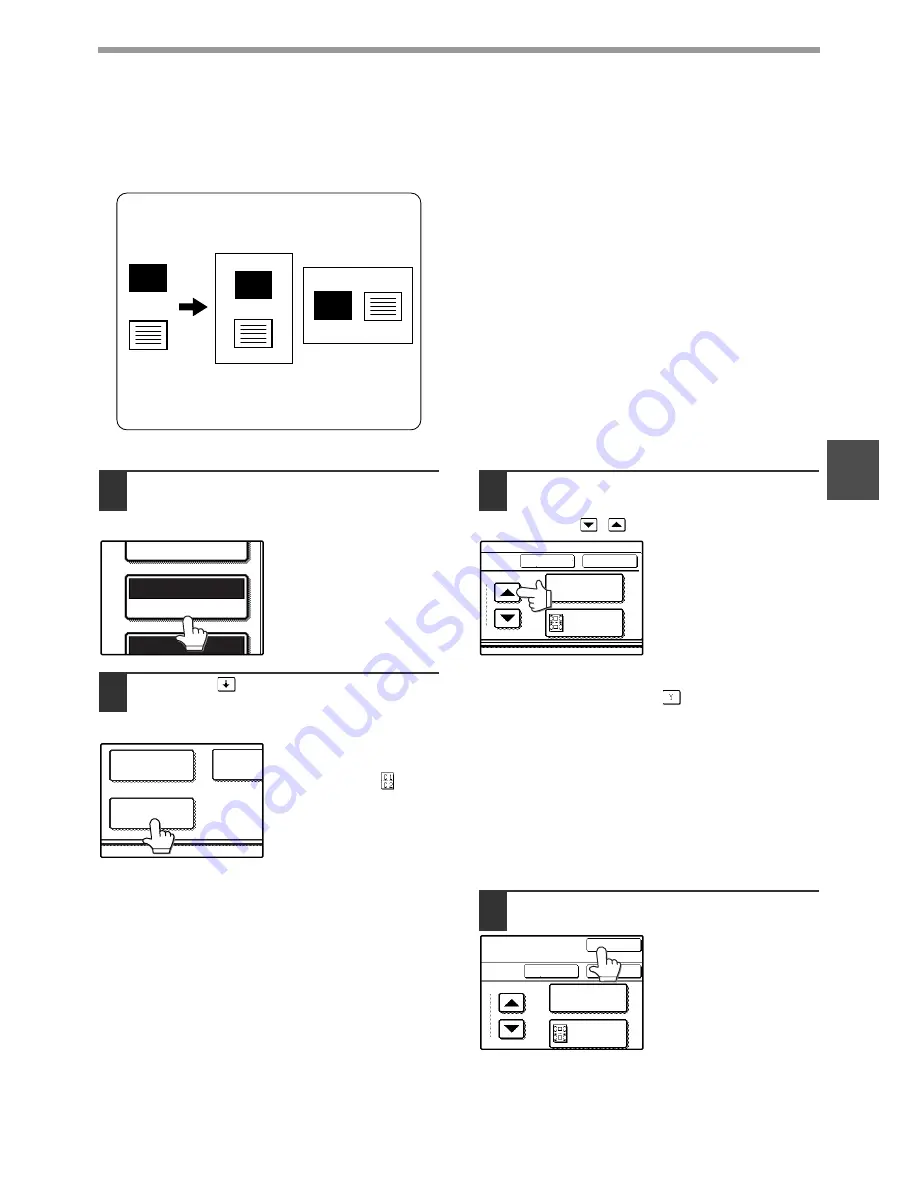
51
CONVENIENT COPY FUNCTIONS
3
CARD SHOT
The front and back of a card can be copied onto one sheet of paper.
This function is convenient for making copies for certification purposes and helps save paper.
• Copying is only possible on standard size paper.
• The image cannot be rotated when using this
function.
1
Make sure that a suitable paper size is
selected, or select another size using
the [PAPER SELECT] key.
2
Touch the
key and then touch the
[CARD SHOT] key in the special
modes screen.
The CARD SHOT setting
screen will appear. A
card shot icon (
) will
also appear in the upper
left corner of the screen
to indicate that the
function is turned on.
3
Enter the X dimension (width) and Y
dimension (length) of the original card
with the
keys.
• X (width) is initially selected. Enter X dimension
and then touch the Y (
) key to enter Y
dimension.
• To change the X or Y value back to the default
value, touch the [SIZE RESET] key. The default
values can be changed in the key operator
programs. (See the "Key operator's guide".)
• To have the images enlarged or reduced by a
suitable ratio based on the entered original size
so that the front and back sides fit into the
selected paper size, touch the [FIT TO PAGE]
key.
4
Touch the outer [OK] key.
You will return to the
main screen of copy
mode.
Original
Example:
Portrait
A4 (8-1/2" x 11")
size
Example:
Landscape
A4 (8-1/2" x 11")
size
Copy
Back of
card
Front of
card
CARD
CARD
CARD
EXPOSURE
AUTO A4
PAPER SELECT
100%
COVER
ORIGINAL
SIZE
CARD SHOT
SIZE RESET
CANCEL
OK
FIT TO
PAGE
SIZE RESET
CANCEL
OK
OK
FIT TO
PAGE
Содержание MF 9325
Страница 91: ...MEMO...
Страница 92: ...MEMO...
Страница 94: ......
Страница 95: ...SAGEM COMMUNICATIONS 27 rue Leblanc 75512 PARIS CEDEX 15 FRANCE...
Страница 96: ...MF 9325 MF 9331 OPERATION MANUAL for copier...






























