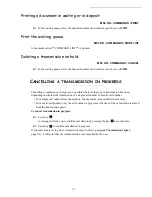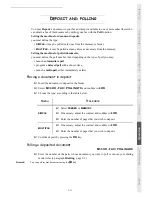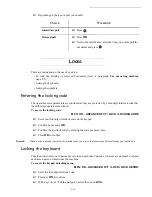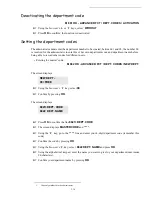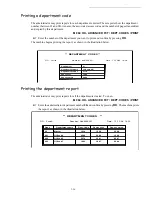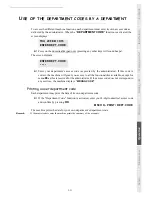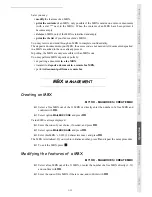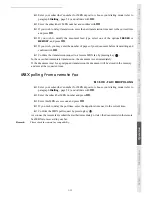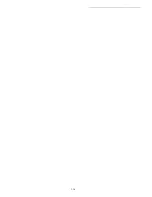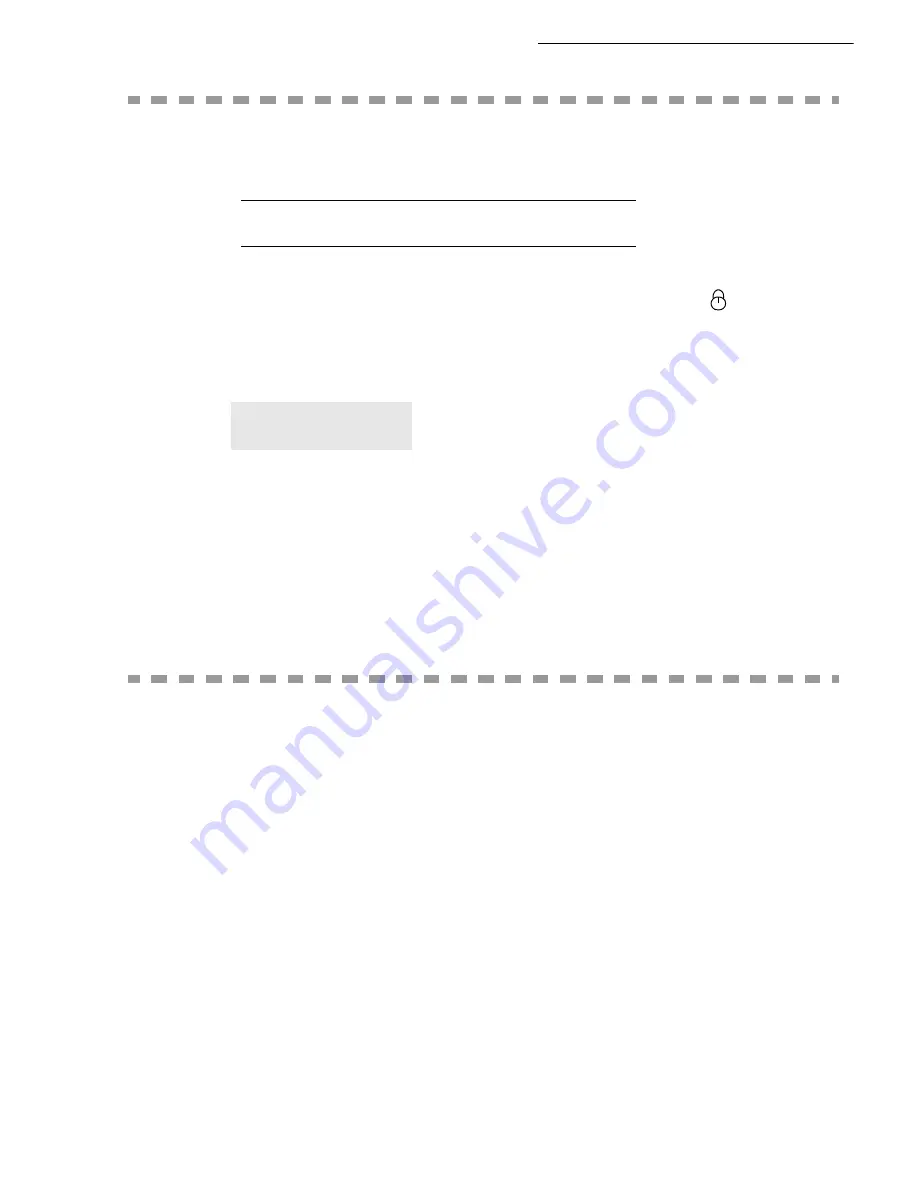
5-22
p
C
HARGE
CODE
E
NTERING
THE
CHARGE
CODE
The charge code is a number that is sent on-line after your correspondent’s fax machine number. To
add a charge code after entering your correspondent’s number you must press the
key. This inserts
the "+" symbol after the number and you may then type your charge code.
Example:
The charge code will always be hidden.
The maximum length that can be entered is 30 characters. When dialing, only the digits are sent on the
line. The "+" symbol inserted is not sent. In the example above, the number
97380884440123
is dialed.
If your equipment is connected to a private exchange (PABX), enter the prefix (number used by your
PABX to access the telephone network, for example 0), followed by a "/" (or pause).
When a charge code is used, the transmission reports and the machine log printout contains the
correspondent’s number followed by the charge code’s "+" symbol.
M
AIL
BOX
(MBX FAX)
There are 32 mailboxes (MBX), enabling you to transmit documents in complete confidence using an
access code (named code MBX), to all subscribers equipped with a fax compatible to yours.
MBX 00 is public. It is handled directly by the terminal to record the messages of the fax TAD as soon
as this is put into service.
MBX’s 01 to 31 are private. Each is password-protected. They can be used to receive documents
confidentially.
The use and access to MBX 01 - 31 are conditioned by the
initialisation
, defined by a MBX code (if
needed) and a mnenonic (its
S.I.D.)
.
TO:
973****
Содержание MF 4640
Страница 1: ...TELECOM User Manual SAGEM FAX 4640...
Страница 4: ......
Страница 24: ...1 16 Installation...
Страница 40: ...3 10 Setting your machine...
Страница 46: ...4 6 Directory...
Страница 72: ...5 26 p...
Страница 100: ...6 28 Maintenance...