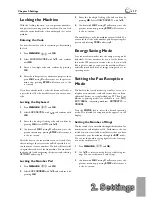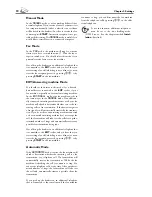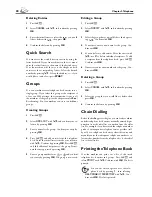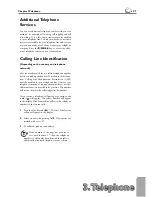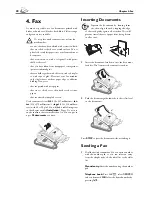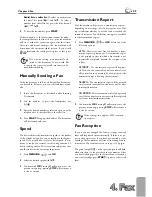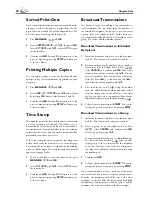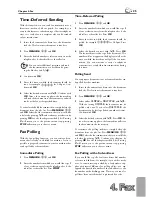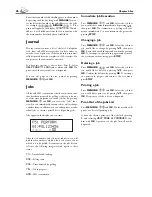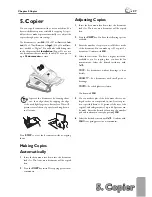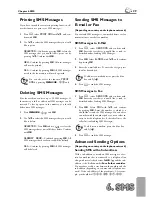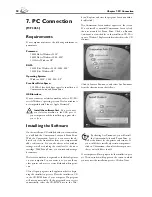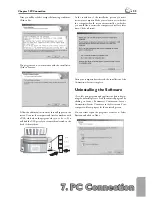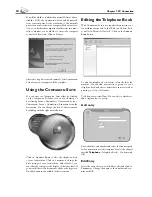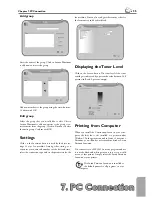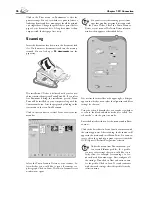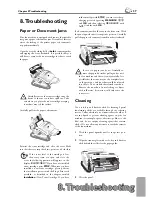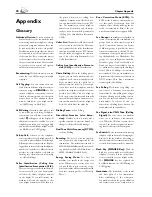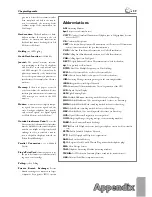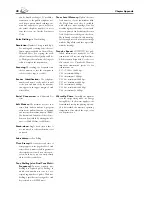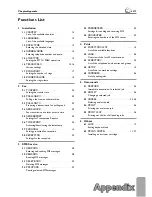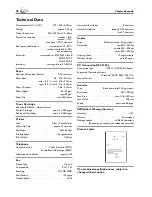5. Copier
5. Copier
27
Chapter 5. Copier
5. Copier
You can copy documents with your fax machine. You
have two diff erent options available for copying. It is pos-
sible either to make copies automatically or to adjust the
copies through your own settings.
Use documents of sizes
A4
(210 × 297 millimetres),
let-
ter
(216 × 279 millimetres) or
legal
, (216 × 356 millime-
tres), with 60 to 90 g/m
2
. You will fi nd a table listing sizes
in the chapter entitled
Installation
/ Paper. Do not use
any documents that are smaller than A4. You can put in
up to
20 documents
at a time.
¡
Separate the documents by fanning them
out, then align them by tapping the edge
of the stack lightly against a fl at surface. Th
is will
prevent several sheets of paper from being drawn
in all at once.
Press
STOP
to eject the documents without copying
them.
Making Copies
Automatically
1
Insert the documents face down into the document
feed slot. Th
e lower most document will be copied
fi rst.
2
Press
the
COPY
key twice. Th
e copying process now
commences.
Adjusting Copies
1
Insert the documents face down into the document
feed slot. Th
e lower most document will be copied
fi rst.
2
Press
the
COPY
key. You have the following options
available:
3
Enter the number of copies you would like to make
of the document. You can make up to 99 copies of a
document. Confi rm with
OK
.
4
Select the resolution. You have a higher resolution
available to you for copying than you have for fax
transmissions. Select the desired resolution with
¾
:
fast
—For documents without drawings or fi ne
details
quality
—For documents with small print or
drawings
Photo
—For the highest resolution
Confi rm with
OK
.
5
You can make copies of the document that are en-
larged or that are compressed in size. Size compres-
sion is possible down to 25 percent of the size of the
original, and enlargements of up to 400 percent can
be made. Enter the desired value using the number
pad and confi rm your entry by pressing
OK
.
6
Select the desired contrast with
¾
. Confi rm with
OK
. Th
e copying process now commences.
Содержание MF 3265
Страница 1: ...User Manual FAX 3245 MF 3265...
Страница 44: ...44 ChapterAppendix...