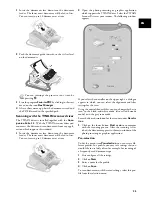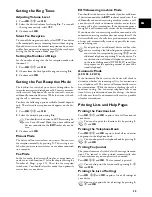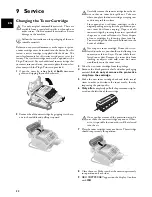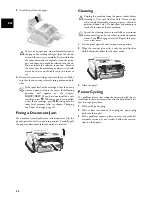37
EN
10 Glossary
Additional Devices
You can connect additional devices to your device, such as
answering machines, telephones, charge meters and com-
puter modems; these can be connected either in series or in
parallel. Parallel connection means that the devices are
connected to another telephone socket of the same line. If
you connect the devices to the external socket of your de-
vice, they are connected in series. The fax switch of your
device can control and regulate only devices connected in
series.
Broadcasting
see Sending to Multiple Recipients
Call-by-Call
Selection of the telephone service provider for each tele-
phone call. It is possible to place telephone calls through
different private service providers. By placing prefixes in
front of the actual telephone number, one can choose a dif-
ferent service provider for each telephone call without en-
tering into a firm contract relationship.
Caller List
The numbers of the last ten callers are stored in the caller
list. This function requires that the caller identification
function be enabled for your PTT line and that the caller
not suppress the transmission of his or her telephone
number (see Caller Identification).
Calling Line Identification (Calling Line Identi-
fication Presentation, CLIP)
There are two types of Caller Line Identification. If some-
one calls you, your device will show the caller’s telephone
number on the display. If another caller places a call to you
while you are having a telephone conversation, you will
hear a tone. Your telephone company must offer both serv-
ices and must enable them for your PTT line. The trans-
mission of your telephone number can be turned on and
off temporarily or it can be turned off permanently (Call-
ing Line Identification Restriction, CLIR).
Calling Line Identification Presentation (CLIP)
see Caller Line Identification
CCITT
Comite Consultatif International Téléphonique et Télé-
graphique (predecessor of ITU)
CE
Conformité Européenne
Chain Dialling
Before the dialling process begins, you can freely combine
and edit telephone book entries, manually entered digits,
numbers from the redial list or numbers from the caller list.
For example, if you have saved the telephone number pre-
fix of an inexpensive telephone service-provider (see Call-
by-Call) as a telephone book entry, select this entry and
manually enter the desired telephone number or select an-
other number from the telephone book, the redial list or
the caller list.
Chain Dialling
see Combining Numbers
CLIP
Calling Line Identification Presentation (see Calling Line
Identification)
CLIR
Calling Line Identification Restriction (see Calling Line
Identification)
CNG
Calling Signal (see Fax Signal)
Dialling Pause
Long-distance numbers or telephone numbers with sub-
addresses/extensions sometimes require the insertion of a
dialling pause to prevent the dialling from occurring too
quickly and resulting in a loss of the connection. The sec-
ond part of the number is dialled only after a short pause
(see Fax Polling).
Direct-Dial Number
Number used to directly dial a specific extension of a pri-
vate branch exchange.
DTMF
Dual Tone Multi Frequency (see Tone Dialling)
Easylink
The Easylink function offers you additional options for
managing external devices that are connected to the same
telephone line as your device (starting fax reception, taking
over the line, see Additional Devices). To use this function,
additional telephones must be set to tone dialling (DTMF
tones).
ECM
Error Correction Mode
Encoding
The data of your fax transmission are encoded and com-
pressed for the transmission. The minimum standard is
MH (Modified Huffmann). Better encoding methods are
MR (Modified Read) or MMR (Modified Modified
Read).
Energy Saving Mode
The device is normally in the energy save mode. Whenever
you receive a fax or if you would like to print or make a
copy, your device will automatically switch back into oper-
ating mode (see Warm-Up Phase).
Error Correction Mode (ECM)
The ECM method reduces transmission errors that result,
for example, from bad telephone lines, thereby reducing
the duration of transmissions. Both of the connected fax
machines must support ECM.
Содержание MF 3175
Страница 1: ...User Manual ...
Страница 43: ...43 EN ...